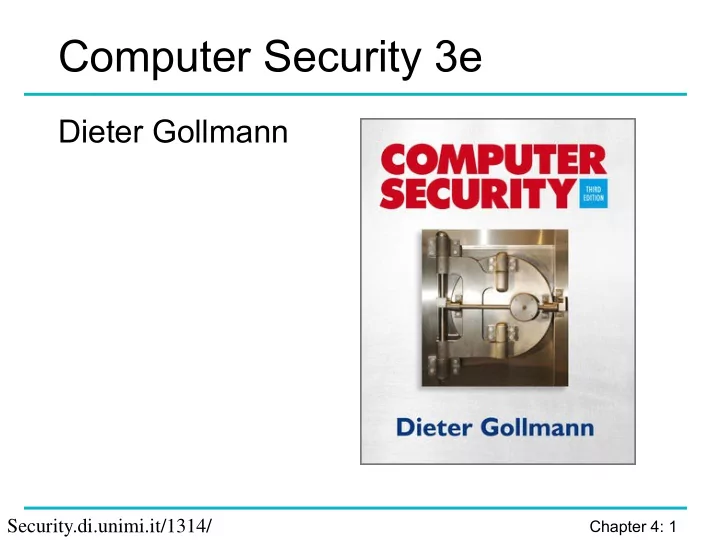
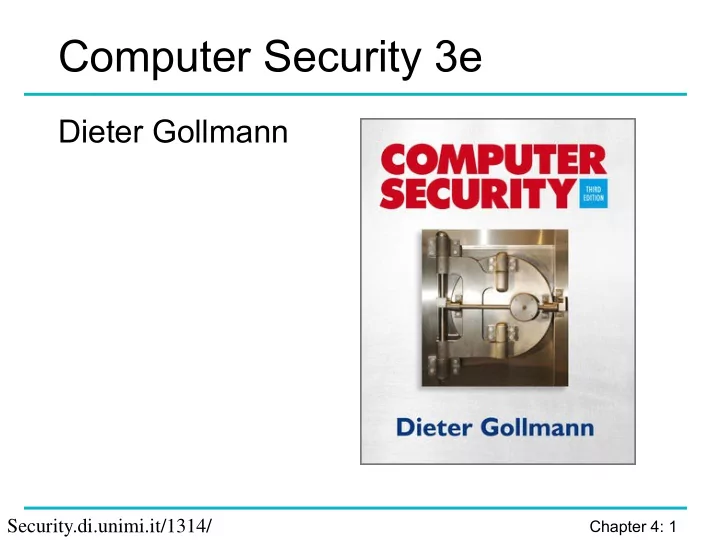
Computer Security 3e Dieter Gollmann Chapter 4: 1 Security.di.unimi.it/1314/
Chapter 4: Identification & Authentication Chapter 4: 2
Agenda User authentication Identification & authentication Passwords how to get the password to the user forgotten passwords password guessing password spoofing compromise of the password file Biometrics TOCTTOU Chapter 4: 3
Introduction A secure system might have to track the identities of the users requesting its services. Authentication: process of verifying a user’s identity. Two reasons for authenticating a user: The user identity is a parameter in access control decisions. The user identity is recorded when logging security relevant events in an audit trail. It is not always necessary or desirable to base access control on user identities. Much stronger case for using identities in audit logs. Chapter 4: 4
Identification & Authentication When logging on to a computer you enter user name and password The first step is called identification: You announce who you are. The second step is called authentication; You prove that you are who you claim to be. To distinguish this type of ‘authentication’ from other interpretations, we refer here to user authentication: the process of verifying a claimed user identity. Authentication by password is widely accepted and not too difficult to implement. Chapter 4: 5
Bootstrapping Authentication Passwords should be secrets shared between the user and the system authenticating the user. How do you bootstrap a system so that the password ends up in the right places, but nowhere else? In an enterprise, users can collect their password personally. Otherwise, the password could be sent by mail, email, or phone, or entered by the user on a web page. You now have to consider who might intercept the message and who might actually pick it up. E.g., a letter containing the password for an online bank account might be stolen or an impersonator may phone in asking for another user’s password. Chapter 4: 6
Authenticating a Remote User Do not give the password to the caller but call back an authorized phone number from your files, e.g. from an internal company address book. Call back someone else, e.g. the caller’s manager or local security officer. Send passwords that are valid only for a single log-in request so that the user has to change immediately to a password not known by the sender. Send mail by courier with personal delivery. Request confirmation on a different channel to activate user account, e.g. enter the password on a web page and send confirmation by SMS (phone). Chapter 4: 7
Resetting Passwords When setting up a new user account some delay in getting the password may be tolerated. If you have forgotten your password but are in the middle of an important task you need instant help. Procedures for resetting passwords are the same as listed previously, but now reaction should be instant. Global organisations must staff a hot desk round the clock, On a web site, auxiliary information may authenticate a user: mother’s maiden name, phone number, name of pet, … Password support can become a major cost factor. Staff at hot desk needs proper security training. Chapter 4: 8
Lesson Security mechanisms may fail to give access to legitimate users. Your security solution must be able to handle such situations efficiently. Chapter 4: 9
Guessing Passwords Exhaustive search (brute force): try all possible combinations of valid symbols up to a certain length. Intelligent search: search through a restricted name space, e.g. passwords that are somehow associated with a user like name, names of friends and relatives, car brand, car registration number, phone number,…, or try passwords that are generally popular. Typical example for the second approach: dictionary attack trying all passwords from an on-line dictionary. You cannot prevent an attacker from accidentally guessing a valid password, but you can try to reduce the probability of a password compromise. Chapter 4: 10
Defences Set a password: if there is no password for a user account, the attacker does not even have to guess it. Change default passwords: often passwords for system accounts have a default value like “manager”. Default passwords help field engineers installing the system; if left unchanged, it is easy for an attacker to break in. Would it then be better to do without default passwords? Avoid guessable passwords: Prescribe a minimal password length. Password format: mix upper and lower case, include numerical and other non-alphabetical symbols. Today on-line dictionaries for almost every language exist. Chapter 4: 11
Defences Password ageing: set an expiry dates for passwords to force users to change passwords regularly. Prevent users from reverting to old passwords, e.g. keep a list of the last ten passwords used. Limit login attempts: the system can monitor unsuccessful login attempts and react by locking the user account (completely or for a given time interval) to prevent or discourage further attempts. Inform user: after successful login, display time of last login and the number of failed login attempts since, to warn the user about recently attempted attacks. Chapter 4: 12
Password Security Is security highest if users are forced to use long passwords, mixing upper and lower case characters and numerical symbols, generated for them by the system, and changed repeatedly? Users may have difficulty memorizing complex passwords. Users may have difficulty dealing with frequent password changes. Users may find ways of re-using their favourite password. Passwords will be written on a piece of paper kept close to the computer. Security experts routinely look out for passwords on notes posted on computer terminals. Is it always a bad idea to write down your password? Chapter 4: 13
Password Security People are best at memorizing passwords they use regularly. Passwords work reasonably well in situations where they are entered quite frequently, but not so with systems used only occasionally. Good advice: When changing a password, type it immediately several times. Do not change passwords before weekends or holidays. Chapter 4: 14
Lesson Don’t look at security mechanisms in isolation. Putting too much emphasis on one security mechanism may actually weaken the system. Users will find ways of circumventing security to be able to do their job properly. There is a trade-off between the complexity of passwords and the faculties of human memory. Chapter 4: 15
Phishing and Spoofing Identification and authentication through username and password provide unilateral authentication. Computer verifies the user’s identity but the user has no guarantees about the identity of the party that has received the password. In phishing and spoofing attacks a party voluntarily sends the password over a channel, but is misled about the end point of the channel. Chapter 4: 16
Spoofing Attacks Attacker starts a program that presents a fake login screen and leaves the computer. If the next user coming to this machine enters username and password on the fake login screen, these values are captured by the program. Login is then typically aborted with a (fake) error message and the spoofing program terminates. Control returned to operating system, which now prompts the user with a genuine login request. Chapter 4: 17
Countermeasures Display number of failed logins: may indicate to the user that an attack has happened. Trusted path: guarantee that user communicates with the operating system and not with a spoofing program; e.g., Windows has a secure attention key CTRL+ALT+DEL for invoking the operating system logon screen. Mutual authentication: user authenticated to system, system authenticated to user. Chapter 4: 18
Phishing Phishing: attacker impersonates the system to trick a user into releasing the password to the attacker. E.g., a message could claim to come from a service you are using, tell you about an upgrade of the security procedures, and ask you to enter your username and password at the new security site that will offer stronger protection. Take care to enter your passwords only at the “right” site (but how do you know?) Social engineering: attacker impersonates the user to trick a system operator into releasing the password to the attacker. Chapter 4: 19
Protecting the Password File Operating system maintains a file with user names and passwords Attacker could try to compromise the confidentiality or integrity of this password file. Options for protecting the password file: cryptographic protection, access control enforced by the operating system, combination of cryptographic protection and access control, possibly with further measures to slow down dictionary attacks. Chapter 4: 20
Recommend
More recommend