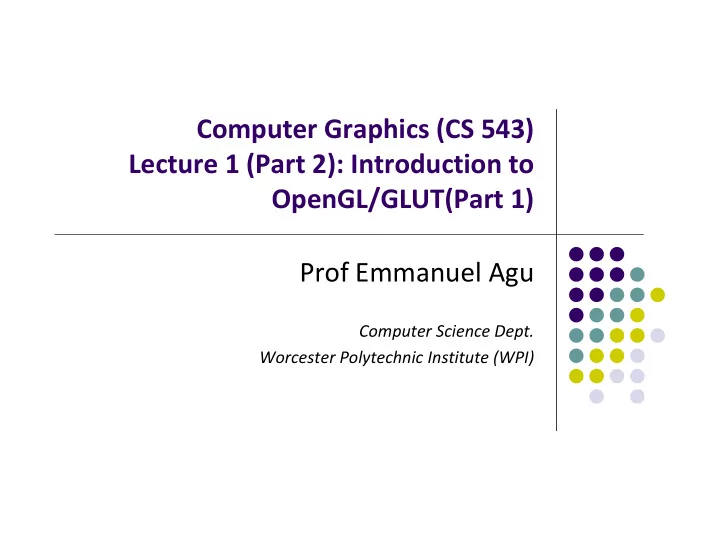
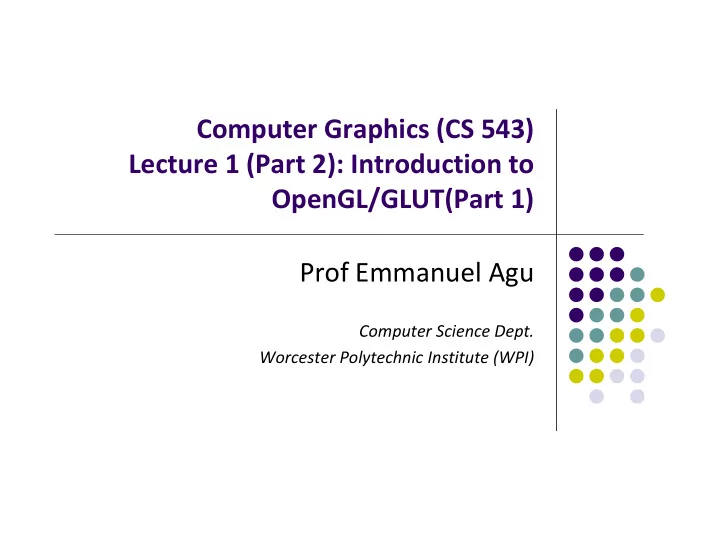
Computer Graphics (CS 543) Lecture 1 (Part 2): Introduction to OpenGL/GLUT(Part 1) Prof Emmanuel Agu Computer Science Dept. Worcester Polytechnic Institute (WPI)
Recall: OpenGL Basics OpenGL’s function – Rendering (or drawing) OpenGL can render: 2D, 3D or images OpenGL does not manage drawing window Portable code! GLUT OpenGL
Recall: GL Utility Toolkit (GLUT) Minimal window management Interfaces with different windowing systems Easy porting between windowing systems. Fast prototyping GLUT OpenGL
GL Utility Toolkit (GLUT) No bells and whistles No sliders No dialog boxes No elaborate menus, etc To add bells and whistles, use system’s API or GLUI: X window system Apple: AGL Microsoft :WGL, etc GLUT ( m inim al) Slider Dialog box
OpenGL Basics Low ‐ level graphics rendering API Maximal portability Display device independent (Monitor type, etc) Window system independent based (Windows, X, etc) Operating system independent (Unix, Windows, etc) OpenGL programs behave same on different devices, OS Event ‐ driven
Simplified OpenGL Pipeline Vertices go in, sequence of steps (vertex processor, clipper, rasterizer, fragment processor) image rendered Vertex Converts Fragm ent Shader 3 D to 2 D ( Pixel) Shader
OpenGL Programming Interface Programmer view of OpenGL? Application Programmer Interface (API) Writes OpenGL Application programs
Sequential Vs Event ‐ driven Sequential program Start at main( ) Perform actions 1, 2, 3…. N End Event ‐ driven program Start at main( ) Initialize Wait in infinite loop Wait till defined event occurs Event occurs => Take defined actions What is World’s most famous event ‐ driven program?
OpenGL: Event ‐ driven Program only responds to events Do nothing until event occurs Example Events: mouse clicks, keyboard stroke window resize Programmer: defines events Defines actions to be taken System: maintains event queue takes programmer ‐ defined actions Left mouse click Keyboard ‘h’ key
OpenGL: Event ‐ driven How in OpenGL? Programmer registers callback functions (event handler) Callback function called when event occurs Example: Programmer Declare function myMouse , called on mouse click 1. Register it: glutMouseFunc( myMouse ); 2. Mouse click myMouse Event Callback function Note: OS receives mouse click, calls callback function myMouse
Some OpenGL History OpenGL either on graphics card or in software (e.g. Mesa) Each graphics card supports specific OpenGL version OpenGL previously fixed function pipeline (up to version 1.x) Pre ‐ defined functions to generate picture Programmer could not change steps, algorithms. Restrictive!! Shaders allow programmer to write/load some OpenGL functions proposed as extensions to version 1.4 part of core in OpenGL version 2.0 till date (ver 4.2) For this class you need: OpenGL version 3.3 or later
glInfo: Finding out about your Graphics Card Gives OpenGL version and extensions your graphics card supports Homework 0!
Other OpenGL Versions OpenGL 4.1 and 4.2 Adds geometry shaders OpenGL ES: Mobile Devices Version 2.0 shader based WebGL Javascript implementation of ES 2.0 Supported on newer browsers
GLEW OpenGL Extension Wrangler Library Makes it easy to access OpenGL extensions available on a particular system More on this later OpenGL/GLEW architecture on X Windows
Windows Installation of GLUT, GLEW Install Visual Studio (e.g 2010) Download freeglut 32 ‐ bit (GLUT implementation) http://freeglut.sourceforge.net/ Download GLEW Check graphics card http://glew.sourceforge.net/ Unzip => .lib, .h, .dll files Install GLUT, GLEW Install Put .dll files (for GLUT and GLEW) in C:\windows\system Put .h files in Visual Studio…\include\ directory Put .lib files in Visual Studio….\lib\ directory Note: Use include, lib directories of highest VS version
Getting Started: Set up Visual studio Solution Check graphics card Create empty project 1. Create blank console application (C program) 2. Add console application to project Install GLUT, GLEW 3. Include glew.h and glut.h at top of your program 4. Create VS Solution #include <glew.h> #include <GL/glut.h> GLUT, GLEW includes Note: GL/ is sub ‐ directory of compiler include / directory glut.h contains GLUT functions, also includes gl.h OpenGL drawing functions in gl.h
Getting Started: More #includes Most OpenGL applications use standard C library (e.g for printf) , so #include <stdlib.h> #include <stdio.h>
OpenGL/GLUT Program Structure Configure and open window (GLUT) Configure Display mode, Window position, window size Register input callback functions (GLUT) Render, resize, input: keyboard, mouse, etc GLUT, GLEW includes My initialization Set background color, clear color, etc Create GLUT Window Generate points to be drawn Initialize shader stuff Register callback fns Initialize GLEW Register GLUT callbacks Inialialize GLUT, GLEW glutMainLoop( ) Waits here infinitely till event GLUT main loop
GLUT: Opening a window GLUT used to create and open window glutInit(&argc, argv); Initializes GLUT glutInitDisplayMode(GLUT_SINGLE | GLUT_RGB); sets display mode (e.g. single buffer with RGB colors) glutInitWindowSize(640,480); sets window size (Width x Height) in pixels glutInitPosition(100,150); sets location of upper left corner of window glutCreateWindow(“my first attempt”); open window with title “my first attempt” Then also initialize GLEW glewInit( );
OpenGL Skeleton void main(int argc, char** argv){ // First initialize toolkit, set display mode and create window glutInit(&argc, argv); // initialize toolkit glutInitDisplayMode(GLUT_SINGLE | GLUT_RGB); glutInitWindowSize(640, 480); glutInitWindowPosition(100, 150); glutCreateWindow(“my first attempt”); glewInit( ); 150 // … then register callback functions, m y first attem pt 100 // … do my initialization // .. wait in glutMainLoop for events 480 640 }
GLUT Callback Functions Register all events your program will react to Callback: a function system calls when event occurs Event occurs => system callback No registered callback = no action Example: if no registered keyboard callback function, hitting keyboard keys generates NO RESPONSE!!
GLUT Callback Functions GLUT Callback functions in skeleton glutDisplayFunc(myDisplay): Image to be drawn initially glutReshapeFunc(myReshape): called when window is reshaped glutMouseFunc(myMouse): called when mouse button is pressed glutKeyboardFunc(mykeyboard): called when keyboard is pressed or released glutMainLoop( ): program draws initial picture (by calling myDisplay function once) Enters infinite loop till event
OpenGL Skeleton void main(int argc, char** argv){ // First initialize toolkit, set display mode and create window glutInit(&argc, argv); // initialize toolkit glutInitDisplayMode(GLUT_SINGLE | GLUT_RGB); glutInitWindowSize(640, 480); glutInitWindowPosition(100, 150); glutCreateWindow(“my first attempt”); glewInit( ); // … now register callback functions glutDisplayFunc(myDisplay); glutReshapeFunc(myReshape); glutMouseFunc(myMouse); glutKeyboardFunc(myKeyboard); myInit( ); glutMainLoop( ); }
Example of Rendering Callback Do all drawing code in display function Called once initially and when picture changes (e.g.resize) First, register callback in main( ) function glutDisplayFunc( myDisplay ); Then, implement display function void myDisplay( void ) { // put drawing commands here }
Old way: Drawing Primitives Draw points, lines, polylines, polygons Primitives specified using glBegin, glEnd format: void myDisplay( void ) { glBegin(primType) // define your primitives here glEnd( ) }
Old way: Drawing Example Example: draw three dots. How? Specify vertices Immediate mode Generate points, render them (points not stored) Compile scene with OpenGL program void myDisplay( void ) { ..… Also GL_LINES , GL_POLYGON…. glBegin(GL_POINTS) glVertex2i(100,50); glVertex2i(100,130); glVertex2i(150, 130); glFlush( ); glEnd( ) Forces draw ing to x y com plete
Immediate Mode Graphics Geometry specified as sequence of vertices in application Immediate mode OpenGL application receives input on CPU, moved to GPU, render! Each time a vertex is specified in application, its location is sent to GPU Creates bottleneck between CPU and GPU Removed from OpenGL 3.1
New: Better Way of Drawing: Retained Mode Graphics Generate points 1. Store all vertices into an array 2. Create GPU buffer for vetices 3. Move vertices from CPU to GPU buffer 4. Draw points from array on GPU using glDrawArray 5.
Better Way of Drawing: Retained Mode Graphics Useful to declare types point3 for <x,y> locations , vec3 for <x,y,z> vector coordinates with their constructors put declarations in header file vec.h #include “vec.h” Vec3 vector1;
Recommend
More recommend