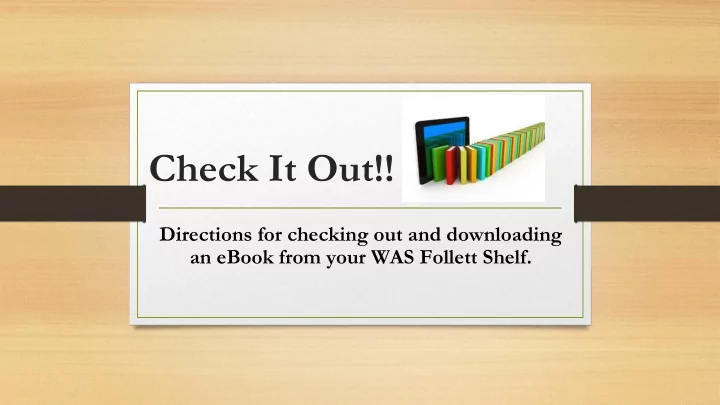
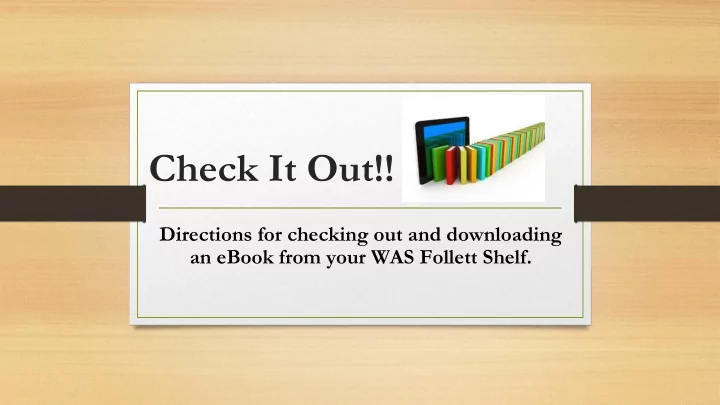
Check It Out!! Directions for checking out and downloading an eBook from your WAS Follett Shelf.
Where to find the Follett eBook Shelf • Go to the WAS homepage, look under “quick links” • Select Follett eBooks • Click on the link to open up the Follett eBook log in screen
Log In Screen Two pieces of information are needed to log in to the WAS Follett eBook collection.
Login Information Student • Username: Student I.D. number (don't start with a 0 ) • Password: 1234 Employee • Username: Employee I.D. number • Password: 1234
Follett eBook Shelf Once the patron enters the username & password the Follett eBook Shelf opens displaying all of the book titles. The image on the right demonstrates what the Follett eBook Shelf looks like.
Open up the eBook To open the book, click on the front book cover .
Open up a new way of reading ! The next step is just a click away.
Extra eBook Features If the eBook has extra features the reader will see the words " Features Supported ". The reader will have access to a built-in dictionary, highlighting and note taking functions.
Just click on "Checkout"
Laptop & P.C. • Once the book is checked out on a device, smartphone, laptop or p.c. (or Smartboard ), the reader can just read the eBook on the computer. • Turn the page by using the arrows found on the side of the screen.
Tablet & Device Reading • For the tablet & device reader, there is an extra step that will allow the book to be read offline (no Internet/ Wi-Fi). • Download the free App "Brytewave K-12."
Tap on the BryteWave App to login and download your eBook selection. BryteWave K-12
Log in using : Username: Student: Student I.D. number (don't start with a 0) Employee: Employee I.D. number Password : Student: 1234 Employee: 1234 URL for WAS:: https://wbb51340.follettshelf. com/shelf/servlet/presentshelfform.do? site=51340
Downloading Step 1 Click on "Open Book"
Confirm Download Step 2 Download title
Download progress Step 3 Download!
Congratulations! • The reader has successfully checked out an eBook! • He/she can now choose to open the ebook and continue reading using the Internet/Wi-Fi or download the eBook to read offline. Remember to download the book if reading in a location that does not have Internet/ Wi-Fi access.
Recommend
More recommend