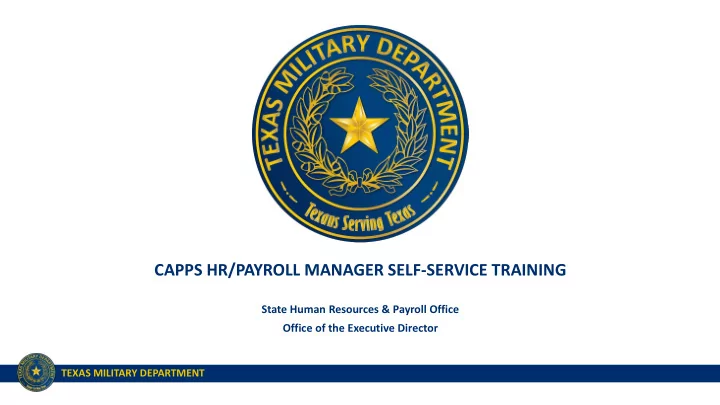
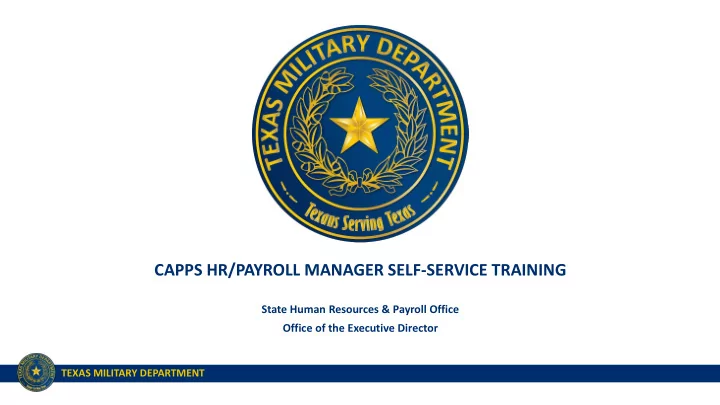
CAPPS HR/PAYROLL MANAGER SELF-SERVICE TRAINING State Human Resources & Payroll Office Office of the Executive Director TEXAS MILITARY DEPARTMENT
TEXAS MILITARY DEPARTMENT STRATEGY VISION: America’s premier state military comprised of mission -ready professionals fully engaged with our communities, and relevant through the 21 st century. MISSION: Provide the Governor and President with ready forces in support of state and federal authorities at home and abroad. PEOPLE FIRST – Invest in our human capital • Diverse & Engaged Force Sustained Through Effective Retention & Recruiting • Trained Ethical Professionals • Resilient Professionals & Families, Supported By Robust Services • Clearly Communicated Opportunities For Professional & Personal Development RELEVANT & READY – Provide right force at the right time • Force Structure Optimized For Federal & State Missions • Modern Training Areas & Facilities That Support Our Mission • Effective Resource Management & Protection • Enhanced Joint, Interagency, Intergovernmental & Multinational Capabilities COMMUNICATE & PARTNER – Deliver our message and build lasting relationships • Effective Communication Assets & Channels • Partnered & Informed Communities • Engaged & Educated Government Partners • Strong Department of Defense Relationships TEXAS MILITARY DEPARTMENT 2
Introductions 1. Name 2. Department 3. How long have you been with TMD? TEXAS MILITARY DEPARTMENT
Training Agenda 1. CAPPS HR/Payroll Overview 2. Log-In Information 3. Manager Self Service 4. Manager Summary Approval Page 5. Time & Leave Management 6. Managing Employee Schedules 7. Reporting 8. Additional Training & Resources TEXAS MILITARY DEPARTMENT
CAPPS HR/Payroll is live July 10, 2017 What does this mean for supervisors? • Supervisors can view employee personal and compensation information • Supervisors will approve Time and Leave on the Timesheet in CAPPS • No more hard copy Timesheets due at the end of the month • Time and Leave will be entered by employees and approved by managers as it’s earned or taken • Employees will certify their time at the end of each month – digitally sign the electronic timesheet • Current Leave balances will be available in CAPPS • Supervisors can run reports to gather information TEXAS MILITARY DEPARTMENT
CAPPS Login • Users who are currently using CAPPS FIN will use the same username and password • State employees will automatically receive emails with account access information on July 10 th . • Federal/military supervisors that directly supervise, or are in the second line of supervision for state employees need access to CAPPS HR/Payroll. To establish a new user account, complete two forms: 1. Military Supervisor CAPPS Account Request Form 2. Confidential Treatment of Information Acknowledgement (CTIA) Form. • Users who are currently using CAPPS FIN should already have a CTIA form on file. • Forms located at https://tmd.texas.gov/CAPPS • Submit forms to Frank Oduro at frank.oduro@military.texas.gov TEXAS MILITARY DEPARTMENT
CAPPS Login • CAPPS Portal: https://entprtlprd.cpa.texas.gov • Self-service password reset • Help Desk: • FIN – CAPPS_Support@military.texas.gov • HR – CAPPS_HR_Support@military.texas.gov • Payroll – CAPPS_Payroll_support@military.texas.gov TEXAS MILITARY DEPARTMENT
CAPPS Home Page • Employee Self-Service (state only) • My Pay • My Profile • My Time & Leave • Employee Separation • Manager Self Service • Time & Leave Approval • Change Password/Password Hint • Link to CPA Online Training TEXAS MILITARY DEPARTMENT
Manager Self-Service Menu View Employee Personal Info • Home & Mailing Addresses • Email Addresses • Phone Numbers • Emergency Contacts • Birthday (Month/Day) • Total Compensation TEXAS MILITARY DEPARTMENT
Manager Self-Service Menu • Direct & Indirect employee information can be viewed by clicking • Click “Select” to see an employee’s position and personal information TEXAS MILITARY DEPARTMENT
Manager Self-Service Menu Compensation Management 1. View Compensation History including dates of change and action • CAPPS only reflects information since September 2016 (FY17) • One-Time Merit history was not uploaded into CAPPS 2. View Total Compensation = Base Salary + Longevity Pay + BRP TEXAS MILITARY DEPARTMENT
Manager Self-Service Menu Compensation Management Click on Name to view data – Click on the icon to view indirect reports TEXAS MILITARY DEPARTMENT
Manager Self-Service Menu Time and Leave Management • Supervisor time and leave activities are performed here TEXAS MILITARY DEPARTMENT
Manager Time & Leave Activities 1. Approve extra time worked or leave entered by employees 2. Enter extra time worked or leave on behalf of employees 3. Ensure employees complete monthly Time Certification 4. View employee Leave Balance and Expiration 5. Manage employee schedules First-Time Login Tasks: ✓ Verify Direct and Indirect Reports are correct ✓ Verify their schedules are correct TEXAS MILITARY DEPARTMENT
My Time & Leave Management Menu • Manager Timesheet – where time and leave is approved/entered • Manager Summary Approval Page – list of time and leave that needs approval • View Leave Balances/Expirations – detailed employee leave information N/A N/A TEXAS MILITARY DEPARTMENT
Timesheet User Roles & Responsibilities • Employee – Responsible for making sure that all the hours reflected on their timesheet are accurate. • Manager – First or second level supervisor responsible for monitoring, reviewing, approving, correcting and/or denying time worked or leave entered by an employee on a timesheet. Managers can also enter time on behalf of an employee. • Time Administrator – Performs the duties of a manager within their department on behalf of a manager with written authorization. • HR Super User – Provides oversight to the other roles and can monitor, review, approve and correct time on behalf of an employee. TEXAS MILITARY DEPARTMENT
Exception Time Reporting • State employees are salaried and enter time only on an exception basis. • Ellington Fire Dept/Rescue Specialists are the only employees who enter time differently • Entry on the Timesheet is only required when an employee: • 1) takes leave (including LWOP) • 2) works hours outside of their standard schedule (earning overtime/comp time or flexing) • 3) works on a holiday • All state employees are assigned to a standard schedule in CAPPS • # of scheduled hours listed below each day of the week on the Timesheet • Does not account for reporting times, just total hours in the day • Scheduled hours on a time sheet automatically get processed/paid TEXAS MILITARY DEPARTMENT
Manager Summary Approval Page • Found under the Manager Self-Service > Time & Leave Management Menu OR • Shortcut link from Time & Leave Approval button on Home Page • Indicates if you have any time/leave that needs approval • Federal supervisors’ page not functioning properly • View each timesheet individually or request a report from HR • Enhancement scheduled for August 3 rd expected to correct issue TEXAS MILITARY DEPARTMENT
Manager Summary Approval Page • Lists employees with time/leave requests that need approval • Summary information only – must go to Manager Timesheet to take action • Click on employee Name to view the Manager Timesheet • Click on the icon to view a list of indirect reports TEXAS MILITARY DEPARTMENT
Manager Timesheet • Your view of the employee’s timesheet • List of Direct Reports – verify these are correct • Access Indirect Reports by clicking • Click the Employee Name to access the Manager Timesheet TEXAS MILITARY DEPARTMENT
Components of the Timesheet 1 2 4 3 5 6 9 7 8 10 TEXAS MILITARY DEPARTMENT
Time Reporting Codes (TRCs) • TRCs are used on the Timesheet to identify what type of time is being entered. • Each unique TRC requires a new line on the timesheet TEXAS MILITARY DEPARTMENT
Supporting Documents for Leave Some TRCs require supporting documents to be submitted to HR for audit purposes. Examples include: TRC/Description Acceptable Document(s) MLTYT - Military Leave Orders, LES, certificate of performance JURYD - Jury Duty Court summons *Various Types of Sick Leave Note from a doctor VFFTR - Volunteer Firefighter Training Memo from Fire Chief on official letterhead *Sick leave used for more than three consecutive days requires a note from a doctor. Remember to contact HR for FMLA information and eligibility. TEXAS MILITARY DEPARTMENT
Recommend
More recommend