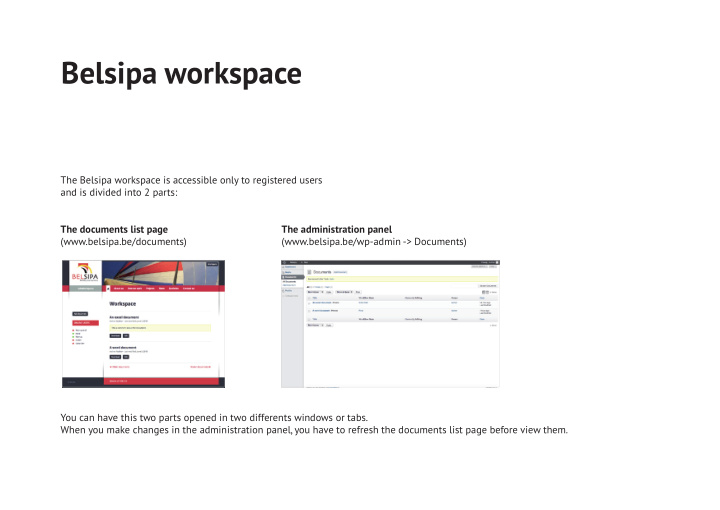

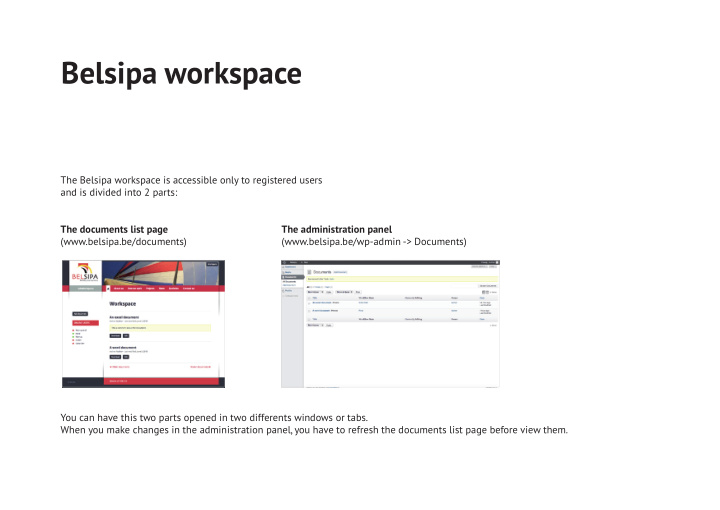

Belsipa workspace The Belsipa workspace is accessible only to registered users and is divided into 2 parts: The documents list page The administration panel (www.belsipa.be/documents) (www.belsipa.be/wp-admin -> Documents) You can have this two parts opened in two differents windows or tabs. When you make changes in the administration panel, you have to refresh the documents list page before view them.
Connexion Click here to access the workspace or go to www.belsipa.be/documents Click here to recover Fill this boxes with your password. your username / password and click Log in. Click here to create a new account.
Profjle & logout Once logged in, you can access your profjle to change your informations. On the top right corner, you can log out from the workspace.
Documents list page Upload a NEW document. Upload a NEW VERSION or edit the settings of the doccument. Download the LAST VERSION of the document. Use this links to navigate between documents.
Administration panel - All documents Search Click here to upload Workfmow If someone is working a NEW DOCUMENT. state on the document. Click on the title of the Who fjrstly upload When it was document to edit it. the document. last modifjed.
! Administration panel - Add document 4. Press this button 1. Insert your title to save your changes. 2. Upload your document 3. Select a workfmow state
! Administration panel - Edit document Press this button to save your changes. Change the name of the document. Restore a previous version Upload a new version Change the workfmow of the document of the document. current state
Administration panel - Edit document - Revision summary ! After uploading a NEW document or a NEW VERSION, the revision summary box will appear. It’s a good pratice to comment your upload. What it will look like in the documents list page

Recommend
More recommend