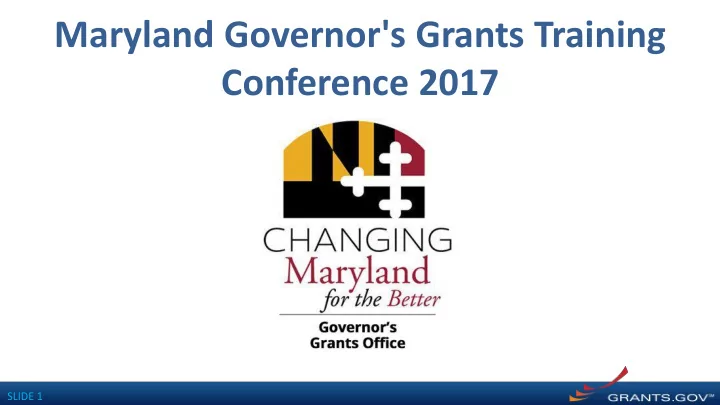
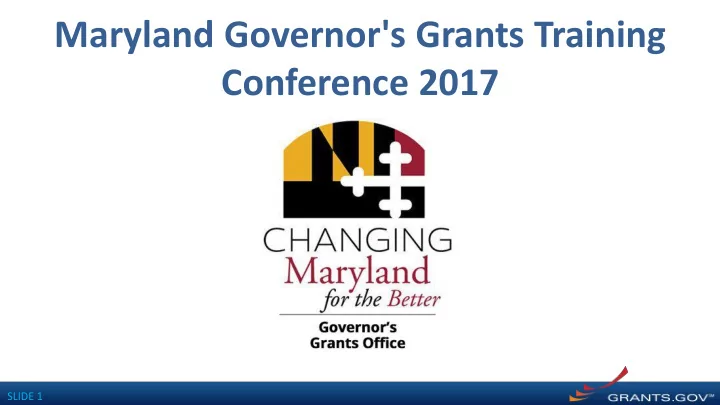
Maryland Governor's Grants Training Conference 2017 SLIDE 1
Grants.gov Workspace Overview 1
SLIDE 3
WHAT IS WORKSPACE? The space where you work on your grant application Workspace is a shared, online environment where members of the same organization may simultaneously access and edit different forms within an application. 4
WHAT IS WORKSPACE? Each workspace has 4 tabs: Forms , Participants , Activity and Details Some have 2 more tabs based on grantor agency services ( currently NIH-only ): Grantor Image and Preview Grantor Validation The top section of each workspace contains key information about the application status. 5
WHAT IS WORKSPACE? The Forms tab contains individual forms that are part of the workspace application package. Key Actions: • Edit online forms ( if available ) • Lock/Unlock forms • Download/Upload PDF forms • Reuse a forms 6
WHAT IS WORKSPACE? The Participants tab lists the members, or “Participants,” of a workspace who work as a team to complete the required forms for a federal grant. 7
WHAT IS WORKSPACE? The Activity tab lists the actions that Participants have taken within the workspace. 8
WHAT IS WORKSPACE? The Details tab lists submission history, including links to download every submitted (and re- submitted) application. 9
WHY USE WORKSPACE? 1 Workspace helps to streamline the collaboration process on a federal grant application. 10
WHY USE WORKSPACE? 2 Workspace helps applicants to save time by allowing for the reuse of forms across multiple workspaces. 11
WHY USE WORKSPACE? 3 Forms are validated when they are uploaded to the workspace, virtually eliminating last- minute submission errors. 12
WHY USE WORKSPACE? 4 ? Workspace is easy to learn thanks to context- sensitive help articles accessible on every page and window. 13
CREATING A WORKSPACE After logging in , create a workspace by visiting the View Grant Opportunity page and clicking the Package tab. If the application package is compatible with Workspace, you will be able to create a new workspace. 14
MANAGING PARTICIPANTS & ROLES Adding Participants: Click the Add Participants button and search for an active user account Removing Participants: Click the Remove link on the Participant record in the workspace Reassigning Ownership: Click the Make Owner link on the Participant record in the workspace 15
MANAGING PARTICIPANTS & ROLES Roles: • AOR (with Manage Workspace role) • Manage Workspace role Account Types: • E-Business Point of Contact (EBiz POC) • Individual Applicant • Organization Applicant 16
MANAGING PARTICIPANTS & ROLES Access Levels: • Workspace Owner • Workspace Participant • AOR with MPIN • AOR with standard access • AOR with expanded access* * AORs with expanded access are able to view and submit the application for any workspace within the organization. 17
MANAGING PARTICIPANTS & ROLES This timeline shows how each user fits into the workspace workflow: 18
COMPLETING WORKSPACE FORMS Key Actions: • Edit online forms ( if available ) • Download, upload, and reuse forms • Lock/Unlock forms 19
COMPLETING ONLINE FORMS • Complete online forms in web browser • Saves progress and auto-fills matching fields on other application forms • Complete SF-424 first 20
COMPLETING PDF FORMS • Option to complete individual PDF forms by downloading • Upon uploading, data shared between online and PDF versions of forms 21
COMPLETING WORKSPACE FORMS • Reuse a form • Cross-form validations • Data retained for three years 22
SUBMITTING VIA WORKSPACE Process: • Workspace Owner notifies AOR users • AOR user submits • Workspace Owner or AOR users may choose to Reopen Workspace 23
Contact Center • Support available 24/7; closed on Federal holidays • Email: support@grants.gov • Toll-Free Phone Number: 1-800-518-4726 • International Callers: 1-606-545-5035 • Grants.gov Self-Service Web Portal: https://grants-portal.psc.gov Additional Resources • Online User Guide: http://www.grants.gov/help/html/help/index.htm • FAQs: http://www.grants.gov/web/grants/applicants/applicant-faqs.html • Blog: https://blog.grants.gov/ 24
Grants.gov Applicant Support & Resources Contact Center • Support available 24/7; closed on Federal holidays • Email: support@grants.gov • Toll-Free Phone Number: 1-800-518-4726 • International Callers: 1-606-545-5035 • Grants.gov Self-Service Web Portal: https://grants-portal.psc.gov Additional Resources • Online User Guide: http://www.grants.gov/help/html/help/index.htm • FAQs: http://www.grants.gov/web/grants/applicants/applicant-faqs.html • Blog: https://blog.grants.gov/ 25
Recommend
More recommend