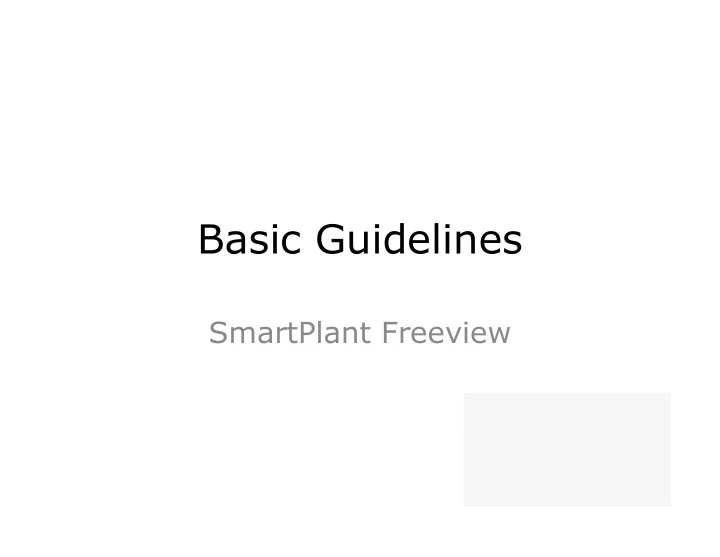
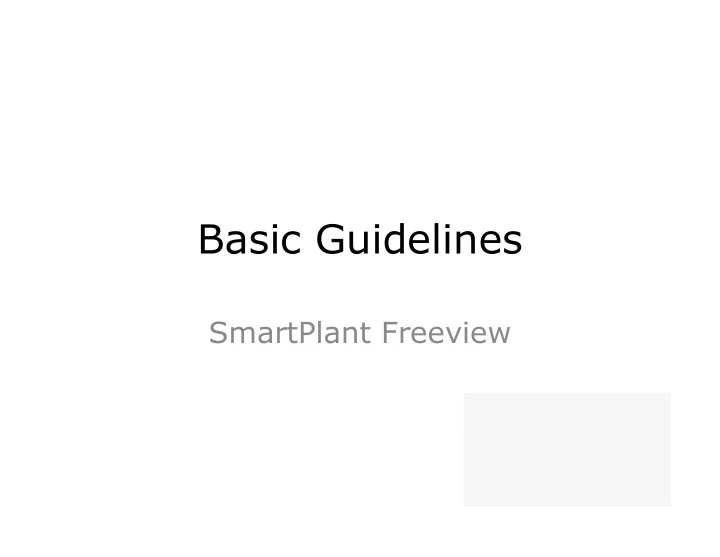
Basic Guidelines SmartPlant Freeview
SmartPlant Freeview Table of Content: 1. Introduction 2. Navigation (Walk, Fly, Pan, Orbit) – using Mouse, Keyboard, Touchscreen 3. Fit to Objects 4. Undo & Redo 5. Performance Control 6. Review Properties Basic Guidelines – SmartPlant Freeview 7. Measure 8. Clip 9. Recall 10. Hide / Show 11. Isolate 12. Help
Introduction- Software Smart 3D (S3D)- data-centric and rule-drived solution which provides all of the capabilities to design plant and marine facilities. SmartPlant Review (SPR)- visualization tools to review designs using during engineering, construction, or maintenance. License: SmartPlant Review - require license* SmartPlant Freeview – no license needed(limited features) * For additional modules/add-ons, require additional license on top of basic license.
Introduction-File Type SmartPlant Review (SPR) File Type: *.vue- custom file format extension, consists of 3D data *.mdb2- custom file format extension, consists of label data (attribute/property) *.svf- custom file format extension, streaming vue files *.xml-custom file format extension, consists of label data (attribute/property) *.mdb-custom file format extension, setting files/configuration files for 3D model review
Introduction-Open Review File Open Review File Open SmartPlant Freeview Click EXPAND>FILE>OPEN Choose File Format Select Review file/files
Navigation-Keyboard
Navigation - Mouse
Navigation-Touchscreen
Navigation-Touchscreen
Navigate with Fly Mode • Fly Fly mode offers a fluid, first-person movement in any direction within your model.
Fit to object • Fit A Fit operation places all visible objects in the active view if no objects are currently selected. If any objects are selected, the command zooms to the selected elements. Because the display is adjusted independently of the current view orientation, the objects in that display area are not clipped when performing rotate operations.
Undo & Redo • Undo Reverses up to the last 10 view manipulations that you completed. For navigation, as you stop at various locations during navigation, you can use Undo to return to a previous location. • Redo Re-applies the previously undone view manipulation.
Performance Control • Performance Control Intergraph FreeView provides settings that enable you to move faster through the model or improve the model display. There are five preset options you can use to select the best balance of motion performance and image quality.
Review properties • Properties Provides information and lists attachments for a selected object.
Measure • Measure You can take measurements from any point on a piece of geometry. Surface points can be any point on any piece of geometry, not including background points. The software displays the distance between two selected points in meters (m).
Clip • Clip Allows you to remove objects or portions of a model to • focus on a specific area.
Recall • Recall Intergraph FreeView can display any saved views you may have associated to your model. Use Recall to select and open each view. The software activates Recall when there is one or more saved views in the model database file.
Hide / Show Hide To simplify your model display, you can select one or more objects in the main view and hide them. To unhide, right click on the screen and select either ‘Show All Hidden objects’ or ‘Show Last Hidden Object’.
Isolate • Isolate Use Isolate to hides the entire model and display only the • selected objects. This allows you to focus on each object to view properties and take measurements.
Help • Visit Intergraph Freeview help as provided.
Thank you.
Recommend
More recommend