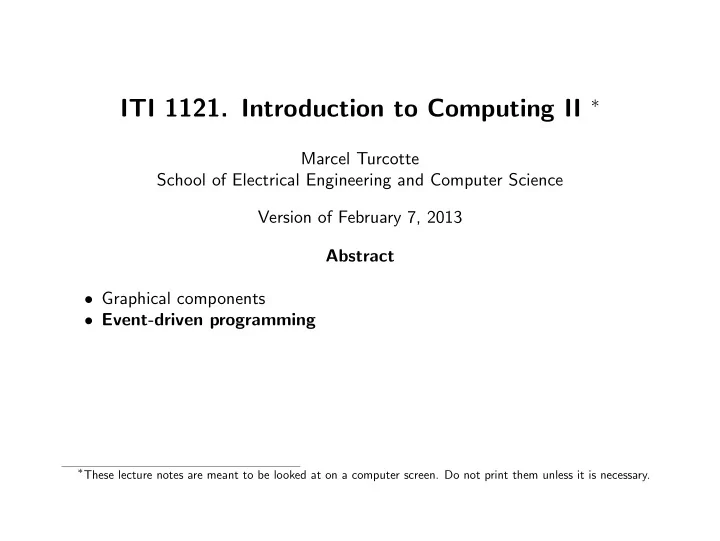
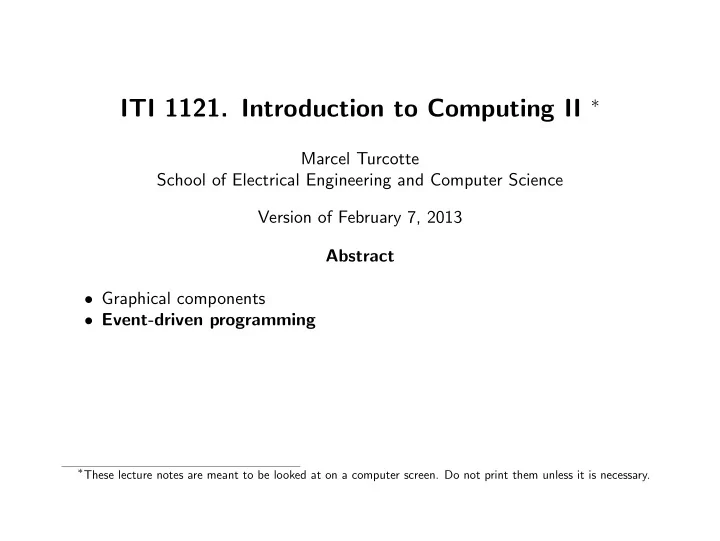
ITI 1121. Introduction to Computing II ∗ Marcel Turcotte School of Electrical Engineering and Computer Science Version of February 7, 2013 Abstract • Graphical components • Event-driven programming ∗ These lecture notes are meant to be looked at on a computer screen. Do not print them unless it is necessary.
AWT The Abstract Window Toolkit (AWT) is the oldest set of classes used to build Graphical User Interfaces (GUIs) in Java. It has been part of all the Java releases. A more recent and improved toolkit is called Swing .
JComponent A graphical element is called a component . Accordingly, there is a class called JComponent that defines the characteristics that are common to of all components. Components include: JLabel, JList, JMenuBar, JPanel, JScrollBar, JTextComponent, etc. JComponent JLabel JList JPanel JTextComponent JEditorPane JTextArea JTextField
Object java.awt.Component java.awt.Container javax.swing.JComponent JLabel JList JPanel JTextComponent JEditorPane JTextArea JTextField
Object java.awt.Component java.awt.Container javax.swing.JComponent JLabel JList JPanel JTextComponent JEditorPane JTextArea JTextField AWT and Swing are a rich source of examples of inheritance. A Component defines a collection of methods that are common to all the graphical objects, such as setBackground( Color c ) and getX() . A Container contains other graphical components, and therefore declares a method add( Component c ) and setLayout( LayoutManager m ) .
Hello World -1- A JFrame is a top-level window with a title and a border. import javax.swing.JFrame; public class Hello { public static void main(String[] args) { JFrame f = new JFrame("Hello World!"); f.setSize(200,300); f.setVisible(true); } } ⇒ A top-level component (JFrame, JDialog or JApplet) is one that is not contained within any other component.
DrJava Alternatively, use DrJava to create and experiment with graphical objects. Use the interactions window and type each of the following statements one by one. > import javax.swing.JFrame; > JFrame f = new JFrame("Hello World!"); > f.setSize(100,200); > f.setVisible(true); > f.setVisible(false); > f.setVisible(true); > f.setVisible(false); You’ll see that a JFrame of object is not visible unless you make it visible.
DrJava
Hello World -2- Let’s create a specialized JFrame that has the required characteristics for this application. import javax.swing.JFrame; public class MyFrame extends JFrame { public MyFrame( String title ) { super( title ); setSize( 200, 300 ); setVisible( true ); } } Which would be used as follows: public class Run { public static void main( String args[] ) { JFrame f = new MyFrame( "Hello World" ); } }
MyFrame is a specialized JFrame , which is a specialized Container , therefore, it has the ability to contain other components. import javax.swing.*; public class MyFrame extends JFrame { public MyFrame( String title ) { super( title ); add( new JLabel( "Some text!" ) ); // <--- setSize( 200,300 ); setVisible( true ); } }
LayoutManager When adding components to a container, we’d like to have control over the placement of the objects (components). A layout manager is an object responsible for placing and sizing the components in a container. LayoutManager is an interface and Java provides several implementations including FlowLayout , BorderLayout and GridLayout . FlowLayout adds the components from left to right, from top to bottom, this is the default layout manager for a JPanel . BorderLayout is a layout that divides the container into zones: north, south, est, west and center, this is the default layout manager for a JFrame . GridLayout divides the container into m × n zones (2 dimensional grid). ⇒ The Java library has approximately 20 layout manager’s implementations.
BorderLayout import java.awt.*; import javax.swing.*; public class MyFrame extends JFrame { public MyFrame( String title ) { super( title ); add( new JLabel( "Nord" ), BorderLayout.NORTH ); add( new JLabel( "Sud" ), BorderLayout.SOUTH ); add( new JLabel( "Est" ), BorderLayout.EAST ); add( new JLabel( "Ouest" ), BorderLayout.WEST ); add( new JLabel( "Centre" ), BorderLayout.CENTER ); setSize( 200,300 ); setVisible( true ); } }
FlowLayout import java.awt.*; import javax.swing.*; public class MyFrame extends JFrame { public MyFrame(String title) { super(title); setLayout(new FlowLayout()); add( new JLabel( "-a-" ) ); add( new JLabel( "-b-" ) ); add( new JLabel( "-c-" ) ); add( new JLabel( "-d-" ) ); add( new JLabel( "-e-" ) ); setSize( 200,300 ); setVisible( true ); } }
JPanel A JPanel is the simplest Container . It is used to regroup several components and typically has a different layout manager than the container that it is part of.
import java.awt.*; import javax.swing.*; public class MyFrame extends JFrame { public MyFrame(String title) { super(title); setLayout(new BorderLayout()); add(new JLabel("Nord"), BorderLayout.NORTH); add(new JLabel("Est"), BorderLayout.EAST); add(new JLabel("Ouest"), BorderLayout.WEST); add(new JLabel("Centre"), BorderLayout.CENTER); JPanel p = new JPanel(); // <---- p.setLayout(new FlowLayout()); p.add(new JLabel("-a-")); p.add(new JLabel("-b-")); p.add(new JLabel("-c-")); p.add(new JLabel("-d-")); p.add(new JLabel("-e-")); add(p, BorderLayout.SOUTH); // <---- setSize(200,300); setVisible(true); } }
Event-driven programming Graphical user interfaces are programmed differently than most applications. In an event-driven application, the program waits for something to occur, the user clicks a button or presses a key. An event is an object that represents the action of the user. In Java, the components are the source of the events. A component generates an event or is the source of an event. When a button is pressed and released, AWT sends an instance of ActionEvent to the button, by calling processEvent on the button.
Callback How to associate an action with a graphical element? Imagine, for a moment, that you are responsible for the implementation of the class JButton of Java. When the button is pressed and released, this object receives, via a call to its method processEvent( ActionEvent e ) , an instance of the class ActionEvent representing this event. What should be done? The button should be calling a user-defined method. This method will perform some task, e.g. printing the content of a list of items, sorting elements, etc. As the programmer of the class JButton, what concept can you use to force the programmer of an application to implement a method with a well defined signature? No. Not an abstract class. Yes! An interface! Bravo!
Indeed, an interface can be used to force the implementation a method, here actionPerformed . public interface ActionListener extends EventListener { /** * Invoked when an action occurs. */ public void actionPerformed( ActionEvent e ); }
The answering machine analogy You are still playing the role of the programmer responsible for the implementation of the class JButton of Java. Our strategy will be as follows: let’s ask the user (programmer of the application) to leave “a message with his/her coordinates” (using addListener ) so that we can call him/her back (using its method actionPerformed ) whenever the button is clicked 1 . The method addListener( ... ) of the button allows an object to register as a listener: “. . . whenever someone clicks the button call me back . . . ” What will be the type of the parameter of the method addListener( ... ) ? How will the button interact with the listener? The button interacts with the listener by calling its method actionPerformed( ActionEvent e ) ! 1 this is called a callback
The parameter must an ActionListener !
Application: Square To better understand these concepts, let’s create a small application computing the square of a number!
Here are the necessary declarations to create the graphical aspects of the application. import java.awt.*; import java.awt.event.*; import javax.swing.*; public class Square extends JFrame { protected JButton button = new JButton( "Square" ); protected JTextField input = new JTextField(); public Square() { super("Square GUI"); setLayout(new GridLayout(1,2)); add(input); add(button); pack(); setVisible(true); } }
The user will be entering the information using the graphical object TextField . import java.awt.*; import java.awt.event.*; import javax.swing.*; public class Square extends JFrame { protected JButton button = new JButton( "Square" ); protected JTextField input = new JTextField(); public Square() { super("Square GUI"); setLayout(new GridLayout(1,2)); add(input); add(button); pack(); setVisible(true); } }
Recommend
More recommend