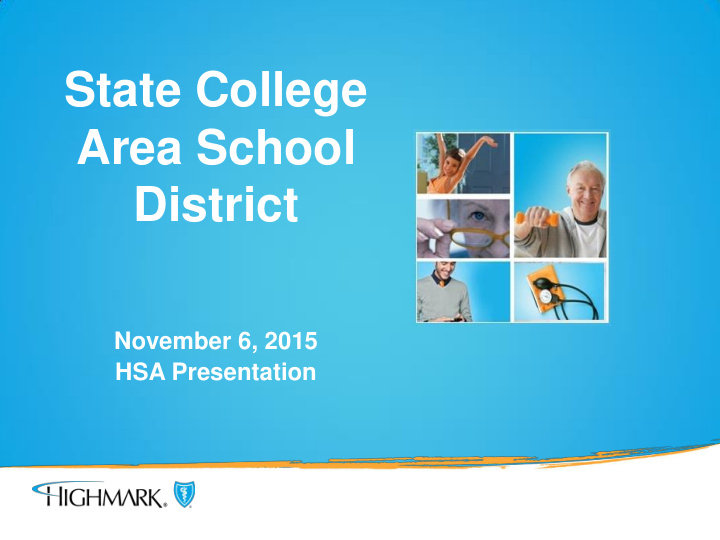

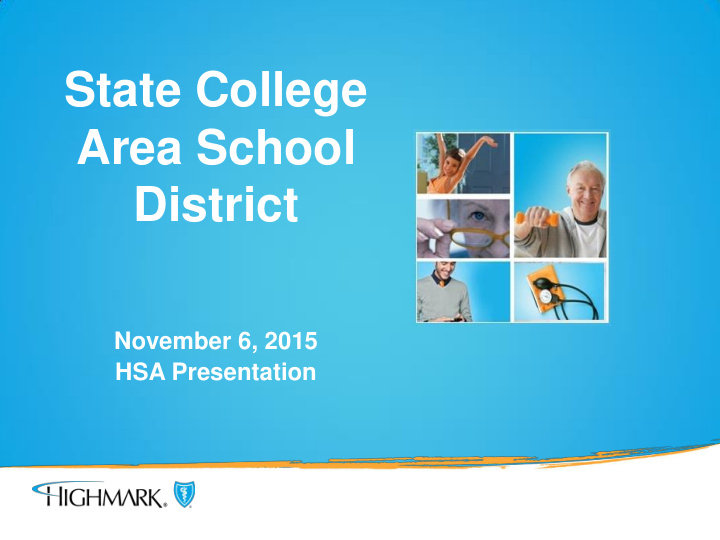

State College Area School District November 6, 2015 HSA Presentation
MANAGING YOUR SPENDING ACCOUNTS 2
Log on to highmarkblueshield.com Enter User ID & Password in the Log In box, or For new registrants click “Register Now” Getting started is easy!
Fill out the information needed to register. Remember to use the name that appears on your ID card, not a nickname. Click Next, you’ll be asked to create a Login ID, Password and Security Question.
Member Home Page You have reached the Member Home Page. From here you can: Find a Provider View Claims Review your benefits Access Health & Wellness Click on the Claims Tab for access to all of your claims that Highmark has processed. 5
Claims Tab At a glance overview of Claims & Payments, Plan Progress, Messages and Spending Account (if enrolled) Shows only the most recent activity (claims, plan progress updates, new messages) displayed on the Activity Summary page since last login for member, spouse, and dependents under age 18 6
Claims Tab - CLAIMS AND PAYMENT DETAILS Expand a claim to view details The calculated math of the claim detail makes it easy to see what the member owes Access, print or save your EOB Ability to pay a claim if enrolled in a Spending Account 7
Claims Tab - PLAN PROGRESS SUMMARY Provides accumulations toward the In-Network and Out-of-Network deductibles and out-of- pocket amounts Expand the view to see amounts applied per family member (not available for QHDHP members) 8
Spending Tab For ALL members, regardless if they are or are not enrolled in a Spending Account, cost saving tools are available to help manage their health care costs: • Care Cost Estimator • RX Cost Comparison • Discounts and Offers • Savings Opportunity Tips 9
Spending Tab From the Spending Tab you are able to: Submit new claims View debit card transactions Manage your debit card View account details Under the Spending Account Settings, you are able to: Add/Edit direct deposit info Add/Edit beneficiary information 10
View Account Details - Investment Options/Tax Forms 11 Presentation Title or Footnote area
Direct Deposit Information From Spending Account Settings, you are able to Edit Beneficiaries, Edit Auto-Pay Preferences and enter or edit Direct Deposit info. Click on Direct Deposit. 12
Direct Deposit You may also find it convenient to set up direct deposit with your personal bank account. You can do this on the Profile page as well. Fill in the account info and you’re all set up. You may update this information at any time. 13
Debit Cards To report your debit card lost or stolen, or just to order additional cards, click on Manage Debit Card. 14
SUBMIT A NEW CLAIM 15
SUBMIT A NEW CLAIM 16
SUBMIT A NEW CLAIM 17
Review Your Claim 18
REVIEW YOUR CLAIM 19
PAY A CLAIM 20
CLAIMS 21 Presentation Title or Footnote area
PAY A CLAIM 22
Where Can I Learn More About My HSA? Our new spending account microsites provide questions and answers, instructions and helpful videos at www.highmarkblueshield-hsa.com. 23
Questions? 24

Recommend
More recommend