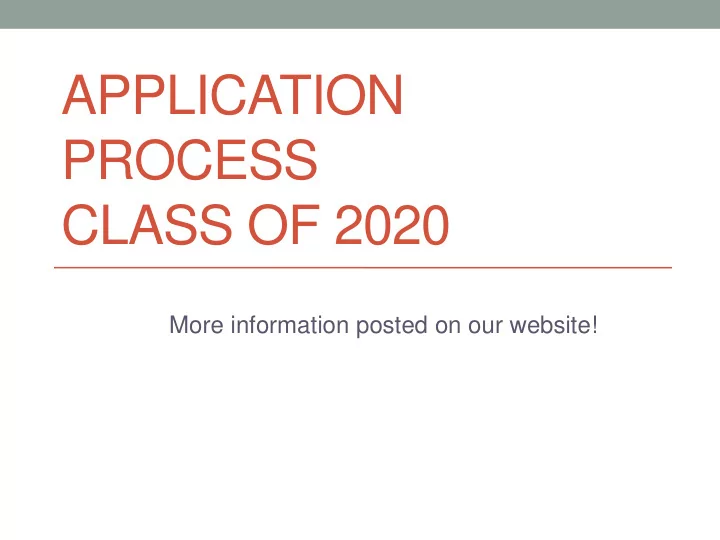
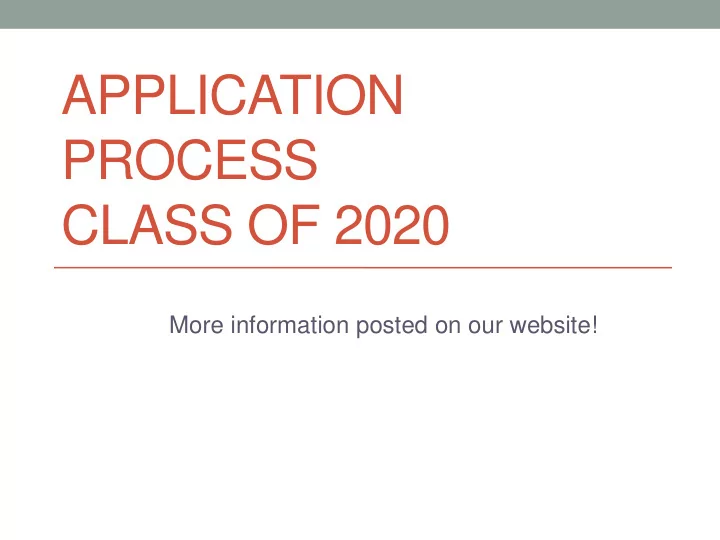
APPLICATION PROCESS CLASS OF 2020 More information posted on our website!
Agenda • General overview • Steps: completing the Common Application and updating Naviance accounts • Important Notes • Do’s and Don’ts of the Process • Questions
The Complete Application • Your application is just one part of the whole application process. There are FOUR parts: Your application (YOU) 1. Standardized Test Scores : SAT or ACT scores, SAT 2. Subject Test Scores (YOU) School forms : this includes your transcript, school 3. secondary report, school profile and school counselor recommendation form (SENT BY COUNSELOR) Two Teacher Recommendations (SENT BY 4. COUNSELOR)
Application Delivery Types There are 4 delivery types Common Application 1. Online (own application) 2. Mail In 3. Coalition Application 4.
Types of College Admissions • Regular Admissions • Early Decision • Early Decision II • Early Action • Early Action II • Rolling Admissions • Priority Deadline
Step 1: Forms/Common Application Submit Senior and Parent Brag Sheets, Blanket Authorization Form and Teacher Recommendation Forms o Submit by end of Junior year, June 2019 Create a Common Application Account o Create account after August 1 st o Have a draft of the essay before September Sign and return Transcript Review Form o Seniors will receive a copy of their transcript in September o MUST REVIEW
Step 2: Matching Accounts 1. Log into Common Application account 2. Go to “ College Search ” and search for the colleges to which you are going to apply. Click “ Add ” to add it your “ My Colleges ” list.
Matching Accounts, continued 3. Click on Common App tab. In order to link the Common App to your Naviance account, you will need to complete the Education section of the application.
Matching Accounts, continued • 4. Once the Education section is complete, go to “ My Colleges ” and select “ Recommenders and FERPA .” Under “FERPA Release Authorization,” click “ release authorization .” Read the entire FERPA release and sign and date on the last screen.
Matching Accounts, continued 5. In your Naviance account, click on “ Colleges ” and then “ Colleges I am applying to .” Enter the email address you used to sign into your Common App account to match your information. WE CANNOT SEND ANY DOCUMENTS UNTIL YOU LINK YOUR ACCOUNTS.
Step 3: Update College List • You must update your “Colleges I’m applying to” list. Edit and update DEADLINES and SUBMISSION TYPE
Update College List, continued • When adding a new college to the “colleges I’m applying to” list, students must identify the application plan. Click on the dropdown menu under “App Type” to make the appropriate selection. • Only check the “I’ve submitted my application” box if you’ve applied . If you haven’t applied yet, you will be able to go back in and edit the application. • Also notify your counselor via email or in person when you’ve applied to each school • Once the student sets the submission plan, the counselor and teacher recommender will see the deadline. Teacher recommenders will receive alerts when deadlines are approaching.
Step 4: Request Teacher Rec’s • See “Letters of Recommendation” under the Colleges tab in Naviance • Click “Add Request” and select a teacher from the dropdown menu • Click “All current and future colleges I add to my Colleges I'm Applying to list” under the question, “Select which colleges this request is for”
Teacher Recommendation Etiquette Please keep the following points in mind… • You are not entitled to letters of recommendation • Ask for a letter in person • Any follow up should be in person • Provide all necessary information for mail-in applications or outside recommendations (stamped and addressed envelopes) • Ask sooner rather than later • Say Thank You!
Step 5: Request Transcript • THIS IS A VERY IMPORTANT STEP. IF THE STUDENT DOES NOT MAKE THE TRANSCRIPT REQUEST, THE COUNSELOR WILL NOT KNOW TO SEND MATERIALS • Submit a Transcript Request in Naviance for each school • Go to the “colleges I’m applying to” tab • Check the box on the left-hand side of the college you need to request a transcript and click “Request Transcript” on the upper right-hand side of the screen. • Select Initial and Request and Finish. • Email or see counselor
Request Transcript, continued
Request Transcript, continued
Mail-In Schools • If you the college is a mail-only school (has a stamp symbol), you must provide your counselor with a goldenrod sheet filled out with the college/university name and address. • You will need to bring in six stamps with the goldenrod sheet, • It is YOUR responsibility to identify which schools accept online materials and which schools accept materials only through the mail. Refer to the symbols Naviance uses.
Important Notes- In Senior Packet! • Our CEEB code number is 310438. • We do not rank. • We use a 4.0 weighted GPA scale. • 2020 class size: 161 • A mid-year report is automatically sent to all colleges after first semester grades are posted. • A final transcript will automatically be forwarded to the school which you plan to attend. RUTGERS UNIVERSITY APPLICANTS : When applying to Rutgers, YOU must self-report your transcript information by completing the SRAR on Rutgers’ online application. Rutgers does not accept any materials submitted by high schools. You still must add Rutgers to your “colleges I’m applying to list” in Naviance.
The Do’s and Don’ts of the Application Process • Read all instructions carefully • Request SAT/ACT scores from the testing websites • Check for supplement forms • Pay attention to admissions deadlines • Use your legal name on all documents • Keep copies and write down passwords • Proofread! • Remember to hit submit
The Do’s and Don’ts of the Application Process • Remember that mid-year grades and transcripts are automatically sent • If accepted under Early Decision, notify other schools and withdraw all other applications • Return housing deposit ASAP • Update all information on Naviance
Recommend
More recommend