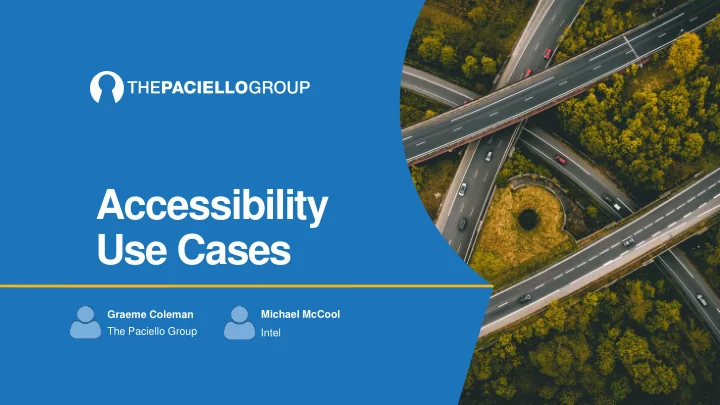
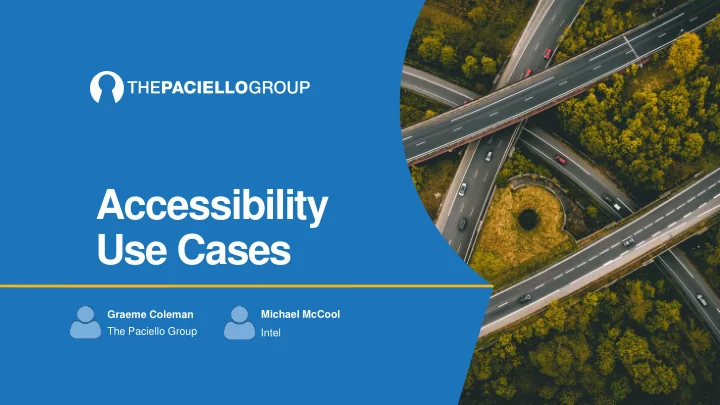
Accessibility Use Cases Graeme Coleman Michael McCool The Paciello Group Intel
Today’s session Understanding diverse users Different types of disabilities - Specific considerations - Assistive technologies currently used Use case which takes into account the above
Understanding diverse users
Important note People should not be defined by their disabilities People with disabilities should be able to - Perform the same functions - Receive the same information - Participate as produces & consumers … without having to ask for assistance and without the WoT equivalent of the “text - only version” website…
The statistics 650 million people worldwide have some form of disability - 12.1% in the US have a disability - 16% of working-age adults in the UK have a disability Over 30% of us will have some form of disability by the time we retire Sources: ”A Web form Everyone” (Horton & Quesenbery, 2013) - ”Accessibility for Everyone” ( Kalbag, 2017) -
Different types of disability Permanent: vision, hearing, physical, cognition, learning… Temporary: broken arm… Situational: driving, environmental (glare, noise), new parent…
Our use case
Use case – “The Visitor” Residential building with multiple apartments and a secure entry system Visitors press the button representing the apartment number to speak with resident and (hopefully) to be let into the building Security camera trained on the front door of the building. When a visitor presses the button, the camera turns on & residents are provided with a live video stream of the scene next to their entry control device. - For security reasons, the camera turns itself off when the visitor enters or leaves. Residents can speak with visitors, and vice versa ( Note: For the purposes of this use case, we will concentrate on the needs of the inhabitant)
Use case – components Notification device: Placed in apartment to inform resident of the visitor Video/audio device: Displays a video of the visitor and includes audio input/output to allow conversation. Video is displayed when the visitor presses the apartment number; resident must press a button to switch on the audio input/output Confirmation device: Allows the resident to either let the visitor in, or to send them on their way. Video/audio is automatically switched off when the confirmation device is activated
Vision Impairment: Blind
Specific considerations Cannot see text, icons, graphs, maps, color, shapes… Cannot follow visual location (e.g. “Press the right - hand button”) Cannot see – and/or may have difficulty finding – operable controls and using (exact) touch May rely on voice input/output and other (non) speech auditory cues, and haptic feedback to operate and understand controls May or may not be able to read Braille
Assistive technologies used Screen reader - Desktop devices: JAWS, NVDA, VoiceOver (Mac) - Mobile devices: VoiceOver (iOS), TalkBack (Android) Voice input and output (Alexa, eSpeak)
Use case issues Notification device: Resident may hear the notification if conveyed aurally Video/audio device: Resident may hear the visitor but cannot see them. Resident may not be able to locate the control to switch this device on. Confirmation device: Resident may not be able to locate the controls, or may not distinguish between the “Let visitor in” and “Do not let visitor in” controls
Vision Impairment: Low vision
Specific considerations May see text, icons, graphs, maps, color, but: - Cannot differentiate between colors - Can struggle with low contrast text - Can miss out on cues conveyed by color alone - Can struggle to read small fonts, and/or require text to be magnified
Assistive technologies used Screen magnification software System font and contrast settings Screen reader
Use case issues Notification device: Resident may hear the notification if conveyed aurally Video/audio device: Resident may hear the visitor but may not be able to see them depending on the quality of the image (and zooming may blur the image even further) Confirmation device: Resident may be able to locate the controls, but may struggle to use them if they rely on color alone (e.g. green = “Let visitor in”, red = “Do not let visitor in”). May need auditory confirmation message to indicate that activating the control has worked.
Deaf / Hard of Hearing
Specific considerations Cannot hear audio cues Cannot follow along audio in (uncaptioned) video content (live or otherwise) Sign language may or may not be their first language - For people with sign language as their first language, they may not be able to read the written language as fluently May not be able to use speech/voice input devices such as Alexa
Assistive technologies used No specific assistive technologies per se , but they may: - Require visible cues where non-speech sound is conveyed - Require captions or other visual cues for video content - Rely on images, icons, and/or color coding to understand content
Use case issues Notification device: Resident may not hear the notification if conveyed aurally Video/audio device: Resident may see the visitor but may not be able to hear them (and, for hearing impaired users, the quality of the audio may limit their comprehension of the visitor) Confirmation device: Resident may be able to locate the controls but may also need some visual cue to indicate that activating the control has worked
Physical Impairment
Specific considerations May have reduced motor control varying from temporary, to slight, to severe May have difficulties using touch; e.g. people with limited dexterity may see a control but may struggle to operate it May be concerned about functionality that may cause light-sensitive seizures
Assistive technologies used Specialized input devices: - Specialized keyboard, mouse Dictation software Voice recognition Sip and puff devices Foot switch
Use case issues Notification device: Resident may hear the notification if conveyed aurally Video/audio device: Resident may see and hear the visitor, but may also struggle to switch on the audio Confirmation device: Resident may be able to locate the controls but may also struggle to operate them
Cognitive and Intellectual Disabilities
Cognitive and intellectual disabilities Arguably the most complex; covers many different types: - Memory (e.g. dementia) - Problem-solving, math comprehension (e.g. dyscalculia) - Attention (e.g. Attention Deficit Disorder (e.g. AD/HD)) - Reading/linguistic/verbal/visual comprehension (e.g. dyslexia)
Specific considerations May struggle to understand information or operating controls May struggle with abbreviations, acronyms and so on May understand icons / voice more than text May prefer speech input to typing May find flashing/constantly updating content very distracting
Assistive technologies used Different combinations of the above, including: - Screen reader/text-to-speech tools - Voice input devices - Magnification
Use case issues Notification device: Resident may not understand the notification whether conveyed through non-speech audio or vision Video/audio device: Resident may see the visitor but may be unable to switch the audio on Confirmation device: Resident may be able to locate the controls but may also need to be informed how to operate the controls, and may also need some visual cue to indicate that activating the control has worked
Solution? (note: assume configurable by resident)
Notification device Audio notification: - “Buzzer” sound and voice output (e.g. “There is someone at the door…”) Visual notification: - Walls “light up” in cyan (light blue) (color configurable by resident to suit);’ message above entry system in apartment indicating there is someone at the door
Video/audio device Video Image recognition to provide further details (e.g. “Description: person wearing - FedEx cap holding a box.”). Voice command (e.g. “describe visitor” or similar)/switch/other input to get this - information Audio - Switching on audio can be achieved by another voice command, a switch/button, or a connector for the user’s own preferred input device. Speech recognition on visitor’s voice so that type of visitor can be indicated in - text or via an icon (e.g. “I have a delivery for you” = “delivery service”)
Confirmation device Again, can be operated by voice input, switch, or the user’s own alternative input device Confirmation message provided by auditory icon/earcon, voice (e.g. “Visitor allowed into the building”) and text
Recommend
More recommend