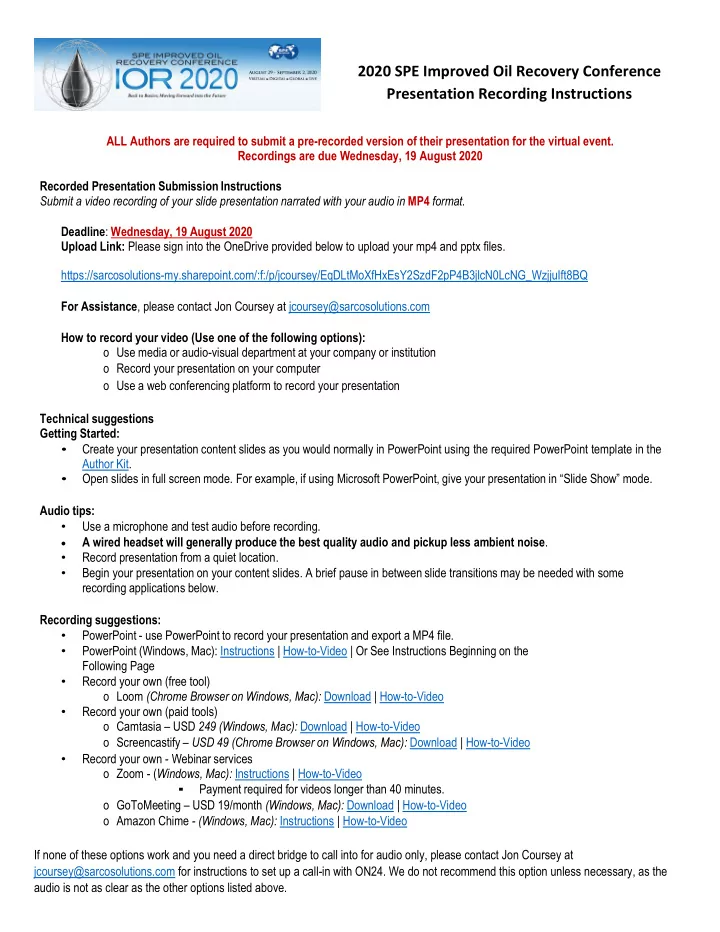
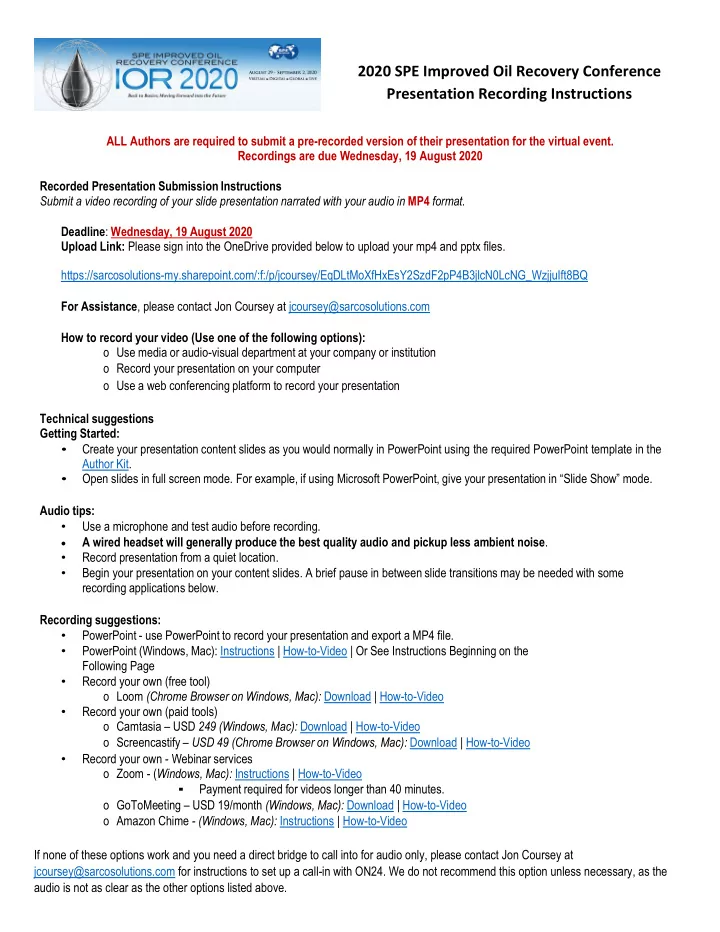
2020 SPE Improved Oil Recovery Conference Presentation Recording Instructions ALL Authors are required to submit a pre-recorded version of their presentation for the virtual event. Recordings are due Wednesday, 19 August 2020 Recorded Presentation Submission Instructions Submit a video recording of your slide presentation narrated with your audio in MP4 format. Deadline : Wednesday, 19 August 2020 Upload Link: Please sign into the OneDrive provided below to upload your mp4 and pptx files. https://sarcosolutions-my.sharepoint.com/:f:/p/jcoursey/EqDLtMoXfHxEsY2SzdF2pP4B3jlcN0LcNG_WzjjuIft8BQ For Assistance , please contact Jon Coursey at jcoursey@sarcosolutions.com How to record your video (Use one of the following options): o Use media or audio-visual department at your company or institution o Record your presentation on your computer o Use a web conferencing platform to record your presentation Technical suggestions Getting Started: • Create your presentation content slides as you would normally in PowerPoint using the required PowerPoint template in the Author Kit. • Open slides in full screen mode. For example, if using Microsoft PowerPoint, give your presentation in “Sli de Show ” mode. Audio tips: • Use a microphone and test audio before recording. A wired headset will generally produce the best quality audio and pickup less ambient noise . • • Record presentation from a quiet location. • Begin your presentation on your content slides. A brief pause in between slide transitions may be needed with some recording applications below. Recording suggestions: • PowerPoint - use PowerPoint to record your presentation and export a MP4 file. • PowerPoint (Windows, Mac): Instructions | How-to-Video | Or See Instructions Beginning on the Following Page • Record your own (free tool) o Loom (Chrome Browser on Windows, Mac): Download | How-to-Video • Record your own (paid tools) o Camtasia – USD 249 (Windows, Mac): Download | How-to-Video o Screencastify – USD 49 (Chrome Browser on Windows, Mac): Download | How-to-Video • Record your own - Webinar services o Zoom - ( Windows, Mac): Instructions | How-to-Video ▪ Payment required for videos longer than 40 minu t es. o GoToMeeting – USD 19/month (Windows, Mac): Download | How-to-Video o Amazon Chime - (Windows, Mac): Instructions | How-to-Video If none of these options work and you need a direct bridge to call into for audio only, please contact Jon Coursey at jcoursey@sarcosolutions.com for instructions to set up a call-in with ON24. We do not recommend this option unless necessary, as the audio is not as clear as the other options listed above.
Save and Review: • File name MUST include 6-digit paper number (Example: 20IOR_123456) • Make sure your presentation video is saved as a MP4 File • Playback MP4 prior to review prior to submitting For more tutorials check out the following links: https://business.tutsplus.com/tutorials/powerpoint-narration--cms-29313 On24 How to Record Professional Webinars from Home Use Presenter View Add Speaker Notes Practice and Time Your Presentation Record a Presentation Submit your Presentation by Wednesday, 19 August Please sign into the OneDrive provided below. You can upload your mp4 and pptx files here. https://sarcosolutions-my.sharepoint.com/:f:/p/jcoursey/EqDLtMoXfHxEsY2SzdF2pP4B3jlcN0LcNG_WzjjuIft8BQ
Record Narration for PowerPoint Step-by-step instructions for how to record your narration for your PowerPoint slides Step 1 Setup Your Microphone Before you start to record audio inside PowerPoint, start off by making sure that your microphone is plugged in and ready to record. Whether you're on Windows or macOS, you'll want to access the audio device settings and set your default microphone. You can't change which device to record from or set volume levels for the microphone inside of PowerPoint, so make sure that it's ready for recording before you dive into PowerPoint. Step 2 Press Record in PowerPoint To record narrations in PowerPoint, start off by finding the Slide Show tab on PowerPoint's ribbon. Click on the Slide Show tab to change the available options. On the Slide Show tab, choose Record Slide Show to launch the recording options. Make sure that you start on the first slide in PowerPoint to record audio and timings for the entire presentation. Now, find the Record Slide Show button and click on it. A new window will pop up with two options to set before you start recording: 1. Slide and animation timings. Leave this option checked if you want to setup the timings for your slides. Basically, this option allows you to sync up your narration with slides. I recommend leaving it on. Leave both of these options checked to record audio narrations and synchronize slide change timings. 2. Narrations, ink, and laser pointer. Definitely leave this option checked to record audio narrations, even if you don't plant to use ink or the pointer to add illustrations. Make sure you're ready before you press Start Recording . As soon as you click on it, PowerPoint will begin to record your screen and audio.
Step 3 Start Recording Your Narration Once you Start Recording, PowerPoint will go into a full screen presentation view. It also begins recording audio from your microphone. In the upper left corner of the window, you'll see a Recording window with a runtime counter and other buttons. Use this to While recording, you'll see a window with keep track of the length of your presentation. the runtime of your current recording. You can use the arrow keys on your keyboard to switch between slides while recording. Use the right arrow to jump to the next slide, or the left arrow to move to the previous PowerPoint slide. Basically, PowerPoint is recording exactly what's on your screen along with the audio you speak into your microphone. When you're finished, click on the X button in the upper right corner of the Recording window to complete the audio recording. Step 4 Use Annotations (Optional) While you're recording your presentation, you can also add annotations to your PowerPoint. You can use a digital pen, highlighter or laser pointer to add markings. This feature is great when wanting to gesture toward something specific on the slide during your narration. To use annotations, hover in the lower left corner of your presentation while recording the presentation. There are extra tools that you can choose from. For an annotation, click on the third icon of the left to choose from one of the tools.
Step 5 Reset Presentation Timings as Needed Let's say that you had the perfect audio take, but the timings of your slide changes were off by a bit. That's no problem; we can readily restart the process of setting your slide timings. To do that, make sure that you're on the Slide Show tab and click on Rehearse Timings. Your presentation will go into full screen mode and you can use the arrow keys to changes slides to set new timings. Choose Rehearse Timings to re-do the timing of your slide changes as needed Now that you're finished, you can send your presentation with your narration embedded. When the presentation is played, your recorded narration will play with it, on the timings you've setup while rehearsing.
Recommend
More recommend