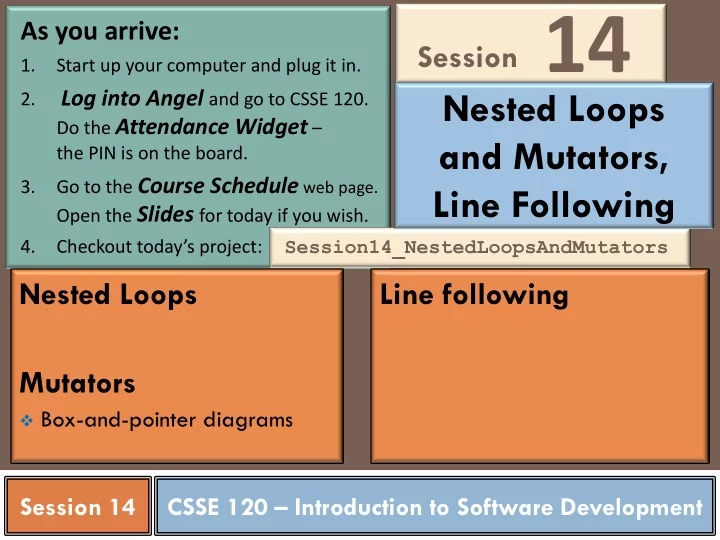
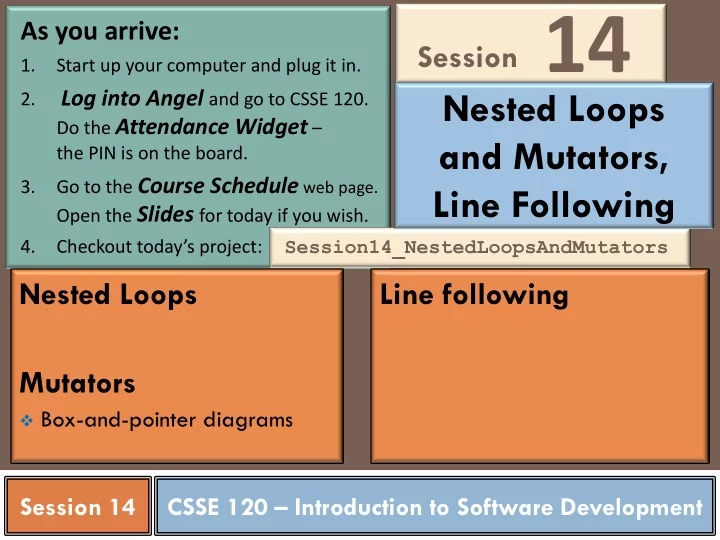
Session 14 As you arrive: 1. Start up your computer and plug it in. Nested Loops Log into Angel and go to CSSE 120. 2. Do the Attendance Widget – and Mutators, the PIN is on the board. Go to the Course Schedule web page. 3. Line Following Open the Slides for today if you wish. Session14_NestedLoopsAndMutators 4. Checkout today’s project: Nested Loops Line following Mutators Box-and-pointer diagrams Session XX Session 14 CSSE 120 – Introduction to Software Development
Checkout today’s project: Session14_NestedLoopsAndMutators Are you in the Pydev perspective? If not: Window ~ Open Perspective ~ Other then Pydev Troubles getting Messed up views? If so: today’s project? If so: Window ~ Reset Perspective No SVN repositories view (tab)? If it is not there: Window ~ Show View ~ Other SVN ~ SVN Repositories then In your SVN repositories view (tab), expand your repository 1. ( the top-level item) if not already expanded. • If no repository, perhaps you are in the wrong Workspace. Get help. 2. Right- click on today’s project , then select Checkout . Press OK as needed. The project shows up in the Pydev Package Explorer to the left. Expand and browse the modules under src as desired.
Wait-for-event Loop Pattern pre-loop computation Used frequently in: while [the event has NOT occurred]: Robotics sleep for a bit GUI’s (responding to events) post-loop computation Operating systems Any application where there are “events” We saw this pattern in the robot example from last session. Here is another example. You can run this example in m1_wait_for_event_example in today’s project. def waitForEvent(robot, line): Note the repeated- """ dot notation. Busy-waits for the given robot (simulated by a Make sure you Rectangle) to cross the given vertical Line. understand it! """ seconds_to_sleep_between_event_checks = 0.01 while robot.getCenter().getX() < line.getP1().getX(): time.sleep(seconds_to_sleep_between_event_checks)
This code and subsequent examples appear in Nested Loops the m2_nested_loops module of the project you checked out today. n = 4 m = 3 A nested if is an if inside the body of another if . 0 0 0 i = 0 here 0 1 0 A nested loop is a loop inside the 0 2 0 body of another loop . Trace the code below. What 1 0 0 does it print when main runs? i = 1 here 1 1 1 1 2 2 def classic_example_1(n, m): for i in range(n): 2 0 0 print() i = 2 here 2 1 2 for j in range(m): 2 2 4 print(i, j, i * j) 3 0 0 def main(): i = 3 here 3 1 3 classic_example_1(4, 3) 3 2 6
Nested Loops, Example 2 Example 1 output output Type 2 n = 4 m = 3 n = 4 def classic_example_1(n, m): 0 0 0 for i in range(n): i = 0 0 1 0 print() here 0 2 0 for j in range(m): print(i, j, i * j) 1 0 0 1 0 0 i = 1 1 1 1 def classic_example_2(n): here 1 2 2 2 0 0 for i in range(n): 2 1 2 print() 2 0 0 for j in range(i): i = 2 2 1 2 3 0 0 print(i, j, i * j) here 2 2 4 3 1 3 3 2 6 def main(): 3 0 0 classic_example_1(4, 3) i = 3 3 1 3 classic_example_2(4) here 3 2 6
Nested Loops – Practice With your instructor, execute and examine classic_example2a() from m2_nested_loops Note how we can make there be no spaces in the output We will do a TODO or two from m2_nested_loops together Each of the problems in this module can be solved in several different ways. One approach that works for all of the pictures is to let the outer loop do the rows (one by one), and the inner loop (or loops) do the characters in a single row. You will do the rest of the TODO’s for homework
Review: The 4-step process when a function is called (aka invoked ) import math 1. Calling program pauses at the point of the call. 2: deg is another name for the value 45 2. Formal parameters get assigned def deg_to_rads(deg): the values supplied by the actual 3 rad = deg * math.pi / 180 arguments. 3. Body of the function is executed. return rad The function may return a value. degrees = 45 4. Control returns to the point in radians = deg_to_rads(degrees) calling program just after where the function was called. print(degrees, radians) 4: Continue from If the function returned a value, here we capture it in a variable or 0: degrees is a name for use it directly. the value 45 1: Pause here
Variables and parameter passing in Python In Python “everything is an object” and hence all variable names are references to objects They act like sticky notes A box-and-pointer diagram When we pass a variable x = 10 10 x to a function, we are passing a y = x reference to an object. y 13 x = x + 3 This is efficient (fast) – we copy only 16 x = x + 3 the reference, not all the data that is referenced. For example, when we Garbage collection of 13 pass a list, we pass a reference to the list, not all the data in the list. If the object is mutable, we can mutate it in the function – this is convenient and efficient. If the object is not mutable, we are assured that it is unchanged when we return from the function – this makes it easier to write correct code. So both mutable and immutable objects have their place.
Mutators and Makers With your instructor, execute and study m3_mutators . Uncomment each of the four chunks in main , one at a time, and execute and study the relevant code. Be sure you understand: How lists and some other objects are mutated and what effect that has. How you can copy a list or object and what effect that has. The box-and-pointer diagram for demo_a_tricky_example() and how that makes it easy to understand why one list changes in the example and the other does not.
A line-following program Your boss wants a line-following program that works like this: It starts the robot, putting it in FULL mode. Then it enters a loop in which the user can press any of the following: Play Button – the robot begins following the line (and stops when it bumps into anything). Advance Button – the program shuts down the robot and exits. Left Bumper – the program reads the two front cliff sensor values and saves them. The program expects that the user will have placed the robot on a WHITE surface just before pressing this bumper. Right Bumper – the program again reads the two front cliff sensor values and saves them. But now the program expects that the user will have placed the robot on a BLACK surface just before pressing this bumper. When the robot does its line following, it uses the 2 pairs of cliff sensor readings for calibration.
A structure chart for a line-following program main start_robot quit robot 2 states perform_line_following perform_dark_calibration get_bumper_states 2 states update_wheel_speeds perform_white_calibration get_button_states get_front_cliff_values
Line-following Left light sensor sees white (light) Right light sensor sees black (dark) algorithms Action: • Speed up the left wheel • Slow down the right wheel There are many algorithms • So the robot veers right for following lines, depending on how many and where your sensors are, Both light sensors see white along with other factors. (the robot is straddling the line) Let’s figure out a simple Action: 2-sensor approach. • Set wheel speeds equal • So the robot goes straight ahead First, what is the effect of different wheel speeds? Left faster veer right Left light sensor sees black (dark) Right faster veer left Right light sensor sees white (light) Now look at the situations Action: to the right, starting at the • Speed up the right wheel bottom. What should the • Slow down the left wheel robot do in each situation? • So the robot veers left
Line-following Left light sensor sees white (light) Right light sensor sees black (dark) algorithms Action: • Speed up the left wheel • Slow down the right wheel If you speed up to a fixed, • So the robot veers right large amount, and slow down to a fixed, small amount, and ignore the middle case, that is Both light sensors see white called bang-bang control . (the robot is straddling the line) You could speed up the wheels Action: proportional to how far from • Set wheel speeds equal dark the sensor readings are: • So the robot goes straight ahead So completely white by a sensor would speed up its wheel to 100% and Left light sensor sees black (dark) completely black would slow it to 0% of its normal speed Right light sensor sees white (light) Let W, D = completely white Action: and dark. Let L be the current • Speed up the right wheel reading for the left sensor. • Slow down the left wheel What should the left motor • So the robot veers left speed be?
Recommend
More recommend