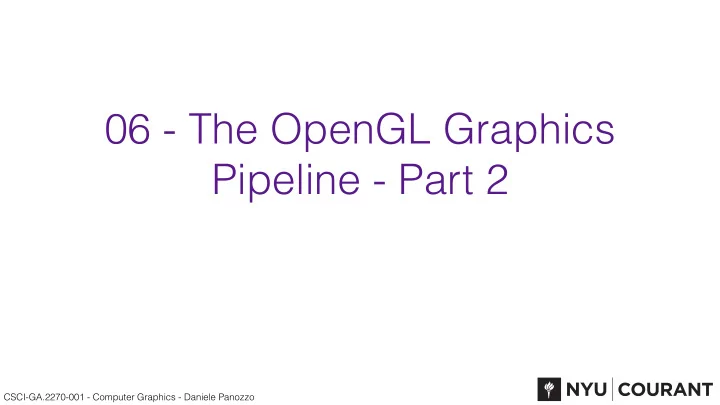
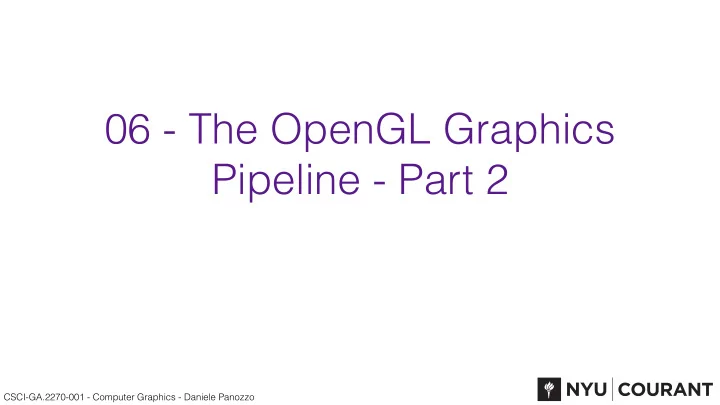
06 - The OpenGL Graphics Pipeline - Part 2 CSCI-GA.2270-001 - Computer Graphics - Daniele Panozzo
https://open.gl • This slide set is based on the excellent tutorial available at https:// open.gl • Many thanks to: • Toby Rufinus • Eric Engeström • Elliott Sales de Andrade • Aaron Hamilton CSCI-GA.2270-001 - Computer Graphics - Daniele Panozzo
OpenGL pipeline and attributes (colors, normals) Geometric Transformations optional! Depth Test Lighting Barycentric Interpolation CSCI-GA.2270-001 - Computer Graphics - Daniele Panozzo
OpenGL Program INPUT We need to connect the program with our input data and map the output to a memory buffer or to the screen OUTPUT CSCI-GA.2270-001 - Computer Graphics - Daniele Panozzo
Recap • Compile, link and enable an OpenGL program (vertex + fragment shader) • Connects the output of the fragment shader to the frame buffer • Connect the VBOs to the input slots of the vertex shader using a VAO • Assign the uniform parameters (if you use them in the shaders) • Clear the framebuffer • Draw the primitives • Swap the framebuffer to make the newly rendered frame visible CSCI-GA.2270-001 - Computer Graphics - Daniele Panozzo
Assignment 2 CSCI-GA.2270-001 - Computer Graphics - Daniele Panozzo
Live Coding • Color the triangle depending on the position in screen coordinates • The vertex and fragment shaders have standard input/outputs, you can find more info here: https://www.opengl.org/wiki/Built- in_Variable_(GLSL) • See example in Assignment_2/extra/main_positions.cpp CSCI-GA.2270-001 - Computer Graphics - Daniele Panozzo
main_positions.cpp CSCI-GA.2270-001 - Computer Graphics - Daniele Panozzo
Supported Primitives glDrawArrays(GL_TRIANGLES, 0, 3); • GL_POINTS - Every vertex is drawn separately • GL_LINE_STRIP - Sequence of lines • GL_LINE_LOOP - Sequence of lines, always closed • GL_LINES - Draws a line for each pair of points • GL_TRIANGLES - Draws a triangle for each three points CSCI-GA.2270-001 - Computer Graphics - Daniele Panozzo
Supported Primitives http://www.lighthouse3d.com/tutorials/glsl-tutorial/primitive-assembly/ CSCI-GA.2270-001 - Computer Graphics - Daniele Panozzo
Supported Primitives http://www.lighthouse3d.com/tutorials/glsl-tutorial/primitive-assembly/ CSCI-GA.2270-001 - Computer Graphics - Daniele Panozzo
Live Coding • Let’s add a white border to the triangle using a line loop • See example in Assignment_2/extra/main_border.cpp CSCI-GA.2270-001 - Computer Graphics - Daniele Panozzo
main_border.cpp CSCI-GA.2270-001 - Computer Graphics - Daniele Panozzo
Element Buffer • For describing complex shapes it is convenient to reuse the same vertex multiple times • Similar to what is done in the indexed mesh format (OFF) • You need to provide an additional VBO with the ids of the vertices that form a primitive • Let’s see how to draw a square with and without the element buffer CSCI-GA.2270-001 - Computer Graphics - Daniele Panozzo
Without Element Buffer float vertices[] = { -0.5f, 0.5f, 1.0f, // Top-left 0.5f, 0.5f, 0.0f, // Top-right 0.5f, -0.5f, 0.0f, // Bottom-right 0.5f, -0.5f, 0.0f, // Bottom-right -0.5f, -0.5f, 1.0f, // Bottom-left -0.5f, 0.5f, 1.0f // Top-left }; // Upload the VBO to the GPU glDrawArrays(GL_TRIANGLES, 0, 6); • We are using one VBO with 6 vertices • Some vertices are repeated CSCI-GA.2270-001 - Computer Graphics - Daniele Panozzo
With Element Buffer 0 1 float vertices[] = { -0.5f, 0.5f, 1.0f, // Top-left 0.5f, 0.5f, 0.0f, // Top-right 0.5f, -0.5f, 0.0f, // Bottom-right -0.5f, -0.5f, 1.0f, // Bottom-left }; GLuint elements[] = { 0, 1, 2, 2, 3, 0 }; // Upload both VBOs to the GPU 3 2 glDrawElements(GL_TRIANGLES, 6, GL_UNSIGNED_INT, 0); • Vertices can be reused and are uploaded only once • It saves space if you have many properties attached to the vertices CSCI-GA.2270-001 - Computer Graphics - Daniele Panozzo
Careful when you upload the VBOs // Uploading the VBO for vertices glBindBuffer(GL_ARRAY_BUFFER, ebo); glBufferData(GL_ARRAY_BUFFER, sizeof(vertices), vertices, GL_STATIC_DRAW); // Uploading the VBO for elements glBindBuffer(GL_ELEMENT_ARRAY_BUFFER, ele); glBufferData(GL_ELEMENT_ARRAY_BUFFER, sizeof(elements), elements, GL_STATIC_DRAW); • The type of buffer is different • It will not draw anything if you assign it wrong • Note: The provided VBO class does not support ELEMENT_ARRAY_BUFFER CSCI-GA.2270-001 - Computer Graphics - Daniele Panozzo
Multiple Properties • There are different ways to send multiple properties to a vertex shader • Each property could be sent in a separate VBO • All properties could be packed in a single VBO and then “sliced” CSCI-GA.2270-001 - Computer Graphics - Daniele Panozzo
Live Coding • Example of adding a color property and interpolating it inside the triangle • Important note: The names of the outputs of the vertex shader should match the names of the inputs of the fragment shader • See example in Assignment_2/extra/main_properties.cpp CSCI-GA.2270-001 - Computer Graphics - Daniele Panozzo
main_properties.cpp CSCI-GA.2270-001 - Computer Graphics - Daniele Panozzo
Per-face colors? • How can we get the same color on each face? • And how can we do it if we share the vertices with an element buffer? CSCI-GA.2270-001 - Computer Graphics - Daniele Panozzo
Alternatively, a single VBO float vertices[] = { 0.0f, 0.5f, 1.0f, 0.0f, 0.0f, // Vertex 1: Red 0.5f, -0.5f, 0.0f, 1.0f, 0.0f, // Vertex 2: Green -0.5f, -0.5f, 0.0f, 0.0f, 1.0f // Vertex 3: Blue }; Vertex Shader Fragment Shader #version 150 #version 150 in vec2 position; in vec3 Color; in vec3 color; out vec4 outColor; out vec3 Color; void main() { void main() outColor = vec4(Color, 1.0); { } Color = color; gl_Position = vec4(position, 0.0, 1.0); } CSCI-GA.2270-001 - Computer Graphics - Daniele Panozzo
Alternatively, a single VBO float vertices[] = { 0.0f, 0.5f, 1.0f, 0.0f, 0.0f, // Vertex 1: Red 0.5f, -0.5f, 0.0f, 1.0f, 0.0f, // Vertex 2: Green -0.5f, -0.5f, 0.0f, 0.0f, 1.0f // Vertex 3: Blue }; GLint posAttrib = glGetAttribLocation(shaderProgram, "position"); glEnableVertexAttribArray(posAttrib); glVertexAttribPointer( posAttrib, 2, GL_FLOAT, GL_FALSE, 5*sizeof(float), 0); GLint colAttrib = glGetAttribLocation(shaderProgram, "color"); glEnableVertexAttribArray(colAttrib); glVertexAttribPointer( colAttrib, 3, GL_FLOAT, GL_FALSE, 5*sizeof(float), (void*)(2*sizeof(float))); CSCI-GA.2270-001 - Computer Graphics - Daniele Panozzo
View/Model Transformation • View/Model transformations are applied in the vertex shader • They are passed to the shader as uniform • To create transformation matrices you can do it by hand or use the geometry module of Eigen: https://eigen.tuxfamily.org/dox/ group__TutorialGeometry.html CSCI-GA.2270-001 - Computer Graphics - Daniele Panozzo
Viewport and View Transformation camera space screen space object space model camera projection viewport canonical view volume CSCI-GA.2270-001 - Computer Graphics - Daniele Panozzo
Viewport and View Transformation camera space screen space object space model camera projection viewport canonical view volume CSCI-GA.2270-001 - Computer Graphics - Daniele Panozzo
How to prevent viewport distortion? • We need to query glfw to know the size of the window int width, height; glfwGetWindowSize(window, &width, &height); • We can then create a view transformation that maps a box with the same aspect-ratio of the viewport into the unit cube • Equivalently, we are using a “camera” that has the same aspect ratio as the window that we use for rendering • In this way, the distortion introduced by the viewport transformation will cancel out CSCI-GA.2270-001 - Computer Graphics - Daniele Panozzo
Live Coding • Let’s add a view transformation to prevent viewport distortion • See example in Assignment_2/extra/main_view.cpp CSCI-GA.2270-001 - Computer Graphics - Daniele Panozzo
main.cpp CSCI-GA.2270-001 - Computer Graphics - Daniele Panozzo
main_view.cpp CSCI-GA.2270-001 - Computer Graphics - Daniele Panozzo
Changing the viewport glViewport(x,y,width,height); CSCI-GA.2270-001 - Computer Graphics - Daniele Panozzo
Picking Objects • To interact with the scene, it is common to “pick” or “select” objects in the scene • The most common way to do it is to cast a ray, starting from the point where the mouse is and going “inside” the screen • The first object that is hit by the ray is going to be the selected object • For picking in the exercises, you can reuse the code that you developed in the first assignment • You must account for viewing and model transformations! CSCI-GA.2270-001 - Computer Graphics - Daniele Panozzo
Picking via Ray Casting camera space screen space object space model camera projection viewport The easiest way to do it is to create a ray in screen space, and then apply all the inverse transformations to move it in object space, then you can compute the intersection in the usual way. canonical view volume CSCI-GA.2270-001 - Computer Graphics - Daniele Panozzo
Recommend
More recommend