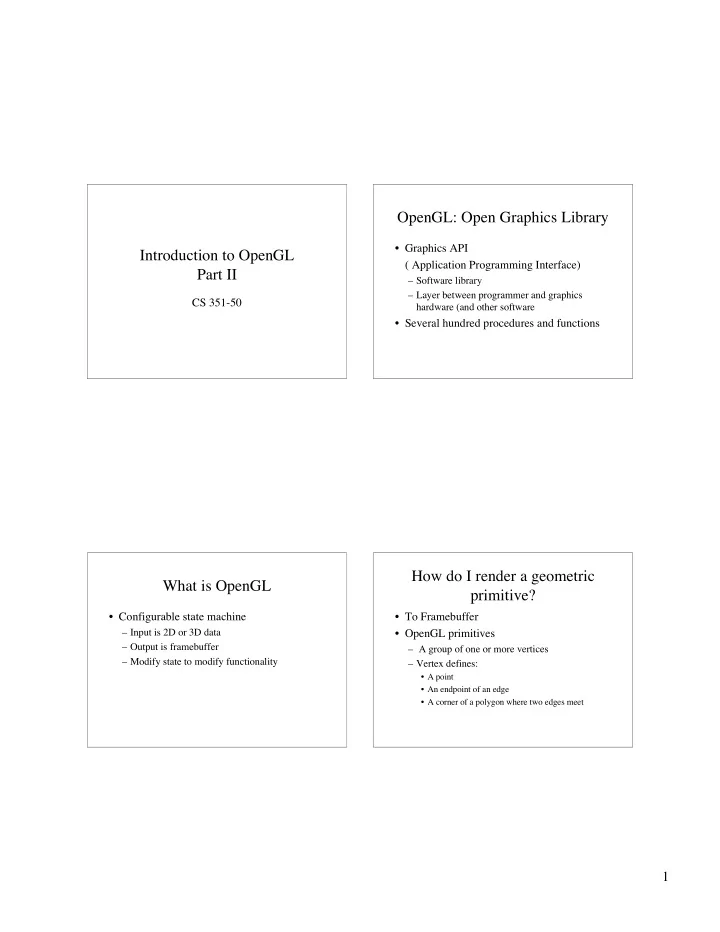
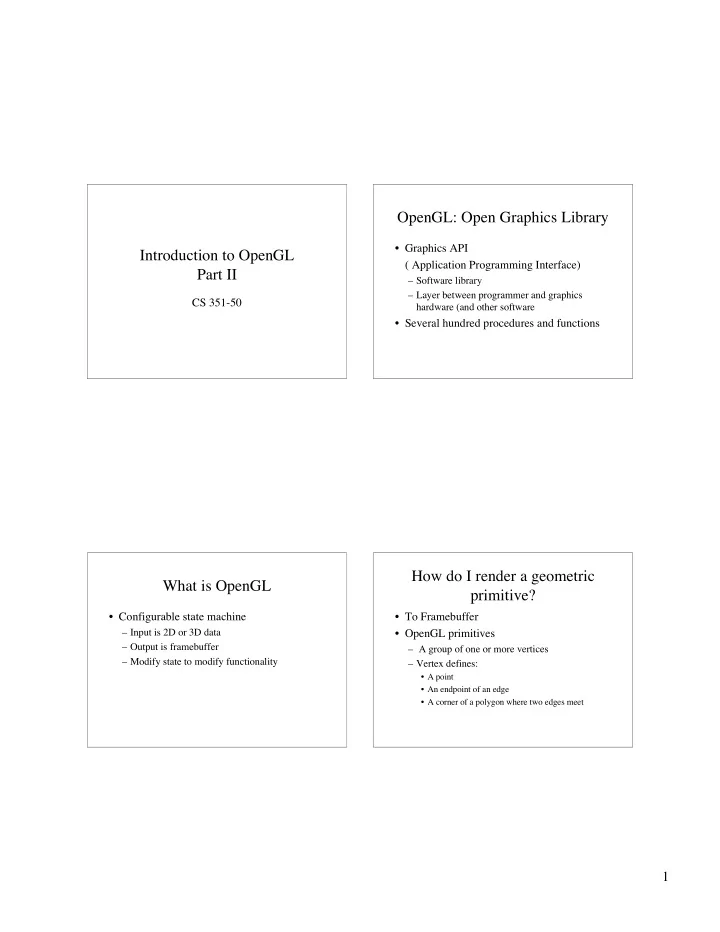
OpenGL: Open Graphics Library • Graphics API Introduction to OpenGL ( Application Programming Interface) Part II – Software library – Layer between programmer and graphics CS 351-50 hardware (and other software • Several hundred procedures and functions How do I render a geometric What is OpenGL primitive? • Configurable state machine • To Framebuffer – Input is 2D or 3D data • OpenGL primitives – Output is framebuffer – A group of one or more vertices – Modify state to modify functionality – Vertex defines: • A point • An endpoint of an edge • A corner of a polygon where two edges meet 1
OpenGL Rendering OpenGL Primitives • Data consists of – Positional coordinates Points Lines Polygon – Colors – Normals – Texture Coordinates • Each vertex is processed Triangle Quad Quad strip – independely – In order – In the same way Triangle strip Triangle Fan OpenGL drawing Function calls to draw a primitive • To draw a primitive, call glBegin() • glEnd() encloses a list of vertices and their glBegin(GL_POINTS); attributes glVertex3f(0.0f, 0.0f, 0.0f); • Coordinates of a primitive are given glEnd(); counter-clockwise order 2
Draws a triangle with different Draw a triangle: colors at each vertex glBegin(GL_TRIANGLES); glBegin(GL_TRIANGLES); glColor3f(1.0f, 0.0f, 0.0f); //pure red glVertex3f(0.0f, 1.0f, 0.0f); glVertex3f(0.0f, 1.0f, 0.0f); glVertex3f(-1.0f, -1.0f, 0.0f); glColor3f(0.0f, 1.0f, 0.0f); //pure green glVertex3f(1.0f, -1.0f, 0.0f); glVertex3f(-1.0f, -1.0f, 0.0f); glEnd(); glColor3f(0.0f, 0.0f, 1.0f); //pure blue glVertex3f(1.0f, -1.0f, 0.0f); glEnd(); Types of rendering Types of rendering • Wireframe • Smooth (Gouraud shading) – Interpolate vertex colors across polygon – Display only lines and curves – Vertex colors can be specified explicitly or computed – No filled objects using lighting calculations • Texture Mapping • Flat Shading – Modify color of each pixel with colors from an image – Compute a single color for each polygon • 1991 Pixar Shutterbug Example – Fill the polygon with that constant color – http://www.siggraph.org/education/curriculum/projects/slide_sets/slides91/91_01_2.htm 3
How are these options What is the OpenGL Pipeline configured? • Functions • Process thru which OpenGL processes data • Geometric data and pixel data processed – glEnable, glDisable, separately – glCullMode, glPolygonMode, glLightModel, – Geometry subject to per-vertex operations etc. – Pixel data subject to per-pix operations – Both share the same final step • Rasterization and per-fragement ops • (fragment is general term for pixel or vertex) OpenGL Pipeline OpenGL Pipeline • Understanding Pipeline is important! Geomety Vertices Fragment Scan Framebuffer – Helps design algorithms Primitive Operations Conversion Operations – Helps find bottlenecks • Which parts are supported by hardware Images/ Pixel Texture Pixels Operations Memory 4
Pixel Primitives Hidden Surface Removal • Provide a way of manipulating rectangles of pixels • When we draw a fragment, record the z (distance to the eye) in the depth buffer • glDrawPixels, glReadPixels, glCopyPixels move pixel rectangles to and from the framebuffer • If the z stored in the depth buffer is greater • glBitmap takes a binary image and renders the than the z for the fragment about to be current color in framebuffer positions drawn, draw it corresponding to 1s in image (useful for drawing • Otherwise, the fragment is behind fonts) something that has already been drawn, so • glRasterPos defines where pixels go in the throw it away framebuffer Hidden Surface Removal Demos • When seeing up your window, specify a depth • Shapes (Nate Robin’s Tutors) buffer: – Ctrl and mouse to change primitive – glutInitDisplayMode(GLUT_DEPTH); • When clearing, make sure to: – glClear(GL_DEPTH_BUFFER_BIT); • glEnable(GL_DEPTH_TEST); • Set the depth test comparison operation: – glDepthFunc(GL_LESS); – //this is the default, don’t really need to specify 5
OpenGL Color Models OpenGL Transparency • Use the fourth component (alpha) of RGBA • RGBA color color – Red, Green, Blue, Alpha – Alpha = 0 is fully transparent – Separate channel for each – Alpha = 1 is fully opaque – 8 bits/channel = 16 million colors • Objects are composited as they are rendered • Indexed Color – Example: C = alpha*Cs + (1 - alpha) Cf – Small number of colors accessed by indices – Cs is the color of the incoming fragment into a color look up table – Cf is the color already in the framebuffer • 8 bits = 256 colors Viewing in OpenGL ModelView Matrix • Viewing consists of two parts • Positions objects in world coordinates – Object positioning • Usually formed by concatenating simple • model view transformation matrix transformations – View projection • projection transformation matrix – glRotate(theta, x,y,z) – OpenGL support both perspective and orthographic – glTranslate(x,y,z) viewing transformations – OpenGL camera is always at the origin, pointing in the – glScale(x,y,z) -z direction • Order is important – Transformations move objects relative to camera 6
Modeling Transformations Viewing in OpenGL glTranslatef(0.0f, 0.0f, -10.0f); • Orthographic projection glRotatef(45.0f, 0.0f, 1.0f, 0.0f); – Boundaries of the parallel viewing volume glBegin(GL_TRIANGLES); – Objects are clipped to specified viewing cube glColor3f(1.0f, 0.0f, 0.0f); //pure red – glOrtho(left, right, bottom, top, front, back) glVertex3f(0.0f, 1.0f, 0.0f); • Perspective Projection glColor3f(0.0f, 1.0f, 0.0f); //pure green – glFrustum, gluPerspective glVertex3f(-1.0f, -1.0f, 0.0f); – Clipping volume is a frustum glColor3f(0.0f, 0.0f, 1.0f); //pure blue • Make sure near and far clipping planes aren’t too glVertex3f(1.0f, -1.0f, 0.0f); far apart glEnd(); • Make sure near plane isn’t too close to eye Positioning the Camera Complete Viewing Example //Projection first • Use gluLookAt to specify glMatrixMode( GL_PROJECCTION); – Eye location glLoadIdentity(); – “Look-at” point gluPerspective(60, 1, 1, 100); – “up” vector gluLookAt(10,10,10,1,2,3,0,0,1) • gluLookAt(10,10,10,1,2,3,0,0,1); – Eye is (10,10,10) //Now object transformations – Look at point is (1,2,3) glMatrixMode(GL_MODELVIEW) – Up is (0,0,1) glLoad Identity(); • Usually done in GL_PROJECTION matrix and glTranslate(1,1,1); combined with perspective matrix glRotatef(90, 1,0,0); DrawObject(); 7
Matrix Stacks Column versus row order • OpenGL has multiple matrix “stacks” • OpenGL uses column, C uses row • glPushMatrix pushes a copy of the top fo • We will use column the stack matrix • glPopMatrix throws away the top of the stack • Very useful for hierachically defined figures • Demo : – http://www.cs.princeton.edu/~min/cs426/jar/transform.html From OpenGL maual (pg 103 of OpenGL Matrix: Programmers 1.1) • “If you are programming in C and declare a • (zero based) matrix as m[4][4] then the element m[ i ][ j ] is m 0 m 4 m 8 m 12 in the i th column and j th row of the OpenGL transformation matrix. This is the m 1 m 5 m 9 m 13 reverse of the standard C convention in which m[ i ][ j ] is in row i and column j . To m 2 m 6 m 10 m 14 avoid confusion you should declare your m 3 m 7 m 11 m 15 matrices as m[16].” 8
Demos Slide Credits • Transformations (Nate Robin’s Tutors) • These slides were pieced together based – The transformation tutorial program (shown at left) demonstrates how the basic transformations of upon information in the following valuable rotate, translate and scale operate in OpenGL. The order of the transforms can be changed to see how that effects rendering. sources: – Greg Humphreys, 2000 (pdf of Intro to OpenGL, CS148 Lecture 7) – http://www.csie.nctu.edu.tw/~jllin/D_Documents.htm – Michael Mack, • http://www.acm.wwu.edu/~mackm/pres/index.php 9
Recommend
More recommend