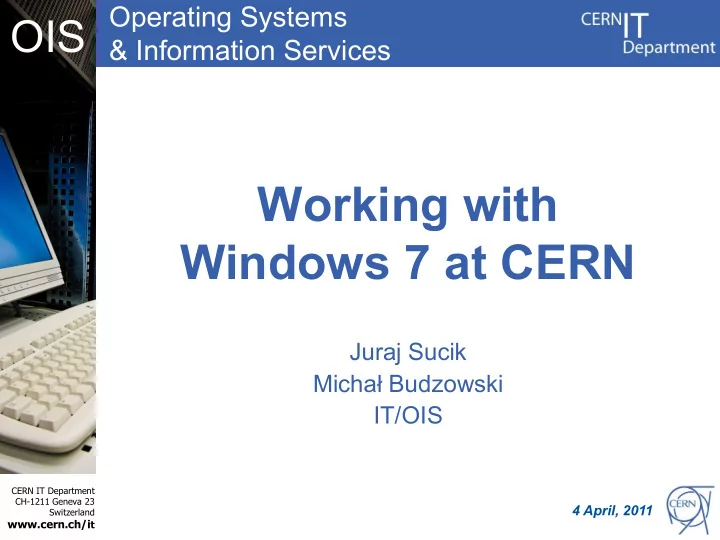
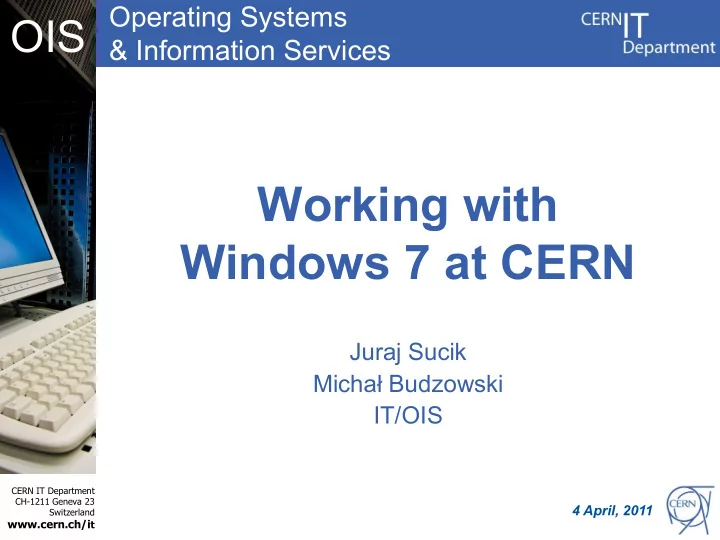
Operating Systems OIS & Information Services Working with Windows 7 at CERN Juraj Sucik Michał Budzowski IT/OIS CERN IT Department CH-1211 Geneva 23 4 April, 2011 Switzerland www.cern.ch/i t
OIS Motivation • Windows 7 – The default Operating System at CERN since March 2010 – Improvements in the areas of • Usability • Security • Stability • Windows XP – Nearly 10 years old – Approaching the end of its life-cycle – CERN support for XP will stop at the end of 2012 CERN IT Department CH-1211 Geneva 23 2 Switzerland www.cern.ch/i t
OIS Agenda • Part 1: Windows 7 at CERN • Part 2: New concepts of Windows 7 • Part 3: Common questions CERN IT Department CH-1211 Geneva 23 3 Switzerland www.cern.ch/i t
OIS Part 1 Part 1 Windows 7 at CERN CERN IT Department CH-1211 Geneva 23 4 Switzerland www.cern.ch/i t
Windows 7 and Windows OIS infrastructure at CERN • „My Documents” are redirected to DFS as before • Printing works in the same way as before • Applications are managed with CMF as before CERN IT Department CH-1211 Geneva 23 5 Switzerland www.cern.ch/i t
OIS Windows 7 at CERN • Windows 7 is supported at CERN: – On all new PCs bought from CERN stores – On most of the older PCs satisfying hardware requirements • Windows 7 is available for installation: – On all PCs satisfying minimum hardware requirements • To check if Windows 7 is supported on your machine go to: https://cern.ch/winservices/Services/ComputerAccounts/ComputerAccountStatus7.aspx • Windows 7 32-bit is the default OS for new Windows installations CERN IT Department CH-1211 Geneva 23 6 Switzerland www.cern.ch/i t
OIS Hardware requirements Windows 7 32-bit Microsoft CERN Recommendations ) Memory 1 GB 2 GB Disk Size 16 GB 60 GB CPU 1 GHz 2 GHz Windows 7 64-bit Microsoft CERN Recommendations ) Memory 1 GB 4 GB Disk Size 16 GB 60 GB CPU 1 GHz 2 GHz CERN IT Department CH-1211 Geneva 23 7 Switzerland www.cern.ch/i t
OIS Part 2 Part 2 New Concepts CERN IT Department CH-1211 Geneva 23 8 Switzerland www.cern.ch/i t
OIS Improved user interface • Improved taskbar • Demo CERN IT Department CH-1211 Geneva 23 9 Switzerland www.cern.ch/i t
OIS Libraries • „View‟ of different locations for user files • Four libraries by default: „Documents”, „Music”, „Pictures” and „Videos” • Additional locations may be easily added CERN IT Department CH-1211 Geneva 23 10 Switzerland www.cern.ch/i t
OIS User Account Control • Mechanism to increase security • By default applications run with standard user privileges Admin privileges requested CERN IT Department CH-1211 Geneva 23 11 Switzerland www.cern.ch/i t
OIS Search and Indexing • Search now works based on an index, which is updated in the background • Faster for indexed locations • Indexed by default: – Outlook contents – Menu Start – Offline files CERN IT Department CH-1211 Geneva 23 14 Switzerland www.cern.ch/i t
Hints for communicating OIS with Service Desk • Save error message with Ctrl+C • Snipping Tool CERN IT Department CH-1211 Geneva 23 15 Switzerland www.cern.ch/i t
OIS Summary of new features • New User Interface – Taskbar, Live preview, Pinning, Jump lists, Snapping windows, Search window, Flip, Flip-3d, Desktop peek, Shake • Libraries • User Account Control • Search and Indexing • Hints for communicating with Service Desk CERN IT Department CH-1211 Geneva 23 16 Switzerland www.cern.ch/i t
OIS Part 3 Part 3 Common questions CERN IT Department CH-1211 Geneva 23 18 Switzerland www.cern.ch/i t
OIS Windows 7 readiness check Q: How to check if Windows 7 will run on a given PC A: Go to „Computer Account Status” page: https://www.cern.ch/win/Services/ComputerAccounts/ComputerAccountStatus7.aspx CERN IT Department CH-1211 Geneva 23 19 Switzerland www.cern.ch/i t
How to install Windows 7 at OIS CERN 1. Preferably ask Service Desk to do it 2. Alternatively follow standard installation procedure (Diane): 1. Check if your PC is ready for Windows 7 2. Make sure your PC is registered as „Windows” in the network database: https://network.cern.ch/ 3. Reboot your PC 4. Press „F12” to start network installation 5. Choose „Windows 7 Enterprise” from the choice of operating systems. If Windows 7 is not listed in the list of operating systems, it means it is not available for your hardware. You are advised to contact CERN Service Desk. CERN IT Department CH-1211 Geneva 23 20 Switzerland www.cern.ch/i t
OIS How to log on? 1. Press „Control -Alt- Del” 2. If the user you see is not your domain user, click „Switch user” 3. Enter your CERN account name and password. You can also use your CERN email address to log in Use the Account Status Page to check which credential you may use CERN IT Department CH-1211 Geneva 23 to log in: http://cern.ch/account 21 Switzerland www.cern.ch/i t
OIS How to configure a printer DEMO 1. Go to „Devices and printers” 2. Select „Add a network printer” 3. Choose: an and 4. Enter your building number in the „name” field: CERN IT Department CH-1211 Geneva 23 22 Switzerland www.cern.ch/i t
How to check if an application OIS is available on Windows 7? • Most applications are available on Windows 7 – For detailed list of applications available on W7, check: https://cern.ch/nice/Help/?kbid=010310 CERN IT Department CH-1211 Geneva 23 23 Switzerland www.cern.ch/i t
OIS How to install a program DEMO • First try „Add/remove CMF packages”: Find your program on the list, select the checkbox and click „Save”. • If your program is not listed, then it is not managed by CMF. In this case, you need to install it manually according to software vendor instructions CERN IT Department CH-1211 Geneva 23 24 Switzerland www.cern.ch/i t
How to install a program - OIS compatibility • Some older applications may be installed in compatibility mode with older versions of Windows CERN IT Department CH-1211 Geneva 23 25 Switzerland www.cern.ch/i t
How to find files in your home OIS folder? DEMO • Use „Search” box from Menu Start • Use „Search box in „Documents” folder CERN IT Department CH-1211 Geneva 23 27 Switzerland www.cern.ch/i t
OIS How to improve performance Basic suggestions: • Make sure you have 2 GB of memory • Disable transparency: 1. Right- click desktop, click „Personalize” 2. Click on “Window Colour” 3. Untick the „Enable transparency” checkbox • Disable Aero: 1. Right- click desktop, click „Personalize” 2. Choose „Windows 7 Basic” theme and click „OK.” CERN IT Department CH-1211 Geneva 23 28 Switzerland www.cern.ch/i t
OIS References • Complete documentation for Windows 7 at CERN: https://cern.ch/nice/Help/?fdid=5 • Help and Support CERN IT Department CH-1211 Geneva 23 29 Switzerland www.cern.ch/i t
OIS Further training opportunities • Regular Technical Training course: Windows 7 (3 hours) • 4 th April at 15h30: “Move smoothly to Office 2007 or 2010” • Slides and recordings from these tutorials will be available at: https://cern.ch/winservices/Help/?kbid=170110 CERN IT Department CH-1211 Geneva 23 30 Switzerland www.cern.ch/i t
OIS Questions? CERN IT Department CH-1211 Geneva 23 31 Switzerland www.cern.ch/i t
Recommend
More recommend