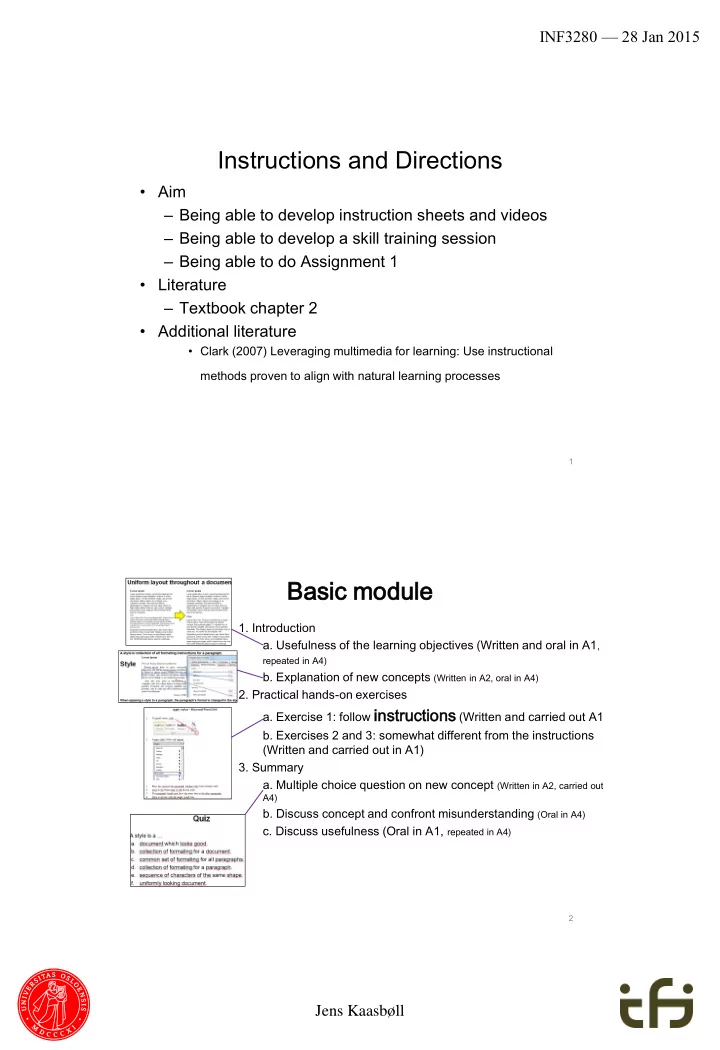
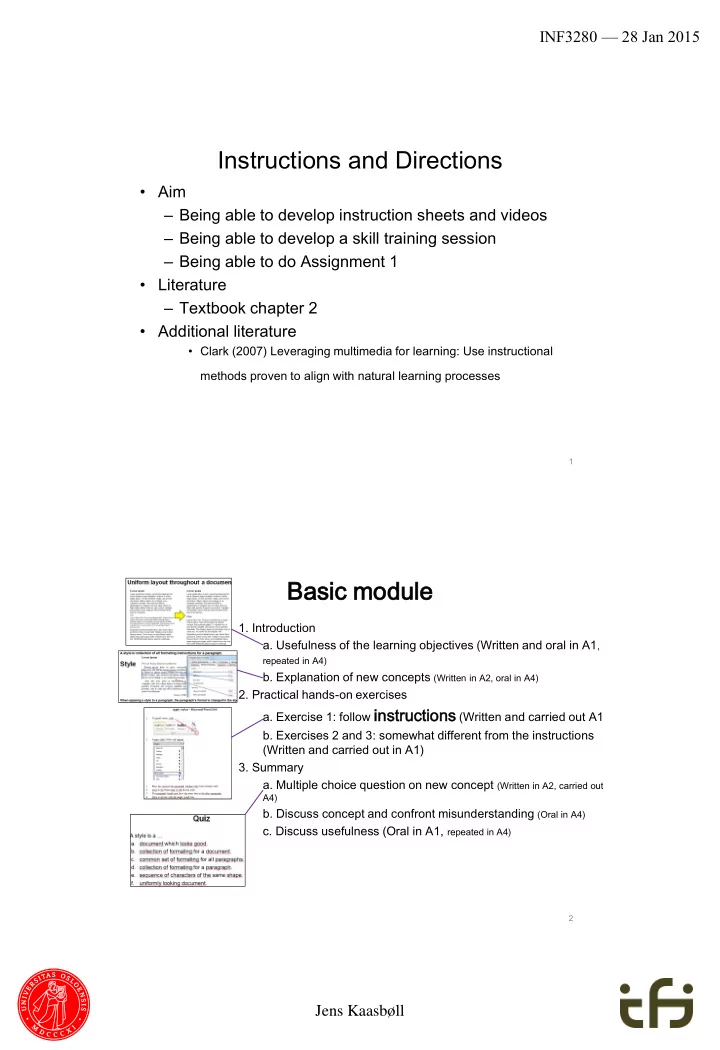
INF3280 — 28 Jan 2015 Instructions and Directions • Aim – Being able to develop instruction sheets and videos – Being able to develop a skill training session – Being able to do Assignment 1 • Literature – Textbook chapter 2 • Additional literature • Clark (2007) Leveraging multimedia for learning: Use instructional methods proven to align with natural learning processes 1 Basic c module e 1. Introduction a. Usefulness of the learning objectives (Written and oral in A1 , repeated in A4) b. Explanation of new concepts (Written in A2, oral in A4) 2. Practical hands-on exercises a. Exercise 1: follow instruc structio tions (Written and carried out A1) b. Exercises 2 and 3: somewhat different from the instructions (Written and carried out in A1) 3. Summary a. Multiple choice question on new concept (Written in A2, carried out in A4) b. Discuss concept and confront misunderstanding (Oral in A4) c. Discuss usefulness (Oral in A1, repeated in A4) 2 Jens Kaasbøll
INF3280 — 28 Jan 2015 Improving skills • IT user skill IT – Competence of using IT • Learning – Development of competence Skills Skills Repeat that provides a relatively stable change of behaviour Imitate • Two ways of learning skills Instructions – New skill: imitation • Observing others’ behaviour • Random • Teachers’ instructions • Instruction videos • Instruction sheets – Improving skill: repeating it 3 Navigate • Already understand functionality Understanding • Learn Directions Navigate – Find where re IT functionality is located in the user interface Skills Skills Repeat Imitate Instructions 4 Jens Kaasbøll
INF3280 — 28 Jan 2015 Perception — Closeness • People group stimuli – Located closely together – Constituting expected shapes – Similar 1 • Shape • Font 2 • Colour 3 5 Demonstrating with projector • Point to what you are talking about • The cursor – when moving it 6 Jens Kaasbøll
INF3280 — 28 Jan 2015 Instructions for Imitation KISS – Keep It Small and Simple Guiding the user through a series of operations Sequential Basis for imitation Recognisable Users interested in doing, not reading Short Avoid getting stuck Complete Photo: LIFE free-best-wallpaper.com 7 Sequential 1 Numbered sheet 2 3 Video Instructor actions 8 Jens Kaasbøll
INF3280 — 28 Jan 2015 Recognisable Screenshot Example • Recognisable format • Unrecognisable content Content does NOT attract attention 9 Short One page or slide or minute • Example No example • Operations Options could have been removed 10 Jens Kaasbøll
INF3280 — 28 Jan 2015 Complete 1. Click where you want to create the table. • All steps 2. Click Table , and then click Draw Table . The pointer changes to a pencil. 3. To define the outer table boundaries, draw a rectangle. 4. Draw the column lines and row lines inside the rectangle. • Often forgotten – Last step of saving, etc • Last step should allow for feedback – Visible result – Checking whether the goal is achieved 11 Directions for Navigation • Functio ctionali lity ty • Where re to locate it Draw a table Functionality You can draw a complex table — for example, one that contains cells of different heights or a varying number of columns per row. 1.Click where you want to create the table. 2. Under Insert , click Table , and then click Draw Table . Instructions The pointer changes to a pencil. 3.To define the outer table boundaries, draw a rectangle. 4.Draw the column lines and row lines inside the rectangle. 12 Jens Kaasbøll
INF3280 — 28 Jan 2015 Locating directions • Designers’ terms do not match users’ 80% - 90% cases • Users do not find the button for the functionality – The button has an unfamiliar name – There are maa a a a a a a ny buttons and menu choises Users look up in software documentation – Users do not find the place for the functionality – The documentation uses an unfamiliar name 13 Directions should be written by users – Blogs – E-mail groups – Frequently Asked Questions • Access for general software • Internal business information systems – Links from user interface – Intranet search – Skills 14 Jens Kaasbøll
INF3280 — 28 Jan 2015 Tools for making instruction sheets • Screen capture Snipping Tool • Windows 2007 Applications Accessories Take Screenshot Grab • Ubuntu Linux • Media generation Slides Google Presentation Impress PowerPoint Prezi 15 Professional production of user documentation • Screenshots – Portable Network Graphics format .png • Graphics and text – Scalable Vector Grahics format .svg 3 Adobe Illustrator CSS Inkscape (freeware) • DocBook or another XML storage format .xml Tagged text format Similar to HTML Serna Free emacs Basis for generation in any media 16 Jens Kaasbøll
INF3280 — 28 Jan 2015 Technical production sequence Multiple output formats Vector graphics Screenshots Text DocBook XSL DocBook XML Stylesheets DocBook only specifies the content. Stylesheets transform DocBook XML to a presentation format. 17 Videos • Four principles – Medium is sequential – Screenshot video is recognisable • Example should be well known – One minute length • One example of the operation • The learner can replay – Complete • Include start and stop • Replace written text with oral Photo: LIFE free-best-wallpaper.com • Only essential mouse movements 18 Jens Kaasbøll
INF3280 — 28 Jan 2015 Making videos from the computer screen 1. Screenshots A series of frames 2. Editing frames 3. Rendering Video files Animated vector graphics – Flash .swf • Compressed video – MPEG-4 .mp4 • 19 1. Recording File New Choose Screen or Window Alt/Pause – Switching capture on/off 2. Edit frames with Properties, right column 3. Project Render Detailed instructions INF3280 website Syllabus/achievement requirements Under the headline Tutorials 20 Jens Kaasbøll
INF3280 — 28 Jan 2015 Instructions in learning Abstract Written instructions Video instructions Trainer demonstrating with projector Concrete • Some users don’t follow instructions – Those with poor skills – Those who already know a way 21 Trainer’s instruction A. Learners quickly forget details of computer operation B. Reviewing training material is twice ce as successful as searching for help when solving problems Always include instruction sheets or videos in training C. Imitating a person is easier than imitating anything else D. Low skilled users do not follow instructions Novices or complex tasks Also demonstrate at the projector 22 Jens Kaasbøll
INF3280 — 28 Jan 2015 Development process Identify functionality Divide into one page/minute chunks Make the sheets/video Review Developer test Learner test 23 Learner tests • Give the learners the instructions • Observe closely what they do • Note down when they – deviate from the instructions – get stuck • Afterwards – Ask them about what happened when they did not follow the instruction – Where they got stuck • Check the instructions 24 Jens Kaasbøll
Recommend
More recommend