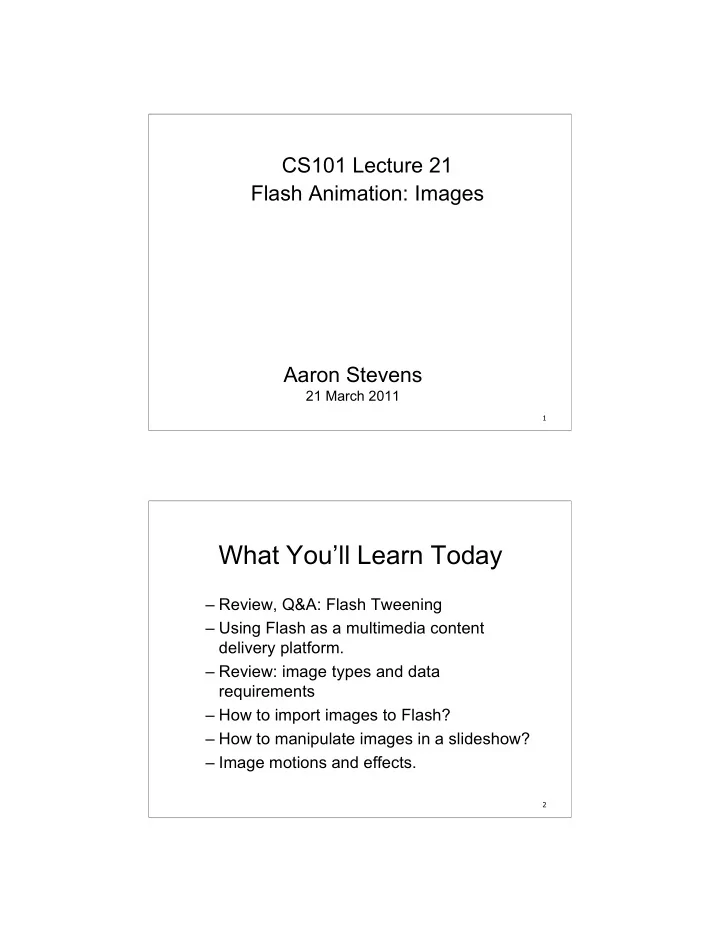
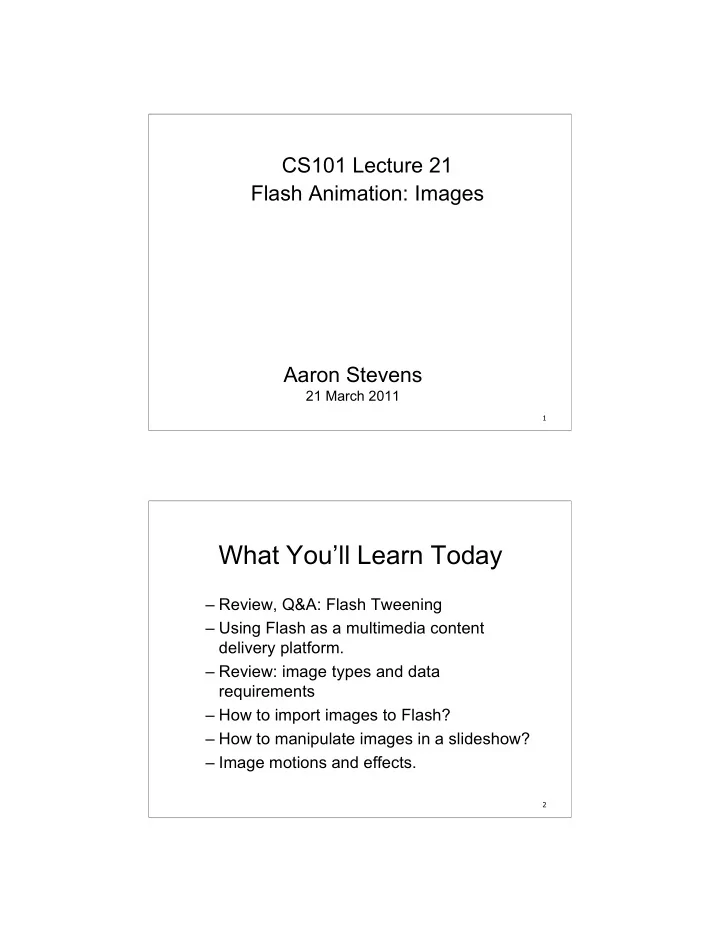
CS101 Lecture 21 Flash Animation: Images Aaron Stevens 21 March 2011 1 What You’ll Learn Today – Review, Q&A: Flash Tweening – Using Flash as a multimedia content delivery platform. – Review: image types and data requirements – How to import images to Flash? – How to manipulate images in a slideshow? – Image motions and effects. 2
Multimedia Content Delivery Flash is a great way to assemble and deliver multimedia content via the Web: – Vector images – Animations – Raster images – Sounds – Video First step: gather your content. Review: Image Formats • Raster vs. Vector images • Data requirements – Example: bitmap at 1024 * 768 @ 24 bit color • Compression – Example: medium quality JPEG is about 90% savings versus bitmap.
Preparing Images for Flash Flash .SWF files can be huge, especially with embedded images (and sounds). Plan in advance for reasonable download: – Resize images to desired size (e.g. 550 * 400) in Photoshop before importing. – Create medium quality JPEGs. • Processing time About File Sizes: The pictures I downloaded from my Camera were 1600 * 1200 pixels (2 megapixles): I resized further to 550 * 400 using Photoshop
Adjusting Image Size... In Photoshop, resize to 533 * 400 Be sure to check “Constrain Proportions” Importing Images Import images to the stage, and then convert them to Movie Clips.
Convert to Symbol/MovieClip – Right click on the image to “Convert to Symbol”. – You’ll have several movieclip symbols in the library… Setting Image Properties From library, edit image Properties… Select the “allow smoothing” option for for images which will be used in motion tweens or free transform.
Using Stage/Timeline Drag an image onto the stage in frame 1, and then insert a keyframe in frame 48. In frame 48, delete first image and drag a new image onto the stage. Motion Tween with Images We’ll need to add an extra KeyFrame at frame 47 (before KeyFrame at frame 60). – The end of the motion is separate from the new image on frame 60.
Create the motion tween, … Here I’ve created a motion tween between frames 1 and 60, and then changed the image size on frame 1. Combining Tweens and Stills To make a tween followed by a still image: – Add an extra keyframe in the middle of the tween – Delete the tween after this new keyframe. – Adjust the tween in the first half.
Alpha Fade The classic effect you need to know is the “fade in” or “fade out”. Alpha refers to the transparency of a pixel. TrueColor assigns 8 bits for Alpha. – 0 is totally transparent – 255 is not transparent at all Alpha Fade (continued) To create an Alpha Fade: – Begin with a motion tween between two keyframes. – Select the movie clip, and then in the properties box (right of screen) select Color : Alpha. • Fade from 100% to 0% or vice versa
Working with Layers Effects such as motion tween or alpha fade apply to all movie clips on a frame. To do multiple motions or fade between images, use multiple layers. (example in class) Spotlight effect - Masking • Put image/text/etc on one Layer • Create another layer for the mask – Mask layer must be immediately above “content” layer • Use a shape tween to create a “spotlight” or other masking effect
Spotlight Effect - Masking • Right-click on layer to create “Mask” effect • Flash will lock both layers, but you can unlock to make changes. A few other tricks… • Brightness adjustments • Motion tween on images • Free transform tool
What You Learned Today – Image sizes, etc. – Importing Images to Library – Timeline management with KeyFrames – Alpha fade – Brightness effect – Creating Motions with MovieClips 21 Announcements and To Do List – HW09 (name animation) is due WED 3/23 – HW10 (slideshow) will b due WED 3/30 – Readings: • General about Flash: http://www.mediacollege.com/adobe/flash/ • Flash tutorial: http://www.w3schools.com/Flash/default.asp – You might want to download the 30-day trial version of Flash CS4: http://www.adobe.com/go/tryflash 22
Recommend
More recommend