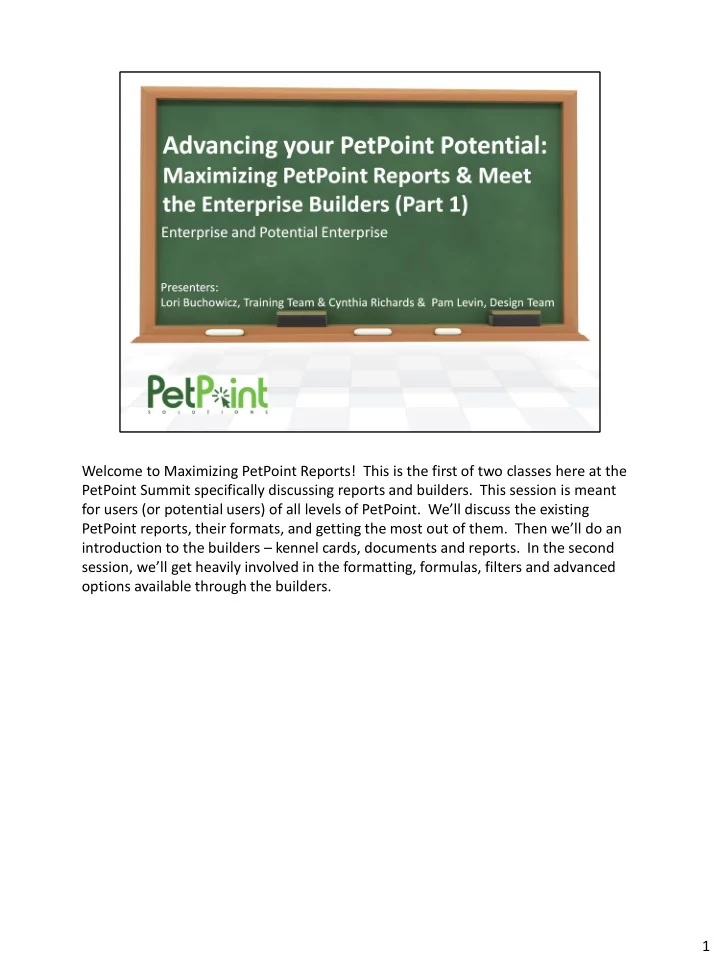
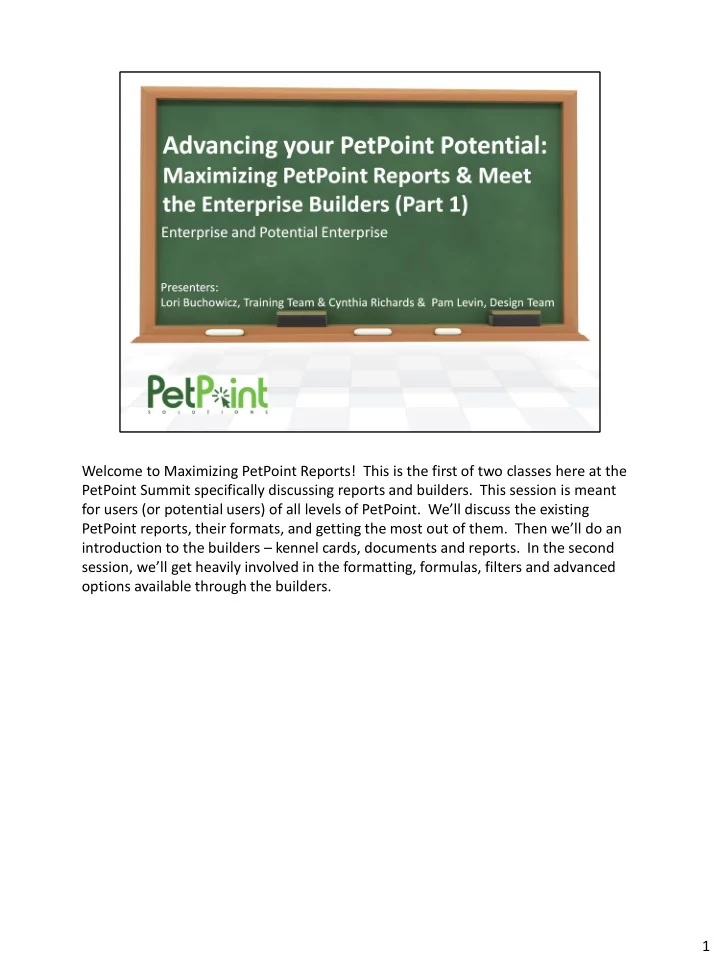
Welcome to Maximizing PetPoint Reports! This is the first of two classes here at the PetPoint Summit specifically discussing reports and builders. This session is meant for users (or potential users) of all levels of PetPoint. We’ll discuss the existing PetPoint reports, their formats, and getting the most out of them. Then we’ll do an introduction to the builders – kennel cards, documents and reports. In the second session, we’ll get heavily involved in the formatting, formulas, filters and advanced options available through the builders. 1
So first, as I mentioned, we’ll talk about the available PetPoint reports, and their formats. Then we’ll discuss how to maximize the use and value of those PetPoint Reports. Next, you’ll get an introduction to this builder concept I keep referencing. We’ll work together to build a kennel card, And then we’ll see what document builder can do for us. The skills we learn will lay the groundwork for building reports in the second session, as all “three builders” are technically the same interface. 2
PetPoint has 176 reports in the report website. But the potential for varied reports is nearly unlimited. First, let’s discuss the report formats. For most of the redesigned reports, there are a standard 4 reports: Express, Detail, Extended and Crosstab. Crosstab is sometimes replaced with Mail Labels, but we’ll discuss why. All the reports should have the same parameters available within that set. • Express: This report is designed to be a quick look at your data; it’s ideal for to -do lists, inventory lists, or anything you need quick reference or counts on. • Detail: This report should have all the same information as the Express report, but should additionally have some options for “show/hide” to include more detailed information. • Extended: This report is designed to spit out nearly every field for that module, but it’s in a long excel format that doesn’t fit on one page for printing purposes; it isn’t formatted at all. These reports are designed to be used for further filtering and formatting to meet your needs, or maybe to use as mail merge documents or to generate charts and graphs at a later time. • Crosstab: This is a table of data, typically used for statistical analysis of your operations, either by management, or even for board or media reports. This allows choices of x and y values to really customize what you’re reporting and how. • Mail Labels: For some reports, crosstabs are simply not a valuable tool – take for example, person by operation. This report shows you adopters, for example, based on their adoption date, etc. For a crosstab to work, you need values on each axis; not names and addresses or phone numbers. For this reason, the mail 3
label report replaces the crosstab report in some categories. These reports generate mail-label format reports that fit standard Avery 5160 labels for the purposes of printing and sending out mail. • Report Parameters: As I mentioned, the customization of PetPoint reports is nearly unlimited, as you can choose a different combination of parameters in each report, and therefore come up with a totally different report than your co-worker, even if it has the same title! • The parameters are usually straight forward and specific (like animal type; primary breed, etc ), but let’s talk about some of the major ones that you see in many reports. • “Based On” tells the report what your date is referring to. Since the modules in PetPoint have several different date fields (like exam date, review dates, activity dates, emancipation dates, intake dates and more), and there are also now statuses, your reports could really be based on many different date fields. If, for example, I was creating a to- do list for medical, I might want to use the “based on” choice of “status and status date”. This would allow me to say “show me all the flea treatments due (or scheduled) on September 19 th .” I might also want to say “show me all the tests that were completed on September 9 th .” “Based on” allows you to change the logic of the report so that it is based on the criteria you are looking for. • Show / Hide in a report, specifically a detail report, will make the difference of how much information is shown / accessible vs. what isn’t. The detail report starts off with the same look and output as the express report; by showing the animal detail, person details, activity details, etc, you can really add a lot more information to the report, depending on your needs. • Group By: This tells the report how it should be grouped. All the headers in PetPoint reports with the little double arrows are “click -to- sort,” but if you want counts by medication type, or outcome type, or animal type, etc , use the “group by” to group by those criteria. • Detail vs. Summary. If you’re looking for total counts, or summary information, keep the radio button at “summary.” Here’s a tip: Even if you want details, but only on selected animal types, for example, run the report on “summary.” That way, you can expand those sections you want to expand (click the plus sign on the left), or not, as appropriate. So, for this report, I want to see the details for Small and Fluffies and Livestock, but I’m going to leave the rest collapsed for now. 3
For our example of the 5 different report types, let’s use Foster. Notice in the list of reports, I have Foster Express, Detail, Extended and Crosstab. Starting with Foster Express, notice that the basic information shown gives foster information – start status / date, start reason and site, end status, date, reason and site, and how many days that animal was in foster. This is the detail report for that same criteria. Notice that I’ve opted to include person information and visit detail information, so now you see some additional tables added to that original criteria. This is the excel or “extended” report for the same criteria. Notice how this is a whole lot of data, not formatted; in fact, it’s so long and so many fields that it extends out to column AP! Because no formatting is expected, all kinds of fields can be added on here, including number of visits, asilomar statuses, and much more. Next, let’s look at the crosstab. As I mentioned, these reports are really for statistical analysis. Notice we don’t see any specific data or records, we really just see totals and figures. These crosstabs can be configured all sorts of ways – notice I broke it down by intake type and then by foster start reason; you could set your Y1 and Y2 to be anything you’d like to report on. Some of the advanced crosstabs have x1 and x2 as well; this would be the “age - species” choice I’m showing at the top. 4
Foster is one set of reports that includes not only the crosstab, but the mail labels as well. Most times, that’s an “either - or” option, but not in foster. Notice that when the report first generates, it doesn’t look much like a real mail label format. What you do is actually to choose “print preview” from the print dialogue, and then print from the preview. 4
In the Sound of Music, Julie Andrews taught us that learning and singing should start at the beginning. Not so with PetPoint reports! To effectively maximize your reports, and even your processes in PetPoint, you need to think about your ultimate goal. Do you want to report by dog, cat, and other? Then maybe Animal Type shouldn’t be where you have “gerbil,” “hamster,” “snake” and “horse.” Do you want to report on overall bite numbers for a time period? Then use Case Type for Bites, but use case subtypes to get into the specifics of domestic animal vs. domestic animal. How about medical? If you want to report on total in-house medical services vs. outsourced medical services, consider using your exam types and surgery types to indicate that. What about behavior? How do you report for that? Behavior is a three-tiered setup, and can be designed in a multitude of ways. The point is to think about the goal. If my goal is to buy a house, I don’t start out by celebrating and having a girls’ weekend in Vegas, max-ing out all my credit cards, right? I know I have to meet certain milestones like checking on my credit, saving for a down payment, finding my lender and a realtor, picking out good schools and neighborhoods, and so on. Similarly, PetPoint is about data management. If my goal is to have good data that I can report on, the best approach isn’t to just throw a bunch of field values into the setup and get started; I need to think about my end goal, and what I want to accomplish with my data and reports. For some of you, this might seem like a challenge to fix, now that you’ve been using PetPoint for awhile. I’m here to tell you that I’ve seen it done, and it isn’t pretty, but there’s no time like the present. Be aware that you can always report on historical 5
field values by checking the box “show deleted field values” at the top of the parameter page. Most importantly, though, if you’re starting a new module, or any time you are touching a field value, be like Winnie the Pooh, and “think, think, think” about what your end goal is. 5
Recommend
More recommend