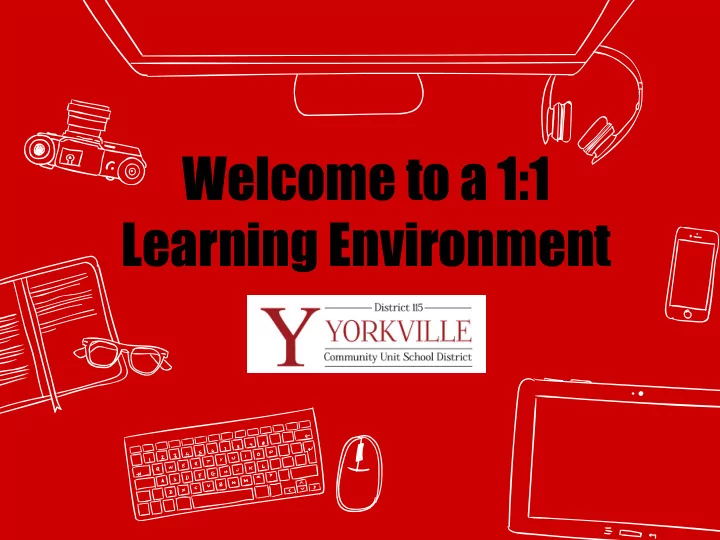
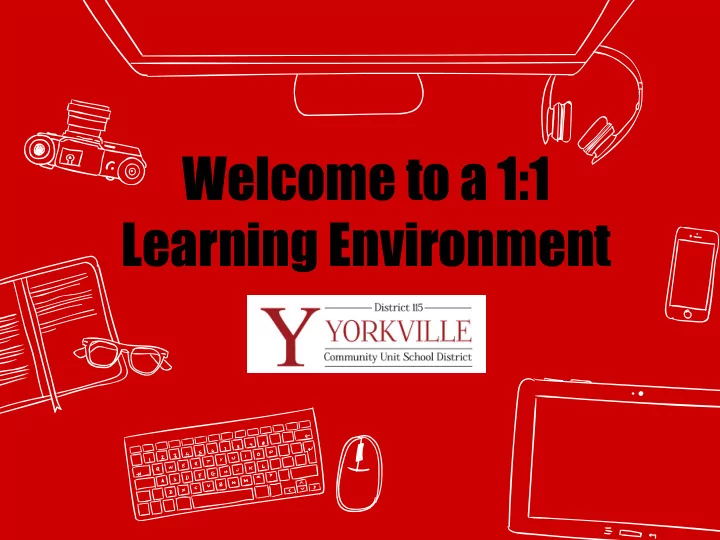
Welcome to a 1:1 Learning Environment
Operation Y 1:1 5 Dr. Nick Baughman Mr. Ryan Adkins Chief Academic Officer Director of Technology Mr. Jim Wolf Mr. Nate Campbell TOSA Project Manager TOSA- Tech Integration Mrs. Jennifer Waldvogel TOSA- Tech Integration
What is the Purpose of 1:1? ● Integrate technology into curriculum and instruction ● Strengthen our students’ 21st Century Skills ● Create opportunities for students to grow into adaptive and analytical thinkers
The World Our Students Know 1999 -Smartphone 17yr olds 2007 - iPhone 9 yr olds 2004 - Facebook 12 yr olds 2010 - Ipad 6 yr olds 2005 - YouTube 11 yr olds 2011 -Snapchat 5 yr olds 2006 - Twitter 10 yr olds
Skills our students will need -
Expected Outcomes
Why Chromebook? ● Cost-effective ● Starts up quickly (8 seconds) ● Expected 7-10 hour battery life ● Allows access to online resources ● Meets state testing requirements ● Lightweight, yet sturdy ● As a Google school, the Chromebook allows students access at any time
Student Chromebook Expectations Classroom -Bring Chromebook to school each day, Device Care Responsibility fully charged -Be a good digital - Do not use near citizen food & drink -Instructional focus -Do not place first beneath heavy objects
Using Chromebooks Outside School ● Technology Acceptable Use Policy is applicable outside of the school. ● Many applications, such as Google Drive, can be accessed offline, without the use of wi-fi.
To achieve these outcomes, we incorporate many resources
How can I help my child use G Suite for Education (Google Apps for Education)?
What is Google Apps For Education? - Suite of applications offered FREE to schools - All Gmail users have access to Google Drive - Google Drive’s storage platform exists on the Internet rather than a physical hard drive The following resources are provided at no cost: ○ Google Slides - Presentation ○ Google Sheets - Spreadsheet ○ Google Docs - Word processing ○ Google Forms - Data Gathering
G Suite in the Classroom Collaborative: Accessible: -Students can share -Google Drive can be presentations with opened on any device classmates -Drive auto-saves, -Simplifies peer review preventing lost work process with comment sharing -Teachers can easily share course documents
Students in grades 4-8 will only be able to send and receive email within the Y115 network of users. Students in 9-12 will have internal/external email access.
Google Docs will be used to type, collaborate, and share written works.
Google Slides will be used to create, collaborate, and share presentations.
Google Sheets and Forms will be used to collect and organize data
Features of Google Classroom
How Can I Help My 7th-12th grader Navigate Canvas?
What is Canvas? A Learning Management System to organize classroom material on a digital platform 24/7 Access Interactive & to Resources Collaborative One Stop Shop for All Courses
Canvas =Home to Discussion, Projects, & Resources
Students Launch Canvas from their Chromebook Apps Menu
Students Use Google Drive to Submit Canvas Assignments
Students Access Canvas Courses Through their Dashboard
Canvas Guides= Helpful Resource
Personalized Learning Experience
The Excitement Begins... Add more photos here from YHS
Blended Classes Ready to Go YHS Rolls Out Chromebooks!
Eager to Get Started
Yorkville Middle School Ready to Roll
Frequently Asked Questions ● What measures are in place to make sure the computers are secured appropriately? ● Can students bring their own computers to school? ● What if my child forgets to bring the computer to school? ● What happens if my child’s computer gets damaged? ● Will my student still need textbooks? ● How will my student print? ● Where can students access the Internet after school?
1:1 Learning Environment A device is simply a tool: it will never be the only tool in the classroom ● Relationships are at the top of our priority list. ● Devices will never take the place of human interactions
Additional Questions?
Recommend
More recommend