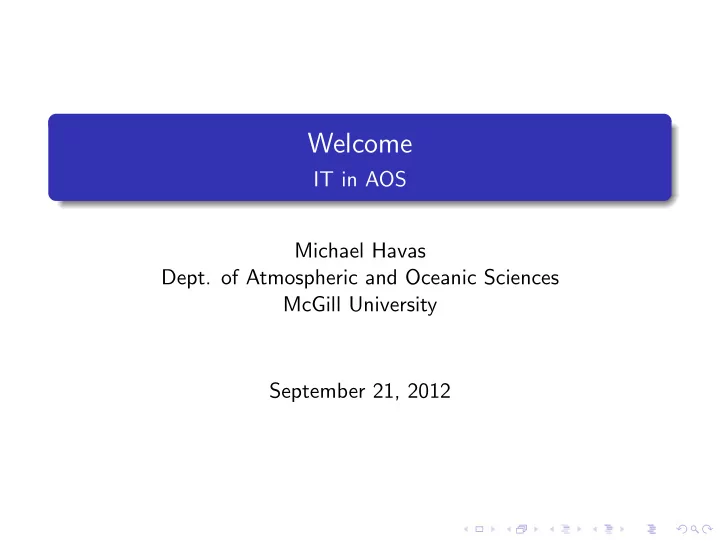
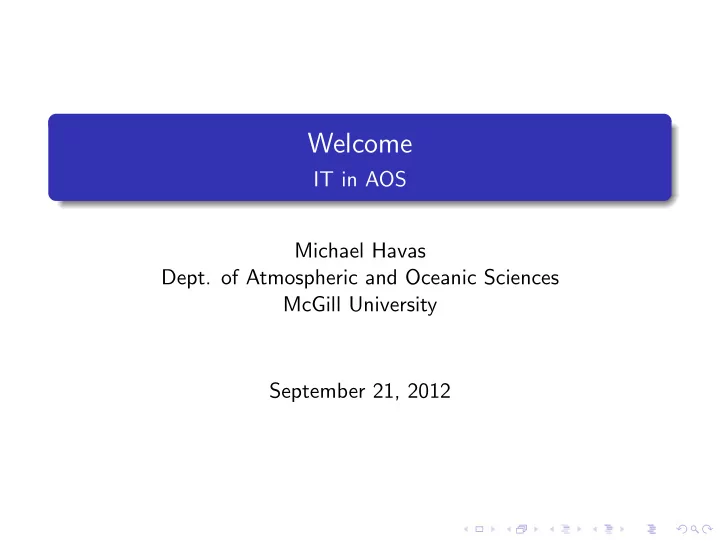
Welcome IT in AOS Michael Havas Dept. of Atmospheric and Oceanic Sciences McGill University September 21, 2012
Outline 1 Introduction to AOS IT Services 2 Introduction to Linux Benefits of Linux What Exactly is Linux? The Free-Software Philosophy 3 The Graphical User Interface Cross-Platform Applications Windows Applications and Their Linux Counterparts 4 The Command-Line The Filesystem File and Directory Management Finding Files Ownership and Permissions 5 Fun Tips
Introduction to AOS IT Services Getting Support Check our wiki support@meteo.mcgill.ca Include: A clear subject line A body with as much detail as possible. Your availability for the day. Your computer’s name. Your username.
Introduction to AOS IT Services A good support request Subject: AOS-Jet-Duplex printer not working Hi AOS Support, I’m having trouble printing to AOS-Jet-Duplex from my linux computer lappy. In OpenOffice, I select File -> Print but cannot find the printer AOS-Jet-Duplex. I log in as mhavas. If you’d like to drop by, I’ll be in my office for the next hour but plan to have some lunch. I should be back at around 3pm. Thanks, Michael
Introduction to AOS IT Services A Support Request That Can Use Some Work Subject: Fwd: Fwd: Re: Hi I can’t print. HELP!
Accounts McGill Account first.last@mail.mcgill.ca Provided by McGill Supported by McGill: itsupport@mcgill.ca http://www.mcgill.ca/it AOS Account Account name is normally a variation of firstname and lastname Grants you access to departmental systems (computers/printers) Supported by me.
Accounts McGill Account first.last@mail.mcgill.ca Provided by McGill Supported by McGill: itsupport@mcgill.ca http://www.mcgill.ca/it AOS Account Account name is normally a variation of firstname and lastname Grants you access to departmental systems (computers/printers) Supported by me.
Introduction to AOS IT Services Remote Access Only computer accessible to the outside world is meteo.mcgill.ca also known as zephyr Is only available through ssh From zephyr , you can access any other system you have access to via ssh If you are connected to a departmental network jack, you don’t need to go through zephyr
Introduction to AOS IT Services Printing McGill provides uPrint where your student account is charged We provide free black+white printing to AOS-Jet-Duplex We provide colour printing charged back to your supervisor with AOS-Rainbow-Duplex
Introduction to AOS IT Services Website When AOS Account created You can create a website http://www.meteo.mcgill.ca/˜USERNAME
Introduction to AOS IT Services Computer Labs 708A 15 computers Projector with SMART Display All Linux
Outline 1 Introduction to AOS IT Services 2 Introduction to Linux Benefits of Linux What Exactly is Linux? The Free-Software Philosophy 3 The Graphical User Interface Cross-Platform Applications Windows Applications and Their Linux Counterparts 4 The Command-Line The Filesystem File and Directory Management Finding Files Ownership and Permissions 5 Fun Tips
Why Linux? Free. Free. Scientific Software. Community. Security. Stability. Learn Linux, Learn *nix.
Why Linux? Free. Free. Scientific Software. Community. Security. Stability. Learn Linux, Learn *nix.
Why Linux? Free. Free. Scientific Software. Community. Security. Stability. Learn Linux, Learn *nix.
Why Linux? Free. Free. Scientific Software. Community. Security. Stability. Learn Linux, Learn *nix.
Why Linux? Free. Free. Scientific Software. Community. Security. Stability. Learn Linux, Learn *nix.
Why Linux? Free. Free. Scientific Software. Community. Security. Stability. Learn Linux, Learn *nix.
Why Linux? Free. Free. Scientific Software. Community. Security. Stability. Learn Linux, Learn *nix.
What is Linux? A Unix-like operating system created by Linus Torvalds in 1991. Uses the GNU set of tools developed by Richard Stallman. Free and Open source under the GPL license. Not just a product but a collection of products.
What is Linux? A Unix-like operating system created by Linus Torvalds in 1991. Uses the GNU set of tools developed by Richard Stallman. Free and Open source under the GPL license. Not just a product but a collection of products.
What is Linux? A Unix-like operating system created by Linus Torvalds in 1991. Uses the GNU set of tools developed by Richard Stallman. Free and Open source under the GPL license. Not just a product but a collection of products.
What is Linux? A Unix-like operating system created by Linus Torvalds in 1991. Uses the GNU set of tools developed by Richard Stallman. Free and Open source under the GPL license. Not just a product but a collection of products.
Why Free Software? When you use free software, you also get the freedom to study, copy, change and redistribute the source code. If you don’t like something, change it!
Why Free Software? When you use free software, you also get the freedom to study, copy, change and redistribute the source code. If you don’t like something, change it!
Outline 1 Introduction to AOS IT Services 2 Introduction to Linux Benefits of Linux What Exactly is Linux? The Free-Software Philosophy 3 The Graphical User Interface Cross-Platform Applications Windows Applications and Their Linux Counterparts 4 The Command-Line The Filesystem File and Directory Management Finding Files Ownership and Permissions 5 Fun Tips
Cross-Platform Applications Firefox. Thunderbird. VLC. OpenOffice. Pidgin. FileZilla. Google Earth. Picasa. Adobe Reader. Adobe Flash. Opera. Skype. Google Chrome.
Cross-Platform Applications Firefox. Thunderbird. VLC. OpenOffice. Pidgin. FileZilla. Google Earth. Picasa. Adobe Reader. Adobe Flash. Opera. Skype. Google Chrome.
Cross-Platform Applications Firefox. Thunderbird. VLC. OpenOffice. Pidgin. FileZilla. Google Earth. Picasa. Adobe Reader. Adobe Flash. Opera. Skype. Google Chrome.
Cross-Platform Applications Firefox. Thunderbird. VLC. OpenOffice. Pidgin. FileZilla. Google Earth. Picasa. Adobe Reader. Adobe Flash. Opera. Skype. Google Chrome.
Cross-Platform Applications Firefox. Thunderbird. VLC. OpenOffice. Pidgin. FileZilla. Google Earth. Picasa. Adobe Reader. Adobe Flash. Opera. Skype. Google Chrome.
Cross-Platform Applications Firefox. Thunderbird. VLC. OpenOffice. Pidgin. FileZilla. Google Earth. Picasa. Adobe Reader. Adobe Flash. Opera. Skype. Google Chrome.
Cross-Platform Applications Firefox. Thunderbird. VLC. OpenOffice. Pidgin. FileZilla. Google Earth. Picasa. Adobe Reader. Adobe Flash. Opera. Skype. Google Chrome.
Cross-Platform Applications Firefox. Thunderbird. VLC. OpenOffice. Pidgin. FileZilla. Google Earth. Picasa. Adobe Reader. Adobe Flash. Opera. Skype. Google Chrome.
Cross-Platform Applications Firefox. Thunderbird. VLC. OpenOffice. Pidgin. FileZilla. Google Earth. Picasa. Adobe Reader. Adobe Flash. Opera. Skype. Google Chrome.
Cross-Platform Applications Firefox. Thunderbird. VLC. OpenOffice. Pidgin. FileZilla. Google Earth. Picasa. Adobe Reader. Adobe Flash. Opera. Skype. Google Chrome.
Cross-Platform Applications Firefox. Thunderbird. VLC. OpenOffice. Pidgin. FileZilla. Google Earth. Picasa. Adobe Reader. Adobe Flash. Opera. Skype. Google Chrome.
Cross-Platform Applications Firefox. Thunderbird. VLC. OpenOffice. Pidgin. FileZilla. Google Earth. Picasa. Adobe Reader. Adobe Flash. Opera. Skype. Google Chrome.
Cross-Platform Applications Firefox. Thunderbird. VLC. OpenOffice. Pidgin. FileZilla. Google Earth. Picasa. Adobe Reader. Adobe Flash. Opera. Skype. Google Chrome.
Applications in Windows and Linux Type Windows Linux Web Browser Internet Explorer Firefox Email Client Outlook Thunderbird File Transfer CuteFTP Filezilla Instant Messenger MSN Messenger Pidgin Media Player Windows Media Player VLC File Browser Windows Explorer Nautilus Raster Graphics Editor Photoshop The GIMP Vector Graphics Editor Illustrator Inkscape Office Suite Microsoft Office OpenOffice PDF Viewer Adobe Reader Evince Music Player Itunes Rhythmbox More equivalent applications http://www.linuxrsp.ru/win-lin-soft/table-eng.html
The Graphical User Interface
Outline 1 Introduction to AOS IT Services 2 Introduction to Linux Benefits of Linux What Exactly is Linux? The Free-Software Philosophy 3 The Graphical User Interface Cross-Platform Applications Windows Applications and Their Linux Counterparts 4 The Command-Line The Filesystem File and Directory Management Finding Files Ownership and Permissions 5 Fun Tips
Why use the Command-Line? Fast. Efficient. Powerful. Scripting language. Remote access. Almost Anything you can do in the GUI, you can do on the command line: Listen to music. Read email. Browse the web. Watch movies (kinda: towel.blinkenlights.nl).
The Filesystem One root to rule them all
The Filesystem Different devices, same root
Recommend
More recommend