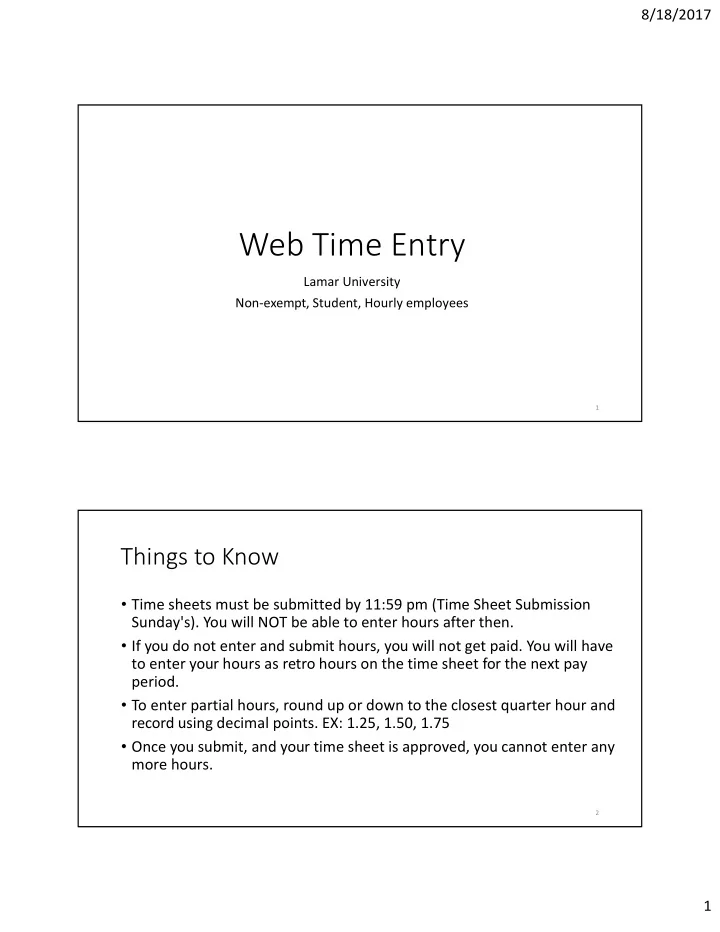
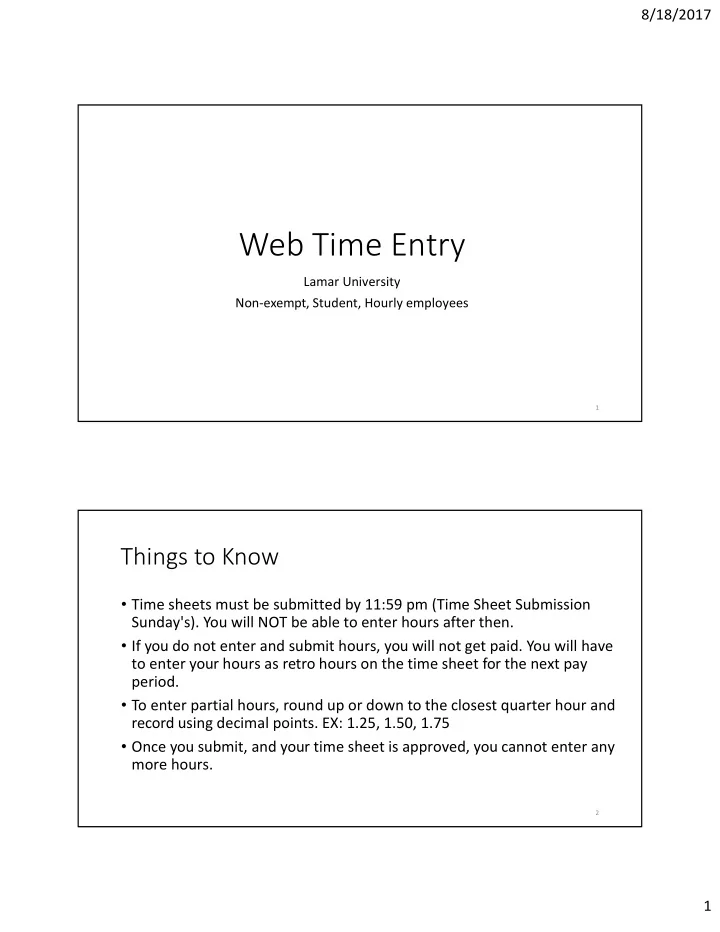
8/18/2017 Web Time Entry Lamar University Non ‐ e xempt, S tudent, H ourly employees 1 Things to Know • Time sheets must be submitted by 1 1:59 pm (Time Sheet Submission Sunday's ). You will NOT be able to enter hours after then. • If you do no t enter and submit hours, you w ill not get paid. You wi ll have to enter your hours as retro hours on the time sheet for the next pay period. • To enter partial hours, round up or down to the closest quarter hour and record using decimal points. EX: 1.25, 1.50, 1.75 • Once you submit , and your time sheet is approved, you can not enter any more hours. 2 1
8/18/2017 Log into Self ‐ Service Banner 3 Click on Employee 4 2
8/18/2017 Click on Time Sheet 5 Click on Time Sheet (The only time you will have more than one choice will be at Christimas) 6 3
8/18/2017 Click on “Enter Hours” for the day and Undergrad Student BW Payroll. Click on “Save” or hit Enter. To enter Retro pay, choose a day on which you have no time entered. On the sheet below, try Sunday, Aug 13 for the retro. Click on Enter hours in the Retroactive Pay Hourly line and enter the total number of your retro hours. In the comment section, list the dates and the number of hours worked each day. 7 Click “Next” to go to the next week. 8 4
8/18/2017 Make sure it is correct. Click on “Previous Menu” (at bottom left, not shown). 9 Click on “Comments” to provide additional Info. 10 5
8/18/2017 Type your comment and click on “Previous Menu” 11 Click on “Submit for Approval.” 12 6
8/18/2017 Type in your PIN. This certifies that to the best of your knowledge, your time sheet is correct. 13 At the top it will say “Your time sheet was submitted successfully.” 14 7
8/18/2017 If you want to change something and your supervisor has not approved it yet, click on “Return Time” 15 This will bring it back to you for correction. 16 8
8/18/2017 Questions? Contact : Payroll Office - payroll@lamar.edu or 409-880-8000 17 9
Recommend
More recommend