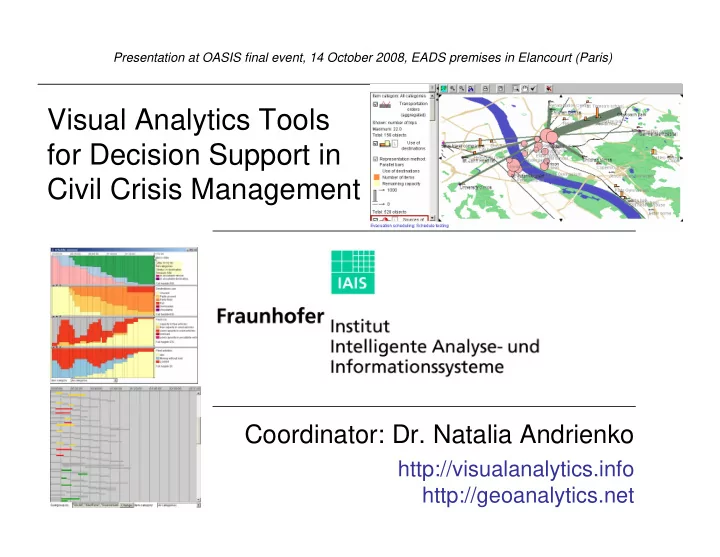
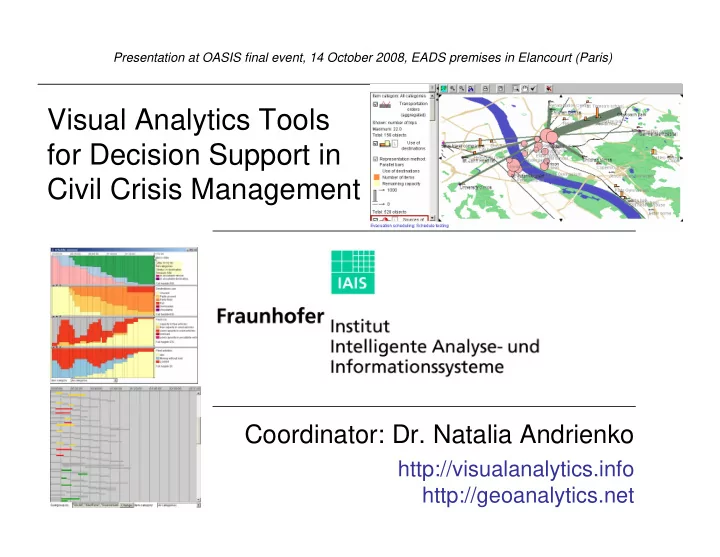
Presentation at OASIS final event, 14 October 2008, EADS premises in Elancourt (Paris) Visual Analytics Tools for Decision Support in Civil Crisis Management Coordinator: Dr. Natalia Andrienko http://visualanalytics.info http://geoanalytics.net
Content 1. Intelligent search tool 2. Automated scheduling of evacuation
1) Intelligent Search
Main Functions • Search for risk objects (that may cause secondary disastrous events) • Search for places containing endangered people (animals, valuable items) • Estimation of the number of population in a crisis-affected area • Search for places that can be used as shelters for various categories of items
To start the work Enter information about the current event > in a dialog > or from a TSO Required information: > Type (fire, flood, …) > Perimeter of the affected area
Example: Flood After the information about the event has been entered, the event-affected area is shown on an interactive map display
Search for risk objects
Search for endangered people (may also be animals or other items)
Estimation of the number of affected population 3) 1) 2) 4)
Search for possible shelters The search results are grouped by item categories
Data used • A table with various objects (buildings and other places): coordinates, type, name > Search for risk objects > Search for containers of endangered people (animals, other items) > Search for possible shelters • Census data (population counts by districts) > Estimation of the number of affected population > If not available, the population counting function cannot be used
2. Automated scheduling of evacuation
2.A. General information
Main functions • Automatic generation of schedules for the transportation of various items (people, animals, valuable objects) from multiple sources to suitable destinations – Difference from business logistics: destinations must be chosen; people or items must be divided into groups or batches fitting in vehicles (in business applications the destination of each item or batch of items is known in advance) • Interactive visual tools for the preparation of input data • Interactive visual tools for reviewing of the generated schedules
What is a schedule • A schedule is a set of transportation orders • A transportation order defines one trip of a vehicle: vehicle ID, source place, destination place, departure time, arrival time, category of items to transport, number of items • A single schedule may consist of hundreds of transportation orders
Example schedule (fragment) Vehicle 8 Type: ambulance car (20) Initial position: Hospital Botosani (hbot); latitude=47.750305; longitude=26.66815 Trip N Time Load Amount Origin Identifier latitude longitude Destination Identifier latitude longitude End time 1 00:00:00 - 0 Hospital Botosani hbot 47.75031 26.66815 Spitalul comunal h1 47.76828 27.004 00:24:00 2 00:24:00 invalids who cannot seat 2 Spitalul comunal h1 47.76828 27.004 Hospital Botosani hbot 47.75031 26.66815 00:47:00 3 00:47:00 - 0 Hospital Botosani hbot 47.75031 26.66815 Spitalul comunal h1 47.76828 27.004 01:10:00 4 01:10:00 invalids who cannot seat 2 Spitalul comunal h1 47.76828 27.004 Hospital Botosani hbot 47.75031 26.66815 01:33:00 Vehicle 6 Type: life support ambulance car (21) Initial position: Spitalul comunal (h1); latitude=47.76828; longitude=27.004 Trip N Time Load Amount Origin Identifier latitude longitude Destination Identifier latitude longitude End time 1 00:00:00 critically sick or injured people 1 Spitalul comunal h1 47.76828 27.004 Hospital Botosani hbot 47.75031 26.66815 00:21:00 2 00:21:00 - 0 Hospital Botosani hbot 47.75031 26.66815 Spitalul comunal h1 47.76828 27.004 00:41:00 3 00:41:00 critically sick or injured people 1 Spitalul comunal h1 47.76828 27.004 Hospital Botosani hbot 47.75031 26.66815 01:01:00 Vehicle 14 Type: autocamion (30) Initial position: SC Elmar SRL Trusesti (oth5); latitude=47.763; longitude=27.00388 Trip N Time Load Amount Origin Identifier latitude longitude Destination Identifier latitude longitude End time 1 00:00:00 - 0 SC Elmar SRL Trusesti oth5 47.763 27.00388 City Hall ch1 47.76963 27.0082 00:08:00 general people or 2 00:08:00 50 City Hall ch1 47.76963 27.0082 Scoala cu clasele I-VIII sch9 47.78289 26.92436 00:29:00 children Liceul Teoretic Demostene Botez 3 00:30:00 - 0 Scoala cu clasele I-VIII sch9 47.78289 26.92436 sch1 47.76384 27.01403 00:52:00 localul I general people or Liceul Teoretic Demostene Botez 4 00:52:00 30 sch1 47.76384 27.01403 Scoala cu clasele I-IV sch53 47.75547 27.06761 01:07:00 children localul I 5 01:07:00 - 0 Scoala cu clasele I-IV sch53 47.75547 27.06761 City Hall ch1 47.76963 27.0082 01:25:00 general people or 6 01:25:00 40 City Hall ch1 47.76963 27.0082 Scoala cu clasele I-VIII sch5 47.73008 26.99129 01:42:00 children
Static input data Classes of items to evacuate Classes of vehicles id, description 0,LEER id, description, speed_factor 10,general people or children 0,virtual,1.0 required for technical purposes 12,infants 10,bus,1.0 20,invalids who can seat 20,ambulance car,1.3 21,invalids who cannot seat 21,life support ambulance car,1.5 22,disabled people using wheelchairs 30,autocamion,0.5 23,critically sick or injured people 40,tractoare cu remorca,0.5 Suitability and capacities of the vehicles Loading times vehicle type, item type, capacity 0,0,1 vehicle type, item type, loading time 0,23,1 10,10,0.5 0,21,1 10,20,1.0 required for technical purposes 0,20,1 20,21,3.0 0,22,1 20,20,1.0 0,10,1 20,22,5.0 10,10,50 21,23,5.0 10,20,25 30,10,1.0 20,21,2 40,10,1.0 20,20,5 20,22,2 21,23,1 30,10,50 40,10,30
2.B. Obtaining a schedule
Start of the work • Standalone use: – Start scheduler.bat or use a corresponding shortcut – Menu “Schedule” > “Start the schedule” • Use with IDAS: – Start IDAS (idas.bat) and specify information about the event (e.g. by importing a TSO) – Find endangered objects – Find possible shelters – In the map window: menu “Schedule” > “Start the schedule”
Use with IDAS
Specify the sources of the items to evacuate Received from IDAS Select appropriate sites from the list They are marked on the map After pressing OK, you will be asked about the categories of items in each of the selected sites:
Selected sites and corresponding item categories appear in the window: Press this button to add more sites Received from IDAS
Selected sites and corresponding item categories are added to the list of the source sites: Press this button if you wish to add more sites •You can select sites from existing map layers •Or enter new sites by clicking on the map
Use without IDAS Ensure that the layer with the objects is loaded Select the menu item “Start the scheduler” •You can select sites from existing map layers such as “objects” •Or enter new sites by clicking on the map
Specify the numbers of the items and the time limits (maximum time before departure) Currently selected site is highlighted on the map Enter a common time limit in this field and press “Enter”. The value will be inserted in the fields where the time limits are not specified yet. Press “Done” when all data are specified.
Specify the destinations for the items In case of use with IDAS, you will be suggested to select sites from the list of possible shelters found by IDAS. You can select sites by clicking on their positions on the map. If IDAS is not used, you can select sites from available map layers or enter new sites by clicking on the map.
Specify what categories of items may be sheltered in each selected destination In the resulting list of the selected destinations, fill the capacities of the destinations:
There are no capacities suitable for the hospital patients! There are no suitable types of objects among the possible shelters received from IDAS! We need to enter a new site…
1) 4) 2) 5) 3) Press OK after the position is marked by the cross Press “Done” when ready
For your convenience, you can now let IDAS remove the icons from the map. Use the buttons “Remove from map” in the tabs “Risks”, “Endangered objects”, and “Shelters”.
Specify the locations of the vehicles Select the sites where vehicles are available from appropriate map layers, which may include, among others, item sources and destinations. Additional locations may be entered by clicking on the map. For each selected site Enter data about the numbers of the vehicles in each site specify the types of vehicles it contains You need to specify “Ready time” only when vehicles will not be available yet at the time when the evacuation begins.
You can open the section “Items to evacuate”… … and check if there are suitable vehicles for each category of items: Press “Done” when ready
Recommend
More recommend