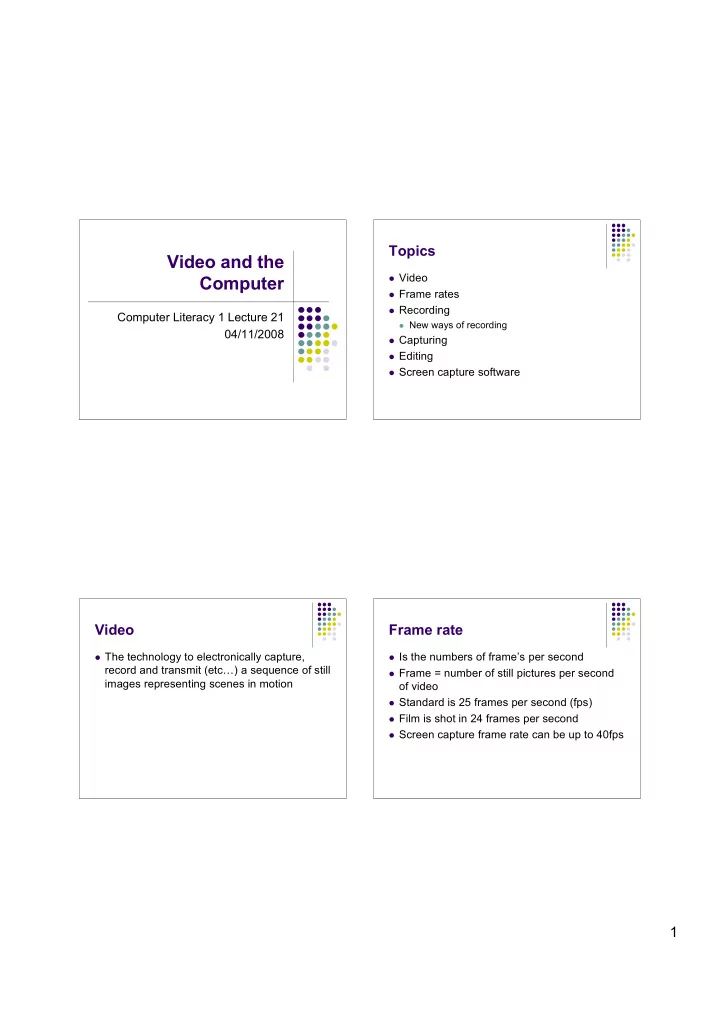
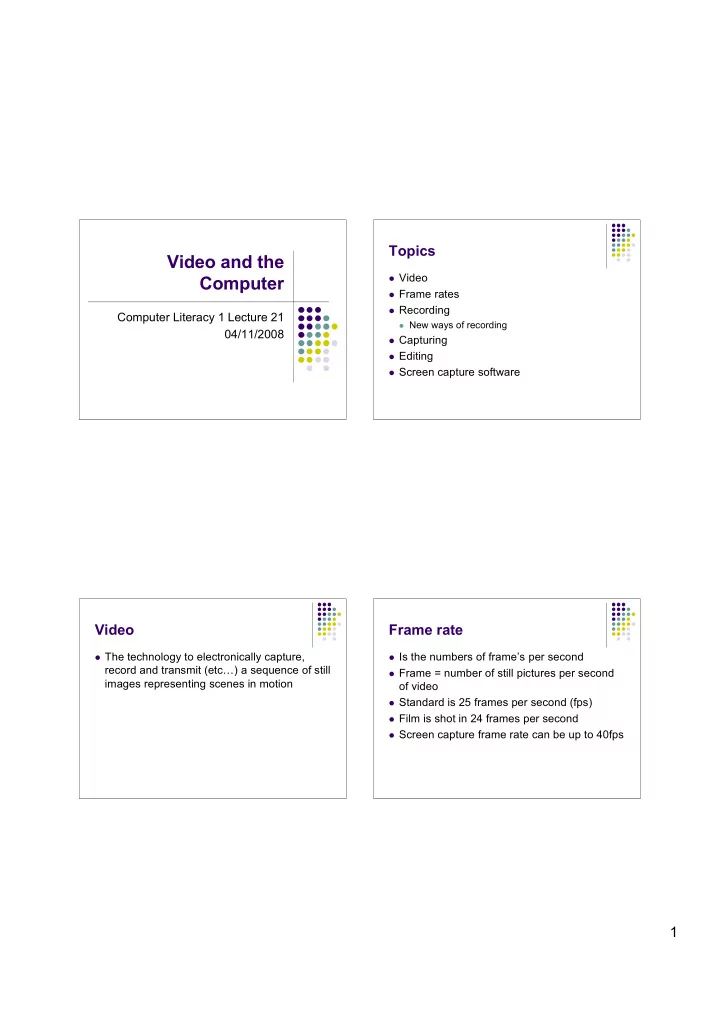
Topics Video and the Video Computer Frame rates Recording Computer Literacy 1 Lecture 21 New ways of recording 04/11/2008 Capturing Editing Screen capture software Video Frame rate The technology to electronically capture, Is the numbers of frame’s per second record and transmit (etc…) a sequence of still Frame = number of still pictures per second images representing scenes in motion of video Standard is 25 frames per second (fps) Film is shot in 24 frames per second Screen capture frame rate can be up to 40fps 1
Recording Problems recording You can use camcorder or even mobile Possible data loss phone When you use tape or DVD you usually use this as back- up of your data Problem: You need device that can play Digital recording: your tape or DVD MiniDV, Digital 8 (both tape) Camcorder using hard disk can be vulnerable Problem: Data can get lost due to technical problems, New: flash memory devices, DVD, hard disks hard drive must be shock resistant, still quite small in in camcorder or directly on computer hard memory size disks Flash device like High Definition (HD) or Standard Definition (SD) card 4GB cards usually coming with camcorder are too small Memory Stick vs MiniDV Capturing Now you’re having your recording device - data needs to be transferred over to PC Video recorded on card can be captured on your machine using a Card reader via USB2 Memory stick slot in PC 2
Capturing Problem Capturing Bit more hassle with the tape Some PC and the new MacBook don’t provide FireWire or IEEE 1394 connections any more You need to connect your camcorder to your PC using a cable either FireWire, IEEE 1394 or Which can be a problem for someone using a analogue camcorder recording on MiniDV since FireWire and Takes normally real time to capture while HD and IEEE 1394 are the quickest possibilities to capture SD cards copy data much quicker movie data on your PC Whatever you do your movie file can be about But with the new Camcorders not using tape 150 MB big (60min). Compared to music - 60 anymore it might be only logical to loose these minutes = 47MB connections Processing Processing 2 This is why you usually compress When you captured your video you normally Makes files smaller and video material easier chose a file format before or just used a accessible for all players on computer with the right default format given by your computer: decoder (to decode container) Can be .mv for Mac and .wmv for Windows Formats: Problem they can’t be played by all players MPEG-2 MPEG-4 And their usually fairly big files AVI (different container types) DivX HD FLV 3
Codec Codecs and other Help Video codec AVICodec: encodes a great percentage of Software that enables video compression and/or AVI video on all platforms decompression DivX encoder must be installed manually Missing codecs: Common problem for a user is that video streams can be VideoInspector analyses most video encoded with a specific codec. If not exactly this codec is containers/headers and can give links to the present and installed at the user’s machine the video won’t play. right codec Normally all preinstalled players are having a very VLC player can play almost every format limited number of video codecs Adobe Flash Flash Adobe Flash is at the moment a good bet if Flash itself is a container format (like AVI) you want your video being embedded in a Video in Flash is encoded in H.263 or new website and everybody able to play it (Flash Player 8) in VP6 Flash plug-in can be easily downloaded Sound is in MP3 It’s stable, can be decoded easily and .flv video can be included in all websites but delivers best quality writing a whole website in flash can be a problem since it doesn’t really support platforms that aren’t Windows 4
Video - .mov Video - .mp4 Screen Captures Editing Another possibility to record videos is screen There are different software packages capturing available to edit video Software like iShowU on Mac and Camtasia Some are free others you have to buy on Windows enable user to record their PC In general the software you buy is better to screen while working on it or giving a talk edit your videos Advantage - can be used as Examples: Final Cut (Pro), Adobe Premier, Pinacle Studio 8, Ulead Video Studio etc… 5
Editing Problems Key Points Frame dropping can be a problem “New” recording devices vs “old” recording devices For example memory stick new and MiniDv old Different frame rates another one Video data needs different codecs to be playable on Imagine you capture your screen while a video is different platforms running Flash easy to embed into websites and playable for If your screen capturing program is not recording everyone in this way the same frame rate as your video running on Screen capturing can be used to make video of screen you can either end up with a black window what’s going on on your screen in your capture where the video’s supposed to be Editing software or your capture could drop frames to catch up with the video shown on screen And editing problems 6
Recommend
More recommend