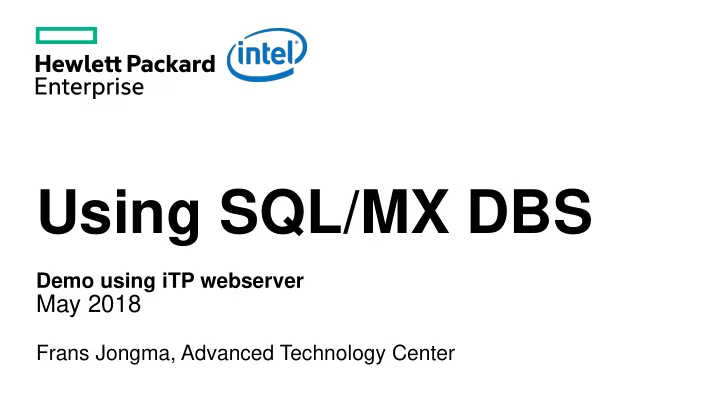
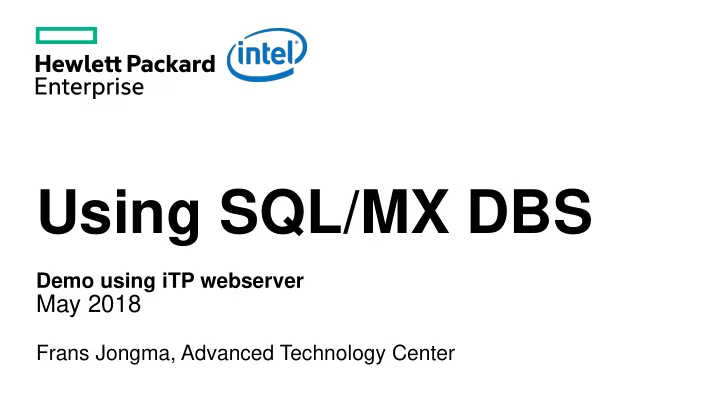
Using SQL/MX DBS Demo using iTP webserver May 2018 Frans Jongma, Advanced Technology Center
A guided tour through SQL/MX DBS using iTP Webserver – Requirements – NonStop System – iTP Webserver running – Firefox or Chrome browser – SQL/MX DBS 3.5.1 installed and configured for DBS – The demopages installed – Softlinks for downloadable client software created – Use mxcreatelinks – s – d /usr/tandem/sqlmx/downloads – Navigate your browser to http://your_system/mxdbs 2
Demo Homepage – This page sows the basic functions for this demo – This is a demo, it lacks full access control – You could add user control to a system admin in iTP webserver – That way, you do not get self-service, but a system admin will be able to quickly provision databases for users that do not require access to the NonStop Operating Environment via bash or TACL – Included are a few “DBA” pages that require a valid NonStop User-ID for verification – Not a complete solution
A little explanation – Read this first to learn how to navigate through these pages – Click to return to the main page 4
See what is out there – Databases are unique on the system they are defined – Before creating your database, see if your choice of name has not been defined already 5
Download page for client software – HPE documentation is written for system managers, not for end-users – The same software can be downloaded using this page – These are soft links in OSS space that link to Guardian installation files – Unlike the Guardian files, the file names are self- explanatory – Unzip the zip files, untar the tar files and see what is in them to decide the next step. – For example, the mxdm zip files contain the Windows setup executable files. 6
Create a database – A database defines the user environment. Its name is used for – The name of the catalog – The name of an MXCS datasource – For database and schema names, use SQL identifiers (i.e no spaces, no special characters except underscore _ ) - Password must adhere to Safeguard rules (typically > 6 characters) - User name is not case-sensitive, and may include special characters - Email addresses are OK (frans@hpe.com) - Windows domain names are OK (emea\frans) - Users are not case-sensitive unless so defined in the SYSTEM_DEFAULTS table - Schema is optional, if not defined, DEFAULT_SCHEMA is created - Database create takes about 1.5 -2 minutes 7
Database create results – When create is finished, the status is reported – Connection information for host – Includes the default schema name that is used in MXCS – Typically port 2100 is used for MXCS (defined during DBS installation) – Datasource name to be used when a connection is made must be in uppercase. – ODBC and JDBC names are case-sensitive! 8
Time to try the connection – This slide shows DbVisualizer, a popular tool that also has a free version with some limited functionality – To connect, use the SQL/MX T4 driver – Driver is downloaded as part t4DriverSoftware.tar – Configure the driver using the DbVis “Driver Manager” window – Tip: In Driver Properties, set java.sql.statement.setFetchSize 50 9
Use the database – This example shows how tables are created – Note the use of Database Compatibility features – REGION_ID NUMBER – REGION_NAME VARCHAR2 10
A DBA query (request) – This is an example of how one might run metadata queries from a controlled user. This page invokes a cgi script on the host, and the script will only execute the query if the user ID and password are valid for system access. – Tenant users (such as the created frans@hpe.com) cannot run these queries. 11
A DBA query (response) – This is an overview of external users and their Guardian equivalent – Also shows to which databases and privilege groups they belong 12
Another DBA function screen – Just in case you need to invoke another mxdbs command – User ID and password are required – Except if you press the help button 13
Another DBA function screen (help output) – The help button invokes the mxdbs – help command and this is the output. – Alternatively you can enter the command (or specific help commands) on the input screen 14
Another DBA function screen 15
Another DBA function screen – Add a new user to a database 16
Another DBA function screen – Add a new user to a database 17
A DBA query (response) – To show that reader@hpe.com has been added as a user to database DBS_TEST 18
Cleaning up the database – Free al the resources with a single command – Drops the catalog and all the objects in it – Stops and deletes the datasource – Releases the storage back to the DBS storage pool – Delete action takes about a minute 19
Database delete results – After delete action finishes, the result of the action is displayed. 20
Summary – SQL/MX DBS makes life easy for a DBA – The demo shows “how” easy – Remember, these HTML pages are not secure enough for production purpose – They show the principle and making access secure is not rocket-science – HTML and scripts are available – Working on packaging – send me an email – No warranty! 21
Thank you Frans.Jongma@hpe.com 22
Recommend
More recommend