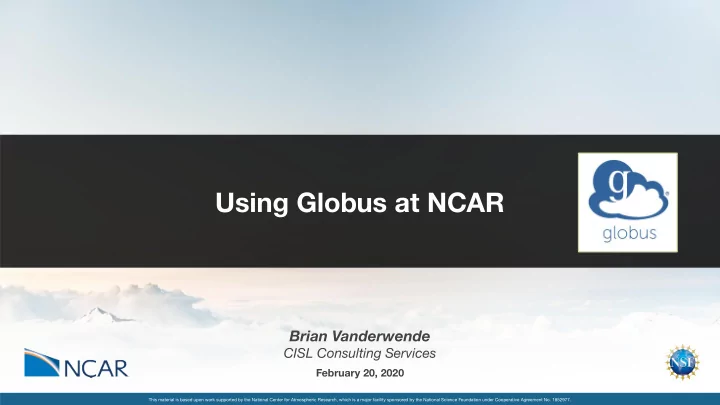
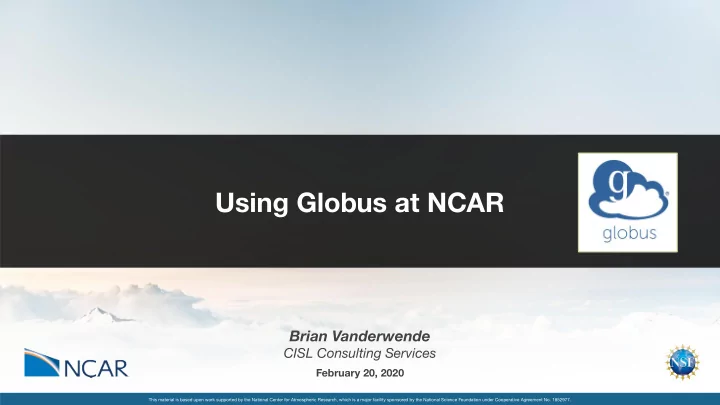
Using Globus at NCAR Brian Vanderwende CISL Consulting Services February 20, 2020 This material is based upon work supported by the National Center for Atmospheric Research, which is a major facility sponsored by the National Science Foundation under Cooperative Agreement No. 1852977.
Globus is a tool for fast and reliable data transfers between internal and external storage platforms • Globus transfers use the GridFTP protocol, which can send multiple chunks of data in parallel (unlike rsync) to achieve high transfer rates • GridFTP allows for fault-tolerant transfers, so you can resume a transfer if network connectivity is poor – Globus automatically resumes halted transfers • Transfers can be made either at the command line or via the Globus web interface – The web interface provides a GUI and makes cross-platform transfers easy • The Globus service attempts to manage multiple accounts with many varied means of authentication 2
Globus is not a data management tool (though it has some capabilities) • You can list directory contents, move, copy, and delete files and folders • However, these operations do not have the versatility of equivalent command-line tools like cp, mv, and rm • Globus transfers do not preserve permissions - the default permissions on the destination are assigned – Side-effect: binaries lose execution permissions after a transfer • Symbolic links are skipped in a transfer 3
So when should you use Globus? 1. You are transferring any significant amount of data (e.g., >= 100 MB) to or from an external site that supports Globus 2. You are moving large amounts of data (e.g., >= 1 GB) between NCAR endpoints and want the transfer to be managed in the background 3. You want to share data with external collaborators who do not have access to NCAR systems via the NCAR Data Sharing Service 4
The basics of a Globus transfer Selected data are scheduled to be transferred between two “collections” via GridFTP “endpoints”. This transfer is then managed in the background and the result logged on Globus servers. Source Endpoint User Globus Data Machine Service Destination Transfer Endpoint Metadata A Globus transfer may require up to 3 logins - to the Globus service, and to the source and destination endpoints 5
There are multiple ways to use the Globus service at NCAR...
Method 1: the web graphical interface at www.globus.org Log into the Globus Search for collections Authenticate to the endpoint. For service - no dedicated (endpoints) … NCAR offers: NCAR, use two-factor auth method method for NCAR… use (currently Duo Mobile or Yubikey) either Google account or NCAR GLADE ● create a Globus ID NCAR Campaign Storage Default lifetime: 24 hours ● 7
Select files and/or folders, and optionally name and configure your transfer. The selected data will be scheduled to be copied to the active directory on the destination endpoint 8
• Metadata, logs, and debug data can be viewed for recent transfers in the activity tab • Use this info to track and confirm success, along with transfer rates between endpoints • Any transfer faults (recoverable or otherwise) can be viewed in the Event Log • This metadata does not persist indefinitely on the web app 9
Method 2: the Globus command-line interface The Globus CLI is a Python package that enables command-line interaction with the Globus service to schedule and inspect transfers • Available in default user environment on our data-access nodes: ssh -l username data-access.ucar.edu • Also available on Cheyenne* and Casper via NCAR Package Library: module load python; ncar_pylib * Globus CLI commands do not work on Cheyenne batch nodes because these nodes lack internet connectivity and thus cannot reach the Globus service 10
Authentication with the Globus CLI Options Defined cheyenne$ module load python cheyenne$ ncar_pylib cheyenne$ globus login Please authenticate with Globus here: --format UNIX - provide output in parsable ------------------------------------ format https://auth.globus.org/v2/oauth2... ------------------------------------ --jq ‘FIELD’ - restrict output of command to a specific field Enter the resulting Authorization Code here: XXX --force - activate endpoint even if already You have successfully logged in to the Globus CLI! activated (ensures lifetime is correct) cheyenne$ globus endpoint search 'NCAR GLADE' --filter-owner-id --no-autoactivate - use this authentication ncar@globusid.org --format UNIX --jq 'DATA[0].id' method, even if another is already active d33b3614-6d04-11e5-ba46-22000b92c6ec --myproxy - activation method that uses cheyenne$ EPGLADE=d33b3614-6d04-11e5-ba46-22000b92c6ec cheyenne$ globus endpoint activate --force --no-autoactivate Duo/Yubikey for NCAR endpoints --myproxy --myproxy-lifetime 24 $EPGLADE --myproxy-lifetime N - specify the proxy Myproxy username: vanderwb Myproxy password: lifetime in hours (default is 12; max is 720) Endpoint activated successfully using a credential fetched from a MyProxy server. cheyenne$ globus endpoint is-activated --format UNIX --jq “expire_time” $EPGLADE 2020-02-19 20:53:32+00:00 11
File transfers with the Globus CLI (bash) Options Defined cheyenne$ EPSTORE=$(globus endpoint search 'NCAR Campaign' --filter-owner-id ncar@globusid.org --format UNIX --jq 'DATA[0].id') cheyenne$ globus transfer --recursive --sync-level mtime --recursive - transfer a specified directory --label “Model Project - Data Storage” and all of its contents $EPGLADE:/glade/scratch/$USER/output/run04 $EPSTORE:/glade/campaign/LAB/GROUP/$USER/model_proj/run04 --sync-level LEVEL - determine which files Message: The transfer has been accepted and a task has been will be clobbered at destination (here, we created and queued for execution specify files with newer modification time on Task ID: 9be00ecc-529c-11ea-971b-021304b0cca7 cheyenne$ TID=9be00ecc-529c-11ea-971b-021304b0cca7 source) cheyenne$ globus task wait --timeout 3600 $TID --label TEXT - provide a name for the cheyenne$ globus task show $TID Label: Model Project - Data Storage transfer Task ID: 9be00ecc-529c-11ea-971b-021304b0cca7 --timeout SECONDS - maximum time to Is Paused: False wait on an active transfer Type: TRANSFER Directories: 1 --successful-transfers - causes show Files: 3 command to list all files that were copied Status: SUCCEEDED ... from source to destination cheyenne$ globus task show --successful-transfers $TID > files.$TID cheyenne$ globus task event-list $TID > eventlog.$TID 12
Method 3: long-lived authentication with gcert and gci • Authentications with the Globus service should persist until the user logs out of the service • Endpoint authentications, however, have expirations - this design is intended to protect your data! • Since myproxy authentication requires keypress and browser interaction, it does not permit robust unattended usage To facilitate unattended workflows, we provide InCommon certificates which can be used to authenticate NCAR endpoints without user interaction. This method is intended for those who want to use Globus in scheduled cron jobs or batch scripts. 13
Steps to configure and use InCommon certificate 1. Submit a ticket at http://support.ucar.edu and request a free certificate 2. Copy the certificate to your home directory on Cheyenne 3. From Cheyenne, run the gcert command to prepare and activate the certificate Once activated, the certificate can be used to activate endpoints via the CLI: globus endpoint activate --force --no-auto-activate --delegate-proxy ~/.${USER}-globus.cert --proxy-lifetime 720 $EPGLADE You can also rerun the gcert command any time to activate endpoints 14
gci - a simplified interface to the Globus CLI with certificate integration • Simple commands to put files on Campaign Storage or get files from Campaign Storage • Respects relative and absolute paths, unlike CLI commands • Automatically authenticates GLADE and CS endpoints using certificate # Transfer data file from working directory on GLADE to CS space gci put data1.dat:lab/group/$USER/data1.dat # Conditionally transfer data directory from CS to working directory on GLADE gci cget -r /glade/campaign/lab/group/$USER/datadir2:`pwd` 15
Using your workstation as an endpoint with Globus Connect Personal • You can use Globus to perform transfers to and from your workstation • Your workstation then becomes an endpoint you can use via either the web service or the CLI • The endpoint is active whenever your machine is connected to the internet and the utility is loaded Download the utility from https://www.globus.org/globus-connect-personal 16
Sharing data with external collaborators via the NCAR Data Sharing Service Users with Cheyenne accounts can request a Data Sharing space, from which you can serve data to individuals without accounts via a Globus endpoint • The default shared space quota is 50 TB • The space can only be accessed via Globus or the data access nodes • Files are not backed up and are deleted after 45 days of inactivity • Permissions are managed via Globus https://www2.cisl.ucar.edu/resources/storage-and-file-systems/using-the-ncar-data-sharing-service 17
Recommend
More recommend