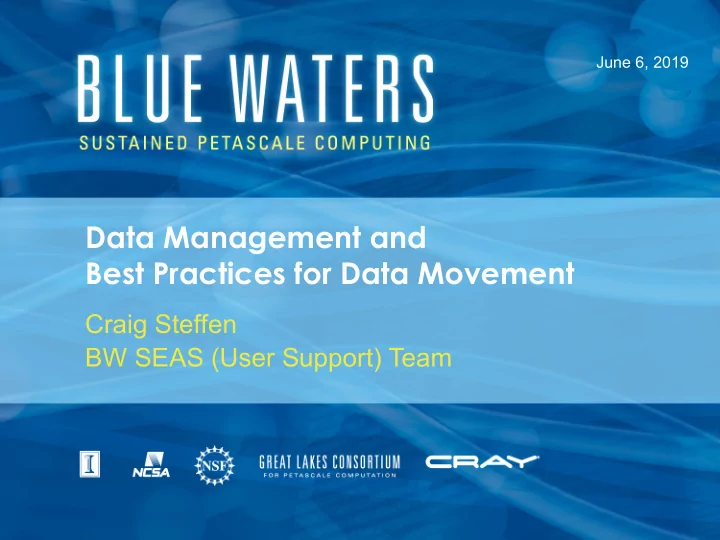
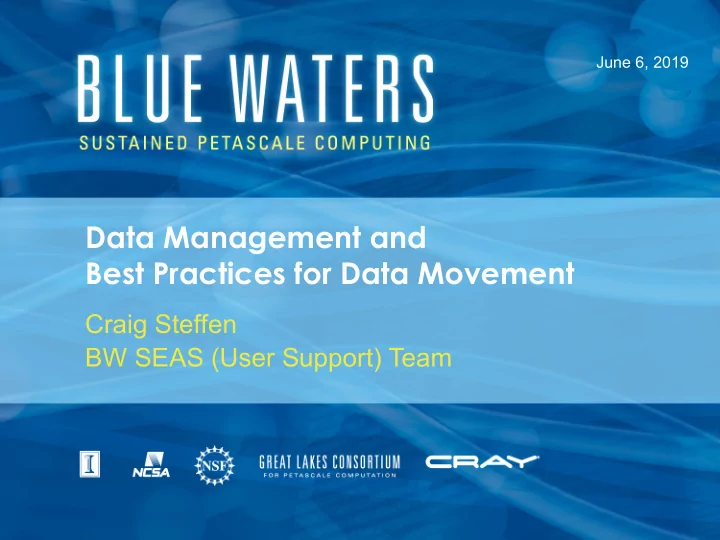
June 6, 2019 Data Management and Best Practices for Data Movement Craig Steffen BW SEAS (User Support) Team
The most important resource on Blue Waters: Web Portal (bluewaters.ncsa.Illinois.edu) user guide: 1. Mouse over 2. Click on “User Guide” Presentation Title 2
Don’t waste time figuring stuff out; submit a ticket • Send email to help+bw@ncsa.Illinois.edu • OR submit through the portal • Don’t spend more than a day working on something. • Maybe even no more than half a day 3
Data Management on Blue Waters • Where data lives on Blue Waters • Lustre • Nearline (tape) (granularity) • Getting data on/off Blue Waters • Globus (GUI, CLI) • Running jobs • Archiving data to Nearline • (if you HAVE to) • Retrieving data from Nearline • Preparing data for outside transport • DELETING data OFF of Nearline • Pushing data off of Blue Waters 4
Questions about the process • What questions do I need to find answers to in order to do this task effectively? • Documentation may have some answers • My workflow may CHANGE some of the answers 5
Players in data movement and layout login login compute nodes login Online nodes (3) nodes (3) nodes (3) (mounted): /scratch /projects MPI /u (home) outside app ie mover Nearline nodes (tape) (64) file systems: /projects, /~/ (home) 6
During your Blue Waters work: login login compute nodes login Online nodes (3) nodes (3) nodes (3) (mounted): /scratch /projects data MPI /u (home) data a t outside a d app d a ie mover t Nearline a nodes (tape) (64) file systems: /projects, /~/ (home) 7
When your Blue Waters work finishes login login compute nodes login Online nodes (3) nodes (3) nodes (3) (mounted): /scratch /projects MPI data /u (home) outside app ie mover Nearline data nodes (tape) (64) file systems: /projects, /~/ (home) 8
Where data lives: Blue Waters file system topology • Online Lustre (disk) volumes (mounted on login, MOM, compute nodes, accessible via Globus) • home directory • /projects • /scratch • Nearline (tape) volumes (accessible via Globus only) • home directory (distinct & separate from online home) • /projects (distinct & separate from online projects)* 9
Lustre • All mounted file systems are on Lustre (home, /projects, /scratch) • Every file has a “stripe count” 10
Lustre • All mounted file systems are on Lustre (home, /projects, /scratch) • Every file has a “stripe count” • striping is MANUAL 11
What is file striping in Lustre? stripe count 1 file stripe count 2 file OST OST OST OST OST OST OST OST OST 12
How do I set stripe count? • lfs setstripe –c 4 file_to_set.dat • lfs setstripe –c 4 /dir/to/set/ 13
Lustre general striping rules • (BW /scratch): At least one stripe per 10-100 GB of ultimate file size to spread the files among many OSTs • (remember—stripe is fixed once the file is created and cannot be changed without copying the file) • Match access patterns if you can (see section on application topology) • With all that, pick the smallest stripe count that matches everything else 14
Stripe Count Inheritance • A file’s stripe count is permanent • A file inherits the stripe count from the containing directory AT CREATION TIME • You can use “touch” to set a file’s stripe characteristics before it’s created • mv PRESERVES a file’s stripe characteristics • the only way to change a file’s stripe count is to COPY it to a new file (first making sure the target file has the correct characteristics) 15
Lustre striping questions • How big are my files? • How many ranks will be writing to output files at the same time? • Can I arrange files to help striping considerations (big files in different directories than small files) 16
Online à Nearline (mostly don’t do this on BW any more) • Both act like file systems, copy files with Globus GUI or Globus CLI • HOWEVER: • Many small files store easily at the end of tapes • your file collection becomes fragmented • retrieval (copying from Nearline à Online) must mount dozens or hundreds or more tapes; very slow or impossible 17
Moving data between Online and Nearline (data granularity is CRITICAL; next slide) compute nodes login login login Online nodes (3) nodes (3) nodes (3) /scratch /projects User data /u (home) MPI app outside ie mover nodes Nearline User data (64) file systems /projects, /~/ (home) Globus Control 18
Data Granularity is CRITICAL for successful use of nearline • Nearline (tape) has a virtual file system; it *acts* like a disk file system • BUT • Files are grouped onto tapes to maximize storage efficiency and COMPLETELY IGNORES considerations for retrieval efficiency • Very many files and/or very small files tend to fragment your file collection across dozens or hundreds of tapes 19
Package files BEFORE moving to Nearline • Moving off-site is BETTER (given short remaining life of Blue Waters) • Delete Nearline data AS SOON as you’re done with it (good in general, critical for Blue Waters) 20
How to tar (or otherwise package) files and directories • You can use tar in a one-node job script • Example job script: #!/bin/bash #PBS stuff aprun –n 1 tar cvf /path/to/archive.tar /path/to/target/dir/ 21
Getting data on (and off) Blue Waters • Use Globus • Good! • Asynchronous • Parallel • Free auto-retries • HOWEVER • Errors are ignored; you must monitor • You must maintain access credentials 22
Monitoring Globus • Periodically look at AVERAGE TRANSFER RATE of your transfers Presentation Title 23
Long-distance file copying via Globus • Transfers files in “chunks” of 64 files at a time (regardless of size) • Groups of small files transfer very slowly because of Globus transfer latency • Transfer data in larger files, or package (or tar) small files into larger archive files BEFORE transferring over network 24
Data Ingest to Blue Waters: Use Globus; data movement by dedicated mover nodes compute nodes login login login Online nodes (3) nodes (3) nodes (3) /scratch /projects MPI /u (home) User data app outside ie mover nodes Nearline (64) file systems /projects, /~/ (home) Globus Control 25
Questions to ask about long-distance data transfers • How big of files is my data grouped in NOW? • What file size range is reasonable in its current location? • What file size range is reasonable at its destination? (is that the same as previous question?) • What file size range will transfer most quickly? 26
Blue-Waters-specific questions • Are my files less than 10 GB? • Do I have more than 1000 files to transfer? • (if either is yes, maybe re-group files) Presentation Title 27
Transfer overview page that covers Globus https://bluewaters.ncsa.illinois.edu/data-transfer-doc 28
1. Getting to Globus GUI Mouse over 2. Click on “Data” Presentation Title 29
Getting to Globus GUI Click Presentation Title 30
Globus GUI 31
Farther down: Globus Python-based CLI 32
python/Globus CLI (see portal) • scriptable usage example: module load bwpy virtualenv "$HOME/.globus-cli-virtualenv" source "$HOME/.globus-cli-virtualenv/bin/activate" pip install globus-cli deactivate export PATH="$PATH:$HOME/.globus-cli-virtualenv/bin" globus login globus endpoint activate d59900ef-6d04-11e5-ba46-22000b92c6ec globus ls -l d59900ef-6d04-11e5-ba46-22000b92c6ec:${HOME} Please see https://docs.globus.org/cli/ for more commands and examples 33
new BW wrapper for python/Globus (forthcoming) python transferHelperInstaller.py export PYTHONPATH=/path/to/python/helper ipython import globusTransferHelper hlp=globusTransferHelper.GlobusTransferHelper() hlp. <TAB> (lists function completions) BWkey=hlp.EP_BLUEWATERS hlp.ls(BWkey, <path> ) • will live here: https://git.ncsa.illinois.edu/bw-seas/globustransferhelper 34
Globus accounts (no matter how you access Globus) • You will have one Globus account • You will *link* that Globus account to any organizational account that you need write access to (“NCSA” for Blue Waters) • From then on you can log into Globus using just the linked account credentials 35
Globus Endpoints • Globus transfers files between “endpoints” • permanent endpoints: • ncsa#BlueWaters (for BW Online File Systems) • ncsa#Nearline (for BW Nearline tape system) • XSEDE TACC stampede2 • You can create temporary Globus endpoints with “Globus Connect Personal” for transferring data to/from personal machines 36
Tools to NOT use on login nodes for data staging on and off BW • rsync • tar • scp • sftp • on the login nodes are ok….for SMALL directories of code that take a short time to download • login nodes are SHARED resources. Beating up a login node spoils that login node for many other people too. 37
Recommend
More recommend