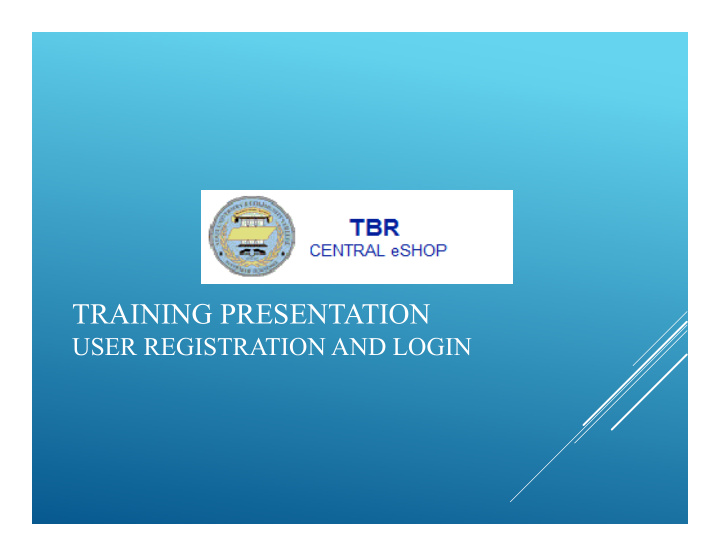

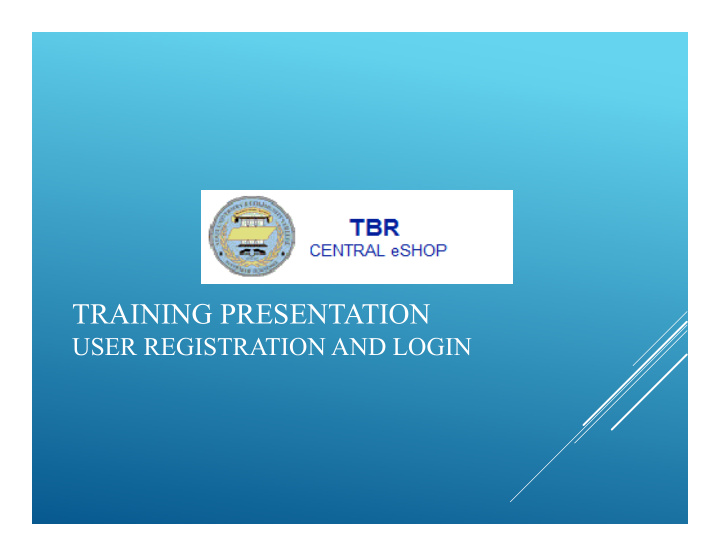

TRAINING PRESENTATION USER REGISTRATION AND LOGIN
A new user to the TBR Central eSHOP, must contact Angela Flynn, 615-366-4436, angela.flynn@tbr.edu or Mark Hodges, 615-366-3934, mark.hodges@tbr.edu to become a registered user in the system. The new user will be issued a User Name and Password.
Be fo re yo u will b e a b le to wo rk in Sc iQue st, yo u will ne e d to fill o ut a n E RP Ac c e ss fo rm. Yo u pro b a b ly a lre a dy fille d o ut a fo rm like this in o rde r to ha ve a c c e ss to the E lluc ia n time & Pa y site . Ho we ve r, the a c c e ss yo u we re g ra nte d with the e a rlie r re q ue st wa s fo r diffe re nt pa g e s in Ba nne r tha n yo u will no w re q uire . Cut a nd pa ste the URL b e lo w into yo ur b ro wse r: http:/ / itinfo .tb r.e du/ itinfo / tiki-list_file _g a lle ry.php? g a lle ryI d=44
F ill the se two fo rms o ut & g e t yo ur supe rviso r’ s sig na ture a nd re turn to Je ff Hinds in I T
ONCE YOU HAVE RECEIVED YOUR USER NAME AND PASSWORD ALONG WITH YOUR BANNER AUTHORIZATION, USE THE FOLLOWING LINK TO THE TBR CENTRAL ESHOP SITE: HTTPS://SOLUTIONS.SCIQUEST.COM/APPS/ROUTER/LOGIN?ORGNAME=TB RCENTRALOFFICE&URL=
1. First select your Profile Users can access their user profile by clicking on the pull down menu to the right of your name.
2. Create your security question so that you can reset your password yourself if you forget it. You may select one of the questions listed or create your own question. Be sure to SAVE this information.
3. Change your password. You must use a password which follows the complexity rules shown below. You will be required to change your password every 60 days and will receive a reminder 14 days before the password expiration date.
With your security question and password set, you may now set your Ship To and Bill To addresses. If your role will be a Requestor, this process will save steps when you are processing orders.
To set the Ship To address click on the “Default Address” from your profile and click on Select Addresses for Profile.
Then select the suite that corresponds to the suite your department is located in.
Onc e yo u ha ve se le c te d yo ur suite , c lic k o n the “De fa ult” b o x a nd hit “Sa ve ”. T his will se t yo ur “Ship T o ” a ddre ss so tha t yo u do n’ t ha ve to e nte r it o n e ve ry Sc iQue st e ntry.
To set the Bill To address go to “My Profile” select “Default Addresses” click “Bill To” and click on Accounts Payable.
When you click on Accounts Payable, click on the “Default” box, then click on “Save”. This will set Accounts Payable as your default bill to address, so you don’t have to select it every time.
Check on the default box and hit save
Now that you are a registered user to the TBR Central eSHOP and have logged on and changed your password and security questions, you are almost ready to begin. Prior to participating in the shopping experience or creating a shopping cart, please review the TBR Central eSHOP training presentation for creating shopping carts. Thank You!

Recommend
More recommend