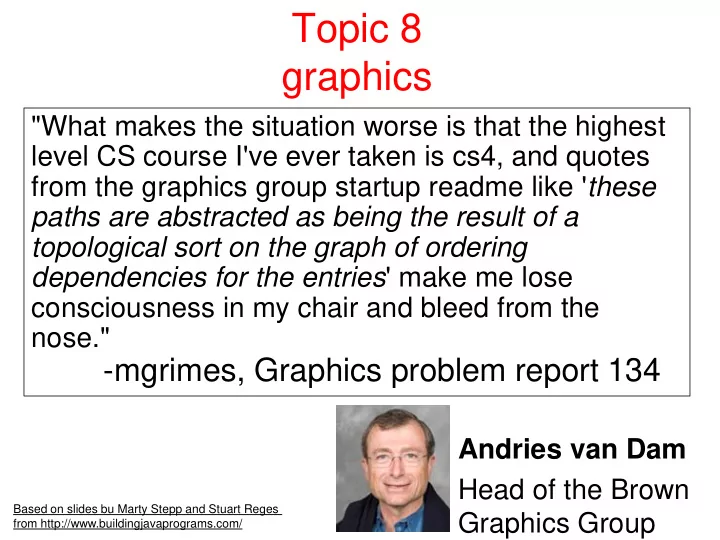
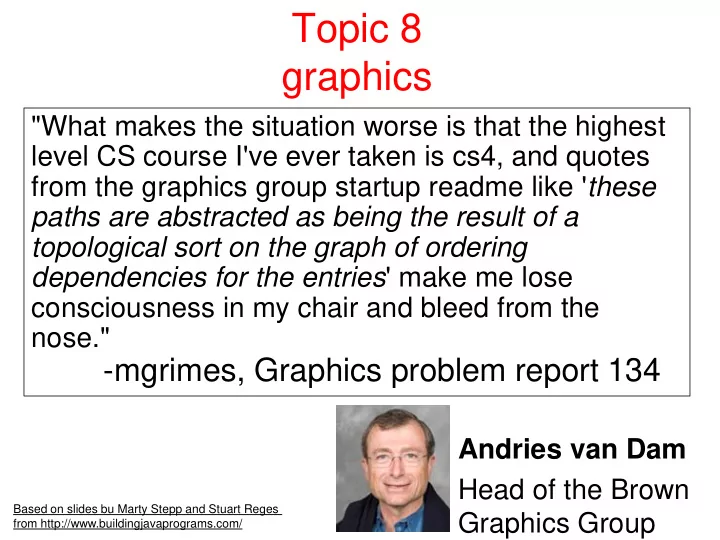
Topic 8 graphics "What makes the situation worse is that the highest level CS course I've ever taken is cs4, and quotes from the graphics group startup readme like ' these paths are abstracted as being the result of a topological sort on the graph of ordering dependencies for the entries ' make me lose consciousness in my chair and bleed from the nose." -mgrimes, Graphics problem report 134 Andries van Dam Head of the Brown Based on slides bu Marty Stepp and Stuart Reges Graphics Group from http://www.buildingjavaprograms.com/
CS324E, Graphics and Visualization Examples - Heat Map
Random Art 3
Image Manipulation 4
Simulation and Visualization WatorWorld
Fractal 3D Landscape 6
Objects (briefly) object: An entity that contains data and behavior. – data : variables inside the object – behavior : methods called on object • You interact with the methods; the data is hidden in the object. • A class is a data type. Constructing (creating) an object: Type objectName = new Type ( parameters ); Calling an object's method: objectName . methodName ( parameters ); 7
Graphical objects We will draw graphics in Java using 3 kinds of objects: DrawingPanel : A window on the screen. – Not part of standard Java; provided by the authors. See class web site. Graphics : A "pen" to draw shapes and lines on a window. Color : Colors in which to draw shapes. 8
DrawingPanel "Canvas" objects that represents windows/drawing surfaces To create a window: DrawingPanel name = new DrawingPanel( width , height ); Example: DrawingPanel panel = new DrawingPanel(300, 200); The window has nothing on it. – We draw shapes / lines on it with another object of type Graphics . 9
Graphics "Pen" or "paint brush" objects to draw lines and shapes – Access it by calling getGraphics on your DrawingPanel . Graphics g = panel.getGraphics(); Draw shapes by calling methods on the Graphics object. g.fillRect(10, 30, 60, 35); g.fillOval(80, 40, 50, 70); 10
Java class libraries, import Java class libraries : Classes included with Java's JDK. – organized into groups named packages – To use a package, put an import declaration in your program: // put this at the very top of your program import packageName.ClassName ; Graphics belongs to a package named java.awt import java.awt.Graphics; – To use Graphics , you must place the above line at the very top of your program, before the public class header. 11
Coordinate system Each (x, y) position is a pixel ("picture element"). Position (0, 0) is at the window's top-left corner. – x increases rightward and the y increases downward. The rectangle from (0, 0) to (200, 100) looks like this: (0, 0) x+ y+ (200, 100) 12
Graphics methods Method name Description g.drawLine( x1 , y1 , x2 , y2 ); line between points ( x1 , y1 ), ( x2 , y2 ) g.drawOval( x , y , width , height ); outline largest oval that fits in a box of size width * height with top-left at ( x , y ) g.drawRect( x , y , width , height ); outline of rectangle of size width * height with top-left at ( x , y ) g.drawString( text , x , y ); text with bottom-left at (x, y) g.fillOval( x , y , width , height ); fill largest oval that fits in a box of size width * height with top-left at ( x , y ) g.fillRect( x , y , width , height ); fill rectangle of size width * height with top-left at ( x , y ) g.setColor( Color ); set Graphics to paint any following shapes in the given color 13
Color Specified as predefined Color class constants: Color. CONSTANT_NAME where CONSTANT_NAME is one of: BLACK , BLUE , CYAN , DARK_GRAY , GRAY , GREEN , LIGHT_GRAY , MAGENTA , ORANGE , PINK , RED , WHITE , YELLOW Or create one using Red-Green-Blue (RGB) values of 0-255 Color name = new Color( red , green , blue ); – Example: Color brown = new Color(192, 128, 64); Color burntOrange = new Color(191, 87, 0); 14 List of Colors
Clicker 1 How many rectangles appear on the DrawingPanel when the following code is run? DrawingPanel p1 = new DrawingPanel(200, 200); Graphics gr = new Graphics(); for(int i = 0; i < 5; i++) { gr.drawRect(i * 25, i * 20, 20, 50); } A. 5 B. 6 C. 20 D. None due to syntax error E. None due to runtime error 15
Clicker 2 What named color is closest to the Color object created by this code? Color mc = new Color(255, 255, 255); A. Black B. Brown C.Gray D.Orange E. White 16
Using colors Pass a Color to Graphics object's setColor method – Subsequent shapes will be drawn in the new color. g.setColor( Color.BLACK ); g.fillRect(10, 30, 100, 50); g.drawLine(20, 0, 10, 30); g.setColor( Color.RED ); g.fillOval(60, 40, 40, 70); Pass a color to DrawingPanel 's setBackground method – The overall window background color will change. Color brown = new Color(192, 128, 64); panel.setBackground( brown ); 17
Outlined shapes To draw a colored shape with an outline, first fill it, then draw the same shape in the outline color. import java.awt.Graphics; // so I can use Graphics import java.awt.Color; public class OutlineExample { public static void main(String[] args) { DrawingPanel panel = new DrawingPanel(150, 70); Graphics g = panel.getGraphics(); // inner red fill g.setColor(Color.RED); g.fillRect(20, 10, 100, 50); // black outline g.setColor(Color.BLACK); g.drawRect(20, 10, 100, 50); } 18 }
Superimposing shapes When ≥ 2 shapes occupy the same pixels, the last drawn "wins." import java.awt.Graphics; import java.awt.Color; public class Car { public static void main(String[] args) { DrawingPanel panel = new DrawingPanel(200, 100); panel.setBackground(Color.LIGHT_GRAY); Graphics g = panel.getGraphics(); g.setColor(Color.BLACK); g.fillRect(10, 30, 100, 50); g.setColor(Color.RED); g.fillOval(20, 70, 20, 20); g.fillOval(80, 70, 20, 20); g.setColor(Color.CYAN); g.fillRect(80, 40, 30, 20); } } 19
Drawing with loops The x , y , w , h expressions can use the loop counter variable: panel.setBackground(Color.YELLOW); g.setColor(Color.RED); for (int i = 1; i <= 10; i++) { // x y w h g.fillOval(100 + 20 * i , 5 + 20 * i , 50, 50); } Nested loops can be used with graphics: g.setColor(Color.BLUE); for (int x = 1; x <= 4; x++) { for (int y = 1; y <= 9; y++) { g.drawString("Java", x * 40, y * 25); } } 20
Graphics Example Write a method that draws straight lines to create a shape with a curved appearance Specify the x and y location of the upper left corner of the drawing and the size of the square to contain the drawing 21
Zero-based loops Beginning at 0 and using < can make calculating coordinates easier. DrawingPanel panel = new DrawingPanel(150, 140); Graphics g = panel.getGraphics(); // horizontal line of 5 20x20 rectangles starting // at (11, 18); x increases by 20 each time for (int i = 0 ; i < 5; i++) { g.drawRect(11 + 20 * i, 18, 20, 20); } Exercise: Write a variation of the above program that draws the output at right. – The bottom-left rectangle is at (11, 98). for (int i = 0; i < 5; i++) { g.drawRect(11 + 20 * i, 98 - 20 * i , 20, 20); 22 }
Recommend
More recommend