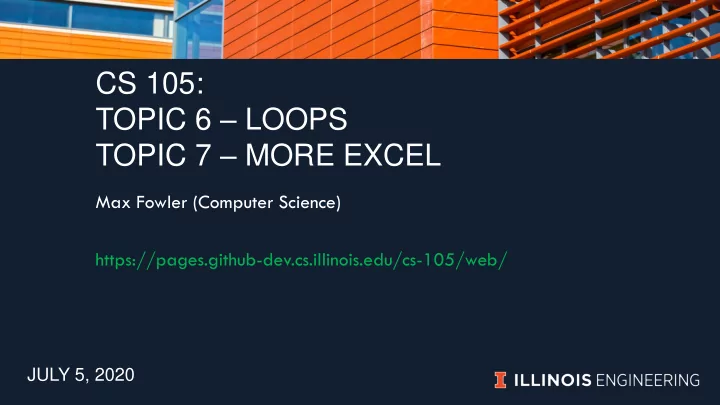
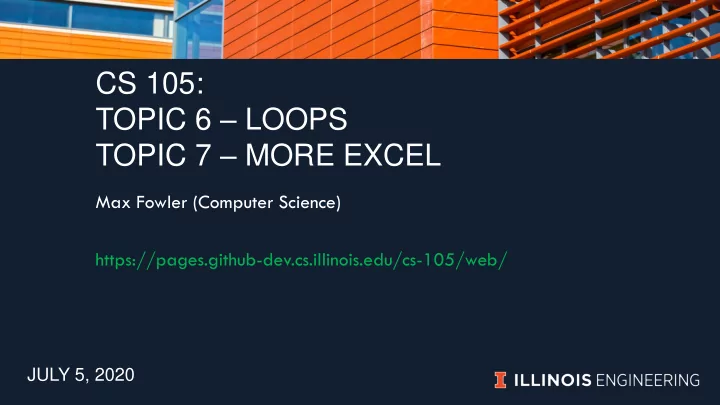
CS 105: TOPIC 6 – LOOPS TOPIC 7 – MORE EXCEL Max Fowler (Computer Science) https://pages.github-dev.cs.illinois.edu/cs-105/web/ JULY 5, 2020
Week 4 Video Series Topics for loops (definite loops) and range while loops (indefinite loops) break and continue in loops Excel – SUM, COUNTIF/IFS, Excel - INDEX/MATCH, *LOOKUP
For Loops
What's a loop? Loops are the third basic coding structure 1. Sequences 2. Conditions/Branching 3. Looping/Iterations
General loop setup loop condition 1. Evaluate condition loop body 2. If that condition is one or more statements true post-loop code a) Execute body b) Loop back to step 1 3. Do stuff after the loop
For loops – definite loops For loops do some action for each element of a collection for student in ['Holden', 'Melissa', 'Quinn'] print ('{0} is an awesome student!'.format(student))
for student in ['Holden', 'Melissa', 'Quinn'] print ('{0} is an awesome student!'.format(student)) Prints… Iteration 1: Holden is an awesome student! Iteration 2: Melissa is an awesome student! Iteration 3: Quinn is an awesome student!
Expanding for loop use - enumerate For when you want indices as well as elements of a collection cities_by_pop = ['New York', 'Los Angeles', 'Chicago'] message = '{0} is number {1} by population' for index, name in enumerate (cities_by_pop): print(message.format(name, index + 1))
Range – the "other" kind of for loops Most languages let a for loop run over a sequence of numbers – from i = 0 to 10, for example Range let's use generate a finite sequence of numbers range(10) # [0, 1, 2, 3, 4, 5, 6, 7, 8, 9] range(3, 8) # [3, 4, 5, 6, 7] range(-3, 11, 3) # [-3, 0, 3, 6, 9]
Using range for fixed repetitions for i in range(5): # note that i not used print('CS 105 is pretty swell')
Video Question How many lines will be printed? things = [22, [33, 44], 55, [66]] for thing in things: print(str(thing))
While Loops
While Loops To a degree, easier "Indefinite" loops – indefinite as in we don't know how many times the loop will run Uses sentinel values – stopping symbols
Everyone's first while loop new_list = [] while True: val = input("Enter a value or 'q' to quit\n") if val == 'q': break new_list.append(value) print(str(new_list))
While loop to iterate on a value num = 15 while num >= 0 print(num) num -= 15
Video question How many lines are printed? num = 14 while num >= 1: print(num) num = num // 2
Break and Continue
Comparing break and return def func(a_list): def func(a_list): for item in a_list: for item in a_list: if item == "": if item == "": break return print(item) print(item) print("done") print("done") How do these two differ if we pass ["a","b","","c"]?
Break vs continue break ends a loop continue skips an iteration, but continues the loop! a_list = [2,4,6,9,11,16] for num in a_list: if num % 2 == 0: continue print(num)
Video question How many items are printed? mixed_list = [ 'hi', 3, math.pi, 'there', ['CS', 105]] for item in mixed_list: if type(item) != str: continue print(item)
Excel – SUM, COUNTIF/IFS
Excel - Functions We've seen some functions already, either in the reading or the videos Functions generate values for assignments Example functions SUM, COUNTIF, COUNTIFS
The SUM function SUM(range) Sum the values in a range – pretty self explanatory
COUNTIF(range, criteria) COUNT values with a criteria Criteria can be A single value – 7 or "Illinois" A comparison – ">7" or ">" & B2 A string with wildcards – "CS *"
COUNTIFS COUNTIFS(range1, criteria1, range2, criteria2…) Ranges much have equal row/column count Counts each time the values of the ranges meet the criteria
No video question on this one Don't want to bloat compass' gradebook
Excel – INDEX/MATCH, *LOOKUP
INDEX – Get value at a position 1-dimensional lookup: =INDEX( cellrange , index ) cellrange is 1-dimensional range index is 1-based, not 0-based like in Python =INDEX(B3:B11, 4) ---> B6 2-dimensional lookup: =INDEX(cellrange, index1, index2) cellrange is 2-dimensional range index1 specifies the row, index2 the column =INDEX(B3:D11, 4, 2) ---> C6
MATCH – find a position in a list =MATCH( value , cell-range , match-type ) value is the value we're looking for cell-range is a row or a column (not 2D) match-type is: 0 = Exact match 1 = Approximate (largest less than or equal, values must be sorted in increasing order) -1 = Approximate (smallest value greater than or equal, values must be sorted in descending order) returns 1-based index into the cell range for a cell containing the value Return #N/A if no match
INDEX and MATCH – a duo =INDEX(B1:B20, MATCH("Max", A1:A20, 0)) Search A1:A20 for a cell holding 'Max' Read the corresponding element of the B column
VLOOKUP – INDEX + MATCH together Handles a common case of INDEX + MATCH Less flexible, but only 1 function =VLOOKUP (value, table, col_index, [range_lookup]) value - value to look for in the first column of table. table - table from which to retrieve a value. col_index - The column in the table from which to retrieve a value. range_lookup - [optional] TRUE = approximate match (default). FALSE = exact match. Value searched for must be to the left of value to return HLOOKUP does for rows, what VLOOKUP does for cols
Video question Which cell does =INDEX(C10:F20, 3, 2) read from? A) D12 B) E12 C) E13 D) F12
Recommend
More recommend