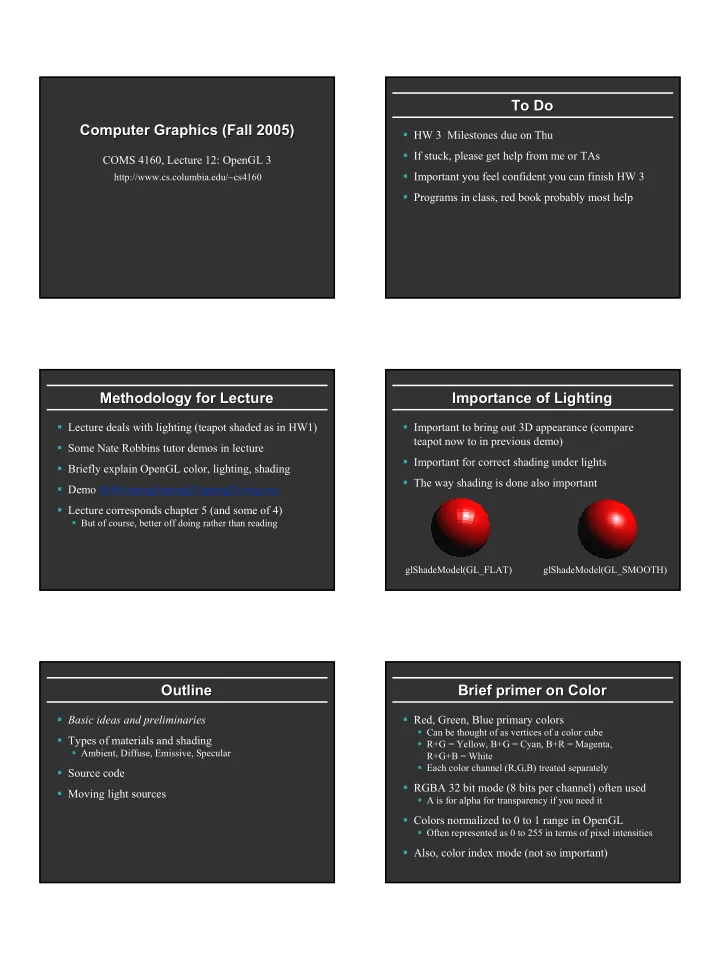
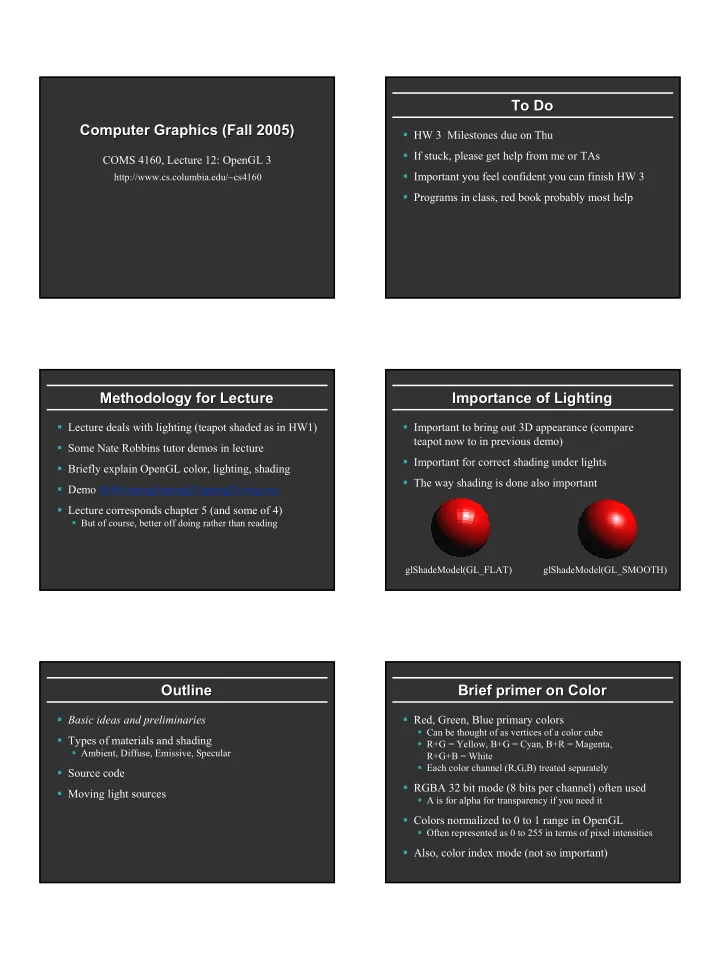
To Do To Do Computer Graphics (Fall 2005) Computer Graphics (Fall 2005) � HW 3 Milestones due on Thu � If stuck, please get help from me or TAs COMS 4160, Lecture 12: OpenGL 3 � Important you feel confident you can finish HW 3 http://www.cs.columbia.edu/~cs4160 � Programs in class, red book probably most help Methodology for Lecture Methodology for Lecture Importance of Lighting Importance of Lighting � Lecture deals with lighting (teapot shaded as in HW1) � Important to bring out 3D appearance (compare teapot now to in previous demo) � Some Nate Robbins tutor demos in lecture � Important for correct shading under lights � Briefly explain OpenGL color, lighting, shading � The way shading is done also important � Demo 4160-opengl\opengl3\opengl3-orig.exe � Lecture corresponds chapter 5 (and some of 4) � But of course, better off doing rather than reading glShadeModel(GL_FLAT) glShadeModel(GL_SMOOTH) Outline Outline Brief primer on Color Brief primer on Color � Basic ideas and preliminaries � Red, Green, Blue primary colors � Can be thought of as vertices of a color cube � Types of materials and shading � R+G = Yellow, B+G = Cyan, B+R = Magenta, � Ambient, Diffuse, Emissive, Specular R+G+B = White � Each color channel (R,G,B) treated separately � Source code � RGBA 32 bit mode (8 bits per channel) often used � Moving light sources � A is for alpha for transparency if you need it � Colors normalized to 0 to 1 range in OpenGL � Often represented as 0 to 255 in terms of pixel intensities � Also, color index mode (not so important)
Shading Models Demo and Color Plates Shading Models Demo and Color Plates � So far, lighting disabled: color explicit at each vertex � See OpenGL color plates 1-8 � This lecture, enable lighting � Demo: 4160-opengl\opengl3\opengl3-orig.exe � Calculate color at each vertex (based on shading model, � Question: Why is blue highlight jerky even with lights and material properties of objects) smooth shading, while red highlight is smooth? � Rasterize and interpolate vertex colors at pixels � Flat shading: single color per polygon (one vertex) � Smooth shading: interpolate colors at vertices � Wireframe: glPolygonMode (GL_FRONT, GL_LINE) � Also, polygon offsets to superimpose wireframe � Hidden line elimination? (polygons in black…) Types of Light Sources Lighting Lighting Types of Light Sources � Rest of this lecture considers lighting on vertices � Point � Position, Color [separate diffuse/specular] � In real world, complex lighting, materials interact � Attenuation (quadratic model) 1 = atten + + 2 k k d k d c l q � We study this more formally in next unit � Directional (w=0, infinitely far away, no attenuation) � OpenGL is a hack that efficiently captures some � Spotlights qualitative lighting effects. But not physical � Spot exponent � Spot cutoff � All parameters: page 189 (should have already read HW1) Material Properties Material Properties Specifying Normals Specifying Normals � Normals are specified through glNormal � Normals are associated with vertices � Need normals (to calculate how much diffuse, � Specifying a normal sets the current normal specular, find reflected direction and so on) � Remains unchanged until user alters it � Usual sequence: glNormal, glVertex, glNormal, glVertex, glNormal, glVertex… � Four terms: Ambient, Diffuse, Specular, Emissive � Usually, we want unit normals for shading � glEnable( GL_NORMALIZE ) � This is slow – either normalize them yourself or don’t use glScale � Evaluators will generate normals for curved surfaces � Such as splines. GLUT does it automatically for teapot, cylinder,…
Outline LightMaterial Demo Demo Outline LightMaterial � Basic ideas and preliminaries � Types of materials and shading � Ambient, Diffuse, Emissive, Specular � Source code � Moving light sources Emissive Term Emissive Term Ambient Term Ambient Term � Hack to simulate multiple bounces, scattering of light = I Emission material � Assume light equally from all directions Only relevant for light sources when looking directly at them • Gotcha: must create geometry to actually see light • Emission does not in itself affect other lighting calculations Ambient Term Ambient Term Diffuse Term Diffuse Term � Associated with each light and overall light � Rough matte (technically Lambertian) surfaces � E.g. skylight, with light from everywhere � Light reflects equally in all directions N • I ∼ N L -L n + ∑ I = ambient * ambient ambient * ambient * atten global material light i material i i = 0 Most effects per light involve linearly combining effects of light sources
Diffuse Term Specular Term Term Diffuse Term Specular � Rough matte (technically Lambertian) surfaces � Glossy objects, specular reflections � Light reflects equally in all directions � Light reflects close to mirror direction N I ∼ N • L -L n = ∑ I diffuse * diffuse * atten *[max ( L N i ,0)] light i material i = i 0 � Why is diffuse of light diff from ambient, specular? Specular Specular Term Term Demo Demo � Glossy objects, specular reflections � What happens when we make surface less shiny? � Light reflects close to mirror direction � What happens to jerkiness of highlights? � Consider half-angle between light and viewer s N n ∑ = • I specular * specular * atten *[max ( N s ,0)] shininess light i material i = i 0 Outline Outline Source Code (in display) Source Code (in display) /* New for Demo 3; add lighting effects */ � Basic ideas and preliminaries /* See hw1 and the red book (chapter 5) for details */ { � Types of materials and shading GLfloat one[] = {1, 1, 1, 1}; // GLfloat small[] = {0.2, 0.2, 0.2, 1}; � Ambient, Diffuse, Emissive, Specular GLfloat medium[] = {0.5, 0.5, 0.5, 1}; GLfloat small[] = {0.2, 0.2, 0.2, 1}; � Source code GLfloat high[] = {100}; GLfloat light_specular[] = {1, 0.5, 0, 1}; � Moving light sources GLfloat light_specular1[] = {0, 0.5, 1, 1}; GLfloat light_position[] = {0.5, 0, 0, 1}; GLfloat light_position1[] = {0, -0.5, 0, 1}; /* Set Material properties for the teapot */ glMaterialfv(GL_FRONT, GL_AMBIENT, one); glMaterialfv(GL_FRONT, GL_SPECULAR, one); glMaterialfv(GL_FRONT, GL_DIFFUSE, medium); glMaterialfv(GL_FRONT, GL_SHININESS, high);
Source Code (contd contd) ) Outline Source Code ( Outline /* Set up point lights, Light 0 and Light 1 */ � Basic ideas and preliminaries /* Note that the other parameters are default values */ glLightfv(GL_LIGHT0, GL_SPECULAR, light_specular); � Types of materials and shading glLightfv(GL_LIGHT0, GL_DIFFUSE, small); � Ambient, Diffuse, Emissive, Specular glLightfv(GL_LIGHT0, GL_POSITION, light_position); � Source code glLightfv(GL_LIGHT1, GL_SPECULAR, light_specular1); glLightfv(GL_LIGHT1, GL_DIFFUSE, medium); glLightfv(GL_LIGHT1, GL_POSITION, light_position1); � Moving light sources /* Enable and Disable everything around the teapot */ /* Generally, we would also need to define normals etc. */ /* But glut already does this for us */ glEnable(GL_LIGHTING) ; glEnable(GL_LIGHT0) ; glEnable(GL_LIGHT1) ; if (smooth) glShadeModel(GL_SMOOTH) ; else glShadeModel(GL_FLAT) } Moving a Light Source Moving a Light Source Lightposition Lightposition demo demo � Lights transform like other geometry � Only modelview matrix (not projection). The only real application where the distinction is important � See types of light motion pages 196-200 � Stationary light: set the transforms to identity before specifying it � Moving light: Push Matrix, move light, Pop Matrix � Moving light source with viewpoint (attached to camera). Can simply set light to 0 0 0 so origin wrt eye coords (make modelview matrix identity before doing this)
Recommend
More recommend