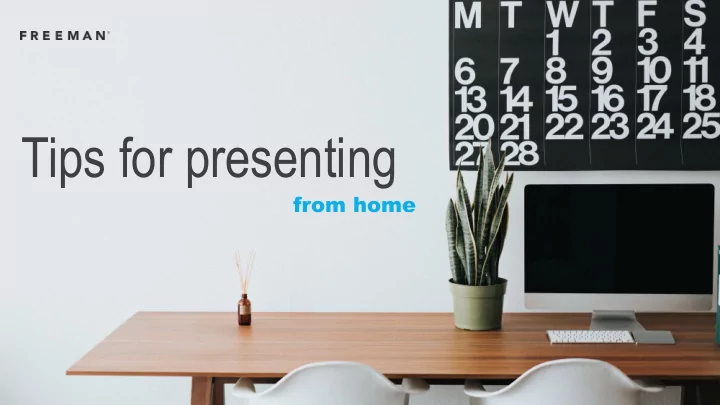
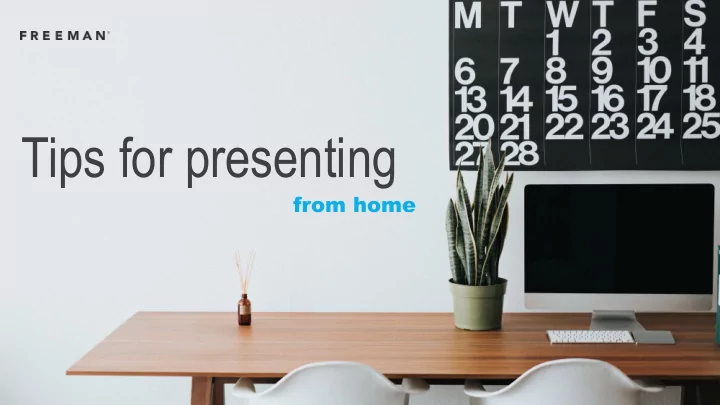
Tips for presenting from home
eye contact tips: matters Level your eyes. Pick a point near the camera to talk to – if it helps put a piece of tape as a visual reference. Stack books or a box under your laptop to raise your webcam to eye-level. If you are using notes, outlines or timers, position them around camera so you keep eye contact vs looking distracted.
Leave some “headroom” Don’t cut off your forehead. Line your face up with the top “third”. Smile. People love Enthusiasm. If you can, try to Communicate with Include your elbows. your hands and body. frame yourself and smile
Pro tip: Pro tip: Sit next to a bright soft window — not Pro tip: behind you. Clear your background of clutter like paper. Include objects and art. your background Try to keep your background well-designed. While it can be clear or empty, it's an opportunity to showcase your character. More than ever, people crave authenticity. matters
what not to wear black: stripes: white: Do not wear stripes. Do not wear all black. Do not wear all white. Causes a moiré pattern or It translates to bad exposure. Same problem as black. distracting “ringing.”
avoid backlighting Don’t stand in front of a bright window. Flip the camera and you around so the sunlight lands on your face. lighting is cheap ring light Ring lights that attach to desks are the best option. The bigger the ring, the softer the everything light and better looking. put a lamp in front of your face Don’t stand in front of a bright window. Flip the camera and you around so the sunlight lands on your face.
content tips
story telling makes a difference Know what the key take-away is for your presentation. Does your take way match what your audience heard? Use simple words that capture people’s attention. Your cadence and intonation add to the story – use them to your advantage!
Increase engagement by keeping it simple. one idea per slide one idea It's better to have more slides per slide with fewer bullet points rather than have fewer slides with dense bullets.
If you need to use bullets, try to If you need to use bullets, try to…
assume people can’t see your deck… Repeat questions in full, Some people will only hear Use headphones to improve Provide a few seconds before answering them. the audio. Talk clearly, audio quality. If you have a warning before playing a Name the asker if you can as Explain visuals on your deck. mic, use it. video or sound effect. It may listeners can’t read the play at a different level than comments section. your voice and could be an unpleasant surprise.
Don't make don’t forget your text too small, too light or too dense. your mobile audience
Practice. Practice. Practice. Record and review. rehearse Practice without slides so story resonates. Present to a person and ask them what 1 thing they learned – does it match your key message? the content Does your audio track to the visuals on your slides? Use facial expressions and hand gestures as appropriate. Have water available, practice taking a drink, while on camera.
Do a tech run Record yourself to see how you are rehearse framed in the screen. Check that smile. Make sure audio is clear and limit background noise. do a tech run Is your background appropriate for your audience and your message? Confirm lighting works so people can see your face and expressions. View your presentation from laptop. Tablet. Phone. Do your visuals work for all formats?
tips & tricks for remote presentations Tech connections Ethernet - when possible use a hardwire connection. Bandwidth issues? Join meeting on your laptop. Join audio from your phone. Start in mute. Go to mute when you are done presenting. Speaker feedback ID designated speaker support person. Pre-event rehearse with them and do your tech checks. During presentation, designate them as “listener”: Give them way to contact you (text, etc) If mic goes off, video goes down or other tech issue they can let you know. Turn all notifications off except designated ”listener”. Silence your phone. Set up 2 nd screen (tablet, phone) to track slides and see how fast they advance for audience.
Recommend
More recommend