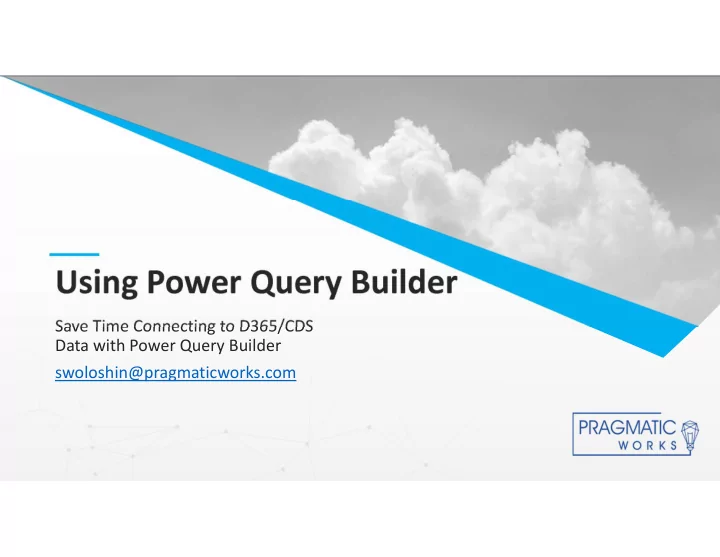
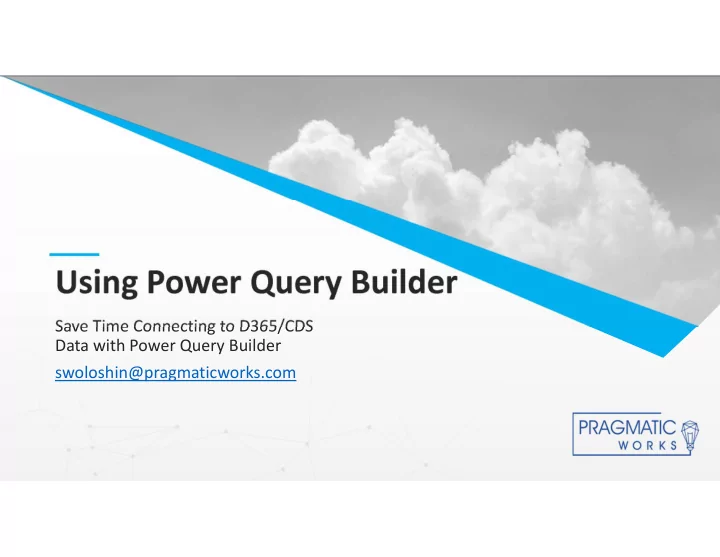
This is a Header Using Power Query Builder THIS IS A SUBTITLE Save Time Connecting to D365/CDS Data with Power Query Builder swoloshin@pragmaticworks.com
Agenda Create a Report Connection in minutes Deeper Dive Why use Power Query Builder Getting XRM Toolbox This is a Header Creating connection in XRM Toolbox Creating Service URL Queries Creating Data Query THIS IS A SUBTITLE Best Practices Q&A
Create a PowerBI Report in 10 minutes This is a Header THIS IS A SUBTITLE Demo
Three Ways to Connect Power BI to D365/CDS Feature D365 Online Connector CDS Connector FetchXML (Power Query Builder) 2 Option Sets, Only database values Display values for options sets. Display Values for all types of Options Sets, Multi- shown Only database values for 2 option sets Select Option Sets option sets and multi-option sets Look-Up Fields GUID with expandable GUID only –no expandable field GUID and Name stored in record field to show related data to bring back related data are automatically returned This is a Header Querying from Expanding into more than one entity will destroy or break Very little hit to performance when Multiple Entities performance merging to multiple entities Filtering on Filtering takes place after data has been queried causing Filtering without performance THIS IS A SUBTITLE Multiple Entities performance issues in large datasets issues Performance test- 1200 seconds 72 seconds 76 seconds 107K records with multiple entities Customer, Owner Returns a mix of columns Returns a mix of columns with Returns TYPE column to identify and Regarding with GUIDS & expansions only GUIDS-no expandable fields the entity, GUID and Name stored fields for each entity in record Source: https://crmchartguy.com/2019/07/23/comparing-the-three-main-ways-to-get-dynamics-365-data-into-power-bi/
4 th Connection Method in Preview • TDS Endpoint for CDS • Allows DirectQuery • Security Roles in CDS can be respected • Relationships automatically fit CDS schema This is a Header • Good Data Availability • Look-up Fields – Both ID and name available • Customer fields - Both ID and name available THIS IS A SUBTITLE • Owner Fields - Both ID and name available • Regarding Fields -Both ID and name available • Option Sets/ Statuses/ Two Option Sets - Both ID and label available
This is a Header HUGE BENEFITS of Power BI with D365/CDS THIS IS A SUBTITLE Merging Data from more than two levels deep Power BI as an “Integration” tool- Power BI allows merges to other apps if there is a common key with very limited resource requirements.
Free Download at https://www.xrmtoolbox.com/ Over 100 developer tools for D365/CDS Some GREAT!! Some not! Many Require Admin Role This is a Header Think Spiderman Show the developers some love THIS IS A SUBTITLE Great Info at https://crmchartguy.com/power-query- builder/ Power Query Builder is in XRM Toolbox
How to get XRM Toolbox Connections in XRM Toolbox Service URLS Data Queries This is a Header THIS IS A SUBTITLE Demo
Power Query Builder Console This is a Header THIS IS A SUBTITLE
Service URLS • Base URL is always the first part of the page URLs in your app. • It always looks like Organization.crm.dynamics.com This is a Header • ServiceRootURL provides the API call • It always look like THIS IS A SUBTITLE Dyn365CEBaseURL & "/api/data/v9.1"
Best Practices Start with the end in mind!! Consider data integrity and make necessary adjustments in D365/CDS. Start with a view that shows as much of your data as possible in D365/CDS app. PQB will pick up all fields and all filters from your view This is a Header Allows quick changes if you are missing necessary fields Helps document your start place *Create a Power BI template (*.PBIT). THIS IS A SUBTITLE *Remove unnecessary fields early. Work on your basic M skills so you can edit in the Advanced Editor.
Creating Templates • Create Power BI Desktop file that includes • Dyn365CEBaseURL • ServiceRootURL • Blank Data Query This is a Header • Any other assets that are included in all Power BI files like • Date Tables • Last Refreshed Date query THIS IS A SUBTITLE • JSON theme • Headers/Footers • Be sure to change file suffix to *.PBIT in Save As dialog
Using Templates • In Browse Dialog, you need to change file suffix to *.PBIT • Creates an untitled *.PBIX with all components in place. This is a Header THIS IS A SUBTITLE
• Uncheck “Include in Report Refresh “ and “Enable Load” on Service URLs. • Remove all Database values for Option Sets and Look-ups. This is a Header • Double-check to ensure that all Data Types are correct. • If you are using any merges, be sure to test the published version in the Power BI Service. THIS IS A SUBTITLE Power Query Editor Enhancement Steps
Have Any Questions? Sharon Woloshin This is a Header Reach out on LinkedIn Email: Swoloshin@PragmaticWorks.com THIS IS A SUBTITLE
Recommend
More recommend