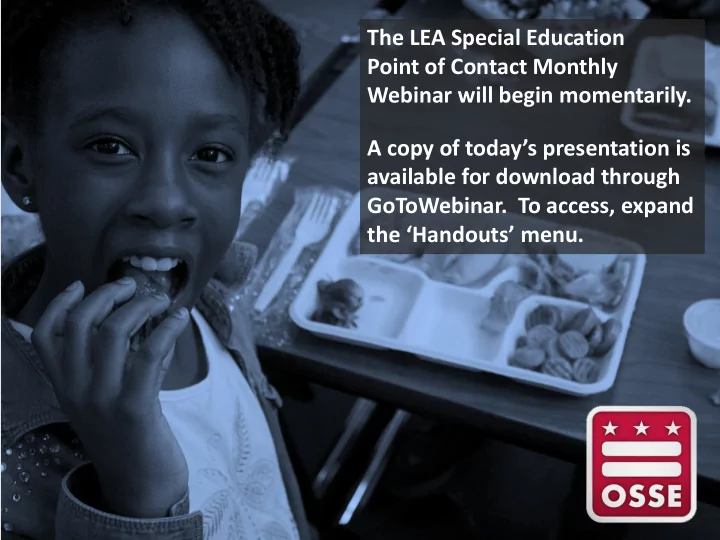
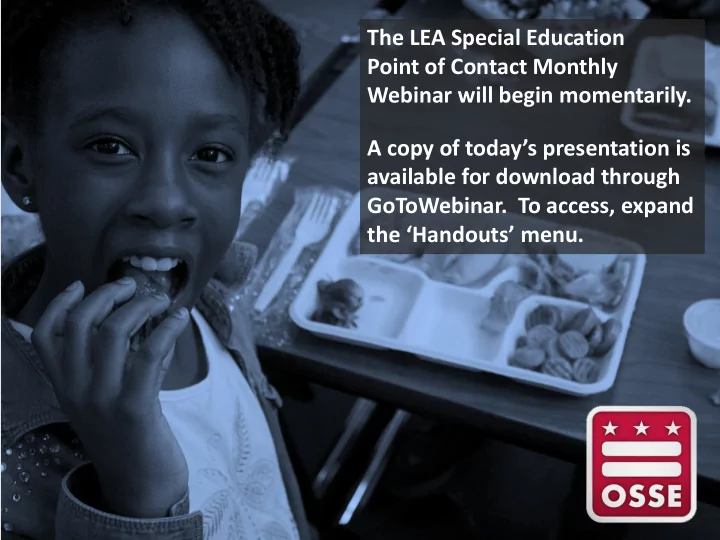
The LEA Special Education Point of Contact Monthly Webinar will begin momentarily. A copy of today’s presentation is available for download through GoToWebinar. To access, expand the ‘Handouts’ menu.
LEA Special Education Point of Contact Monthly Webinar October 17, 2018 OSSE Division of Data, Assessment, and Research OSSE Division of Student Transportation OSSE Division of Systems and Supports, K-12 OSSE Division of Teaching and Learning
Agenda • Special Education Law, Policy, and Compliance Updates • IEP Quality Training Series • SEDS Administrative Reminders • Child Count Updates and Reminders • Reviewing Sped Errors Related to Child Count • Completing IEP Amendments for Child Count • Transportation Updates • Reminders and Announcements 3
Special Education Law, Policy, and Compliance Updates
Initial Evaluation and Reevaluation Monitoring Updates • Initial Evaluation Monitoring for 2017-18 School Year (July 1, 2017 to June 30, 2018) – 10 day correction window ends Oct. 18, 2018 Reevaluation Monitoring for April 2018 – Sept. 2018 • – Initial report to be released later this month Reminder about 10-day window changes for Initial Evaluation and Reevaluation • – After the initial release (during the 10-day correction window), LEAs will have the opportunity to demonstrate the following: • The eligibility determination was completed timely. • The student is no longer enrolled at the LEA. • The student is no longer receiving special education services. • The student has had a transfer event outside of the LEA during the timeline of the reporting period. LEAs that demonstrate any of the above will not have a finding issued. – All documentation submitted by LEAs after the initial release (during the 10-day correction window) that demonstrates the untimely completion of eligibility determination will be considered evidence when closing out findings. 5
Poll Question Q: What are some of the biggest challenges faced by your LEA and schools in completing Initial Evaluations or Reevaluations on time? Please respond using the question/chat box in your GoToWebinar toolbar. 6
IEP Quality
The IEP Quality Capacity-building Series What’s the What’s the When? Focus? Follow-up? PLAAFP Assessment Protocol Using Data to Describe Sept. 18 and 25, 2018 Development Workshop Students’ Present Level of Oct. 16 and 30, 2018 Oct. 2, 2018 Performance (FULL) Nov. 6, 2018 Best Practice Deep Dive: Developing Nov. 13 and 20, 2018 Using Data to Set IEP Goals “Appropriately Ambitious” Goals Dec. 11 and 18, 2018 Nov. 27, 2018 and Jan. 8, 2019 Using Data to Design Evaluating the Impact of Supports: Appropriate Feb. 12 and 26, 2019 Data Collection Protocol Development Workshop Accommodations, Mar. 19 and 26, 2019 March 12 and Apr. 9, 2019 Modifications, and Supports Putting It All Together: Creating LEA- Using Data to Propose Apr. 16 and 23, 2019 or school-wide protocols for IEP draft Appropriate Service Hours development, review, and revision May 7 and 21, 2019 and Setting June 4, 2019 8
SEDS Administrative Tasks • System Roll Over Account Management • • Student Records
SEDS Roll Over SY18-19 LEA SE POCs are responsible ensuring the system is operating in the current school year. 1) Check your school system calendar. 2) Update days for 2018-19. 3) Update reporting periods. STEP 1: Select the system calendar icon. 10
SEDS Roll Over SY18-19 STEP 2: Select the 2018-19 SY . Enter the start and end dates for the school year. Click update the database.
SEDS Roll Over SY18-19 STEP 3: Select the Reporting Periods . Enter the dates for Progress Reports for the 18-19 SY.
Account Management Related Service Providers LEA SE POCs are responsible for protecting the privacy of student information by controlling access to student files in SEDS. LEA POC’s should NOT create accounts for Aggregate users. Aggregate users are typically Related Service Providers that service MULTIPLE LEA’s . 1) Request access via OST 2) OSSE will add user to your LEAs SEDS site 3) LEA Sped POC will give ONLY the specific school in which user should access. 4) LEA Sped POC will add provider to student caseloads. OSSE DOES NOT SETUP CASELOADS OR PROVIDE ACCESS TO STUDENT RECORDS
Account Management - Nonpublic Staff SEDS access for nonpublic staff requires OSSE, the nonpublic, and LEAs to work together. Key players include: 1. Nonpublic SEDS Point of Contact (NP SEDS POC): Each nonpublic campus has a designated POC who is responsible for: Coordinating SEDS access for nonpublic staff – – Training nonpublic staff on how to use SEDS 2. LEA SE POC: Responsible for overseeing SEDS access for any user, including nonpublic users, who serves students from that LEA. LEA SE POC directly controls which student files a user can access. 3. OSSE Help Desk Staff: Only the NP SEDS POC and/or the LEA SE POC can communicate with the OSSE Help Desk by using the OSSE Support Tool. 14
Removing students from SEDS Roster An LEA may need to take action to remove a student who has remained on an LEA’s SEDS roster, even after the student has left that LEA. Issue Resolution Failure to properly exit the student from Work with school registrar. the Student Information System (SIS). See OSSE Entry and Exit Guidance , for proper exit of students with disabilities. Student has graduated from the LEA, with Complete the Summary of Performance document in SEDS Regular High School Diploma Compete Graduation Document in SEDS Complete PWN – other Notice Related to FAPE Student has aged out of special Complete the Age Out document in SEDS education, but the age out process has not been completed by the LEA. Student has transferred to a new LEA but Use the OSSE Support Tool to request a records transfer for the records transfer process has not been this student in SEDS. completed.
Summary of Performance (SOP) in SEDS • The Summary of Performance block should be completed no later than 60 days prior to graduation. – Failure to complete this may result in the student remaining active in SEDS after graduation. Within the IEP Process in SEDS, select Post-Secondary Transition Plan. • • Click on the “Go to Create Summary of Performance Page” button to access the summary of performance. 16
Aging Out Students • Students receiving special education services are eligible to receive special education services until they: – Graduate: earn a regular diploma, or – Age out : end of the semester in which they turn 22 years old 5-E DCMR §3002.1(b) • Generate the “Age Out” form in SEDS – Serves as prior written notice to the parent/student – Must be signed by Head of School 17
Aging Out Students—SEDS Form 18 #OSSEStartofSchool
Child Count Reminders & Data Errors
Child Count Reminders for LEA SE POC 1. Be sure all students listed were enrolled as of Oct. 5, 2018. 2. Work with the LEA data manager and enrollment staff to ensure student information in SIS is accurate. 3. View UDE in Qlik on daily basis. 4. Ensure all IEPs are accurate and up to date for Educational Environment, services, dedicated aides, and disability category. – Amend IEPs to rectify errors and/or anomalies. 5. If question arises for particular error/anomaly, please submit question in OSSE OST. 6. Review and resolve all data anomalies, no later than Nov. 16, 2018 , to be considered timely. 20
Reviewing Anomalies • In the Unified Data Errors (UDE) Qlik App, the special education errors and the suggested resolution path are provided. • All LEA SE POCs should have access to the UDE Qlik App. Also see OSSE’s Unified Data Errors guidance document, page 3-12 for special education errors and anomalies. 21
Common Child Count Data Errors Searching for students in SEDS with disabilities by filtering for “Special Ed” • will not include students who: – Have expired IEPs – Have records not fully transferred If the special education level is incorrect: • – Confirm the service start and end dates are correct, and – Confirm that the Least Restrictive Environment percentage and checkboxes are appropriately marked. The educational environment will be pulled from the most recent IEP in SEDS • and displayed in SLED. If the educational environment is not accurate, it may be appropriate to complete an IEP amendment to make this correction. Also see OSSE’s Unified Data Errors guidance document, page 3-12. 22
IEP Amendments for Child Count Purposes Top 3 most common IEP amendments needed for Child Count: 1. Educational environment – SEDS does not automatically change the LRE selection (radio button) when services are updated on the IEP. This must be done manually in SEDS prior to finalizing the IEP (or as part of an IEP amendment). 2. Setting, frequency, and length of services % is automatically 3. Dedicated aide calculated User must manually select correct LRE category. In this case, A 0-20% would be the correct category to select. 23
IEP Amendments for Child Count Purposes IEP amendments for Child Count-related changes can be done without holding a meeting, via the documented written agreement modality.* However, if the parent requests a meeting, the IEP team must convene. *OSSE IEP Amendment Policy, Jan. 27, 2014, p.3, https://osse.dc.gov/node/1561. 24
Using the Unified Data Errors (UDE) Qlik App for Child Count
Recommend
More recommend