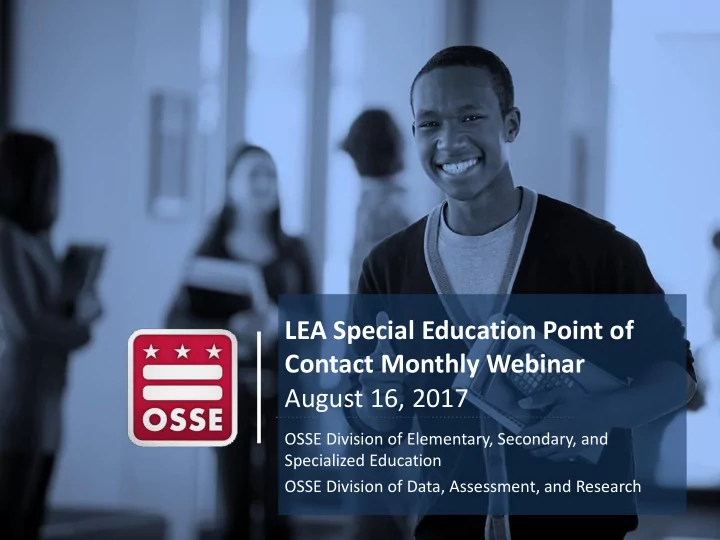
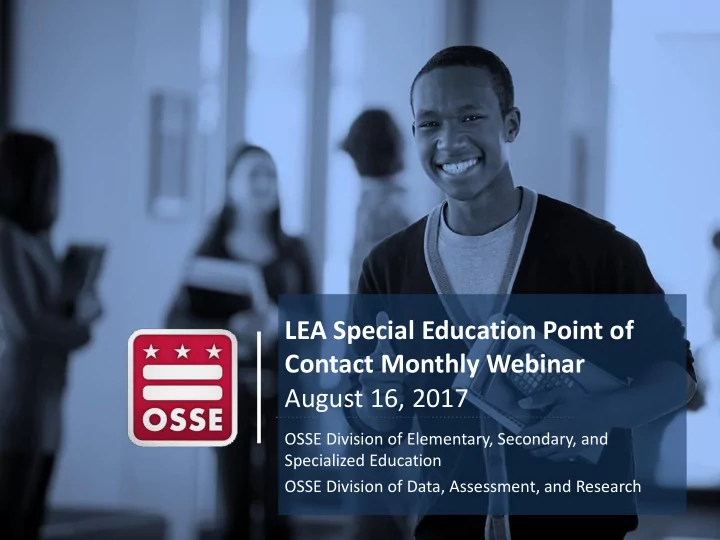
LEA Special Education Point of Contact Monthly Webinar August 16, 2017 OSSE Division of Elementary, Secondary, and Specialized Education OSSE Division of Data, Assessment, and Research
Agenda I. Data Privacy and Access to SEDS II. Transfer of SEDS Records for New Students III. Summer 2017 Updates to SEDS IV. Logging Related Service Provision in SEDS V. Child Count Timeline and Preparation VI. Announcements and Reminders 2
Protecting Personally Identifiable Information Personally Identifiable Information (PII) is data that alone, or in combination, can be linked to a specific student, including but not limited to: • Name or address of student, parent or other family members • Social Security number, USI, date/place of birth, mother’s maiden name LEAs should not send PII to OSSE over email. LEAs should submit PII over secure means, such as the OSSE Support Tool or OSSE’s secure File Transfer Protocol (FTP) upload site: https://upload.dc.gov/ossedata/nclb. Additional information on data privacy, and instructions for gaining access to and using the secure upload site: https://osse.dc.gov/publication/using- secure-data-transfer-protect-student-privacy. 4
Start of School SEDS User Audit LEA SE POCs are responsible for protecting the privacy of student information by controlling access to student files in SEDS. Start of school housekeeping should include a SEDS user audit to search for: 1) Users who no longer work at the LEA 2) Users who no longer need access to student files 3) Nonpublic users who no longer need access to student files STEP 1: Open the ‘Users’ tab in SEDS 5
Start of School SEDS User Audit STEP 2: Select all LEA and school-level roles. Unselect all state-level roles ( never change profiles for OSSE staff user accounts). 6
Start of School SEDS User Audit STEP 3: From the list of users, identify accounts that need to be inactivated. TIP: Clicking on a column header will sort the list alphabetically by that column type. Check the box in the “Delete” column, then click “Inactivate Selected Users.” 7
Start of School SEDS User Audit Inactivating a user account does NOT permanently delete the account. Inactivated accounts can be reactivated at any time. • Go to the “School System.” • Click on “Inactive Users.” • Search for user by name. • Reactivate user. 8
Nonpublic Staff SEDS Access Case Scenario: Nonpublic program hires a new related service provider (RSP) who needs access to Student A and Student B, who are enrolled at two different LEAs in DC. STEP 1: RSP needs a SEDS aggregate account , which allows RSP to access multiple LEAs’ SEDS sites via one common login page. • LEAs should NEVER create a SEDS account for a nonpublic staff. • OSSE is responsible for creating nonpublic SEDS aggregate accounts. • Nonpublic SEDS POC makes request in OSSE Support Tool (OST), including list of LEAs with students whom the RSP serves. 9
Nonpublic Staff SEDS Access STEP 2: RSP has access to LEAs’ SEDS sites, but still cannot see her students in SEDS. Each LEA SE POC must update the RSP’s user profile to include access to students who attend the nonpublic. • Open up RSP’s user profile. • ONLY check the box for the RSP’s nonpublic campus. • NEVER check the box for the LEA campus, as this will violate FERPA by granting access to ALL students at the LEA campus. NOTE: Although OSSE created the RSP’s account, it is not appropriate for OSSE to grant access to specific students. 10
Troubleshooting Nonpublic SEDS Access Scenario: Nonpublic RSP still cannot see her students in SEDS, nor log services, even though she has a SEDS account for the LEA. Step 1 : LEA SE POC asks registrar to double check Student Information System (SIS) to ensure the nonpublic is listed as the student’s attending school campus. Step 2: LEA SE POC updates the RSP’s user profile to ensure the nonpublic campus box is checked under “Schools.” Step 3: LEA SE POC confirms and/or updates the RSP’s user type (e.g., speech pathologist). Step 4: LEA SE POC selects the appropriate “ Can P rovide” designations. Step 5: LEA SE POC checks current IEPs to ensure the correct related services are prescribed. Step 5: Nonpublic SEDS POC, SEC, or LEA SE POC assigns students to the RSP’s caseload. 11
SEDS Password Reset Scenario: LEA SE POC gets dozens of requests each week to reset a password for staff members who locked themselves out of SEDS. Solution: Train staff to reset their own passwords. User profiles must contain a valid email and security question in order for a user to reset his/her own password. TIP: See which staff are missing a valid email by viewing the last column of the list of user profiles. NEVER reset a password for a nonpublic user. The password must be reset at the aggregate account level — only OSSE can do this. 12
SEDS Password Reset On Oct. 20, 2017, OSSE will implement a universal password reset for all SEDS users Districtwide. After this date, when logging in to SEDS, all users will be prompted to: 1. Agree to user terms and conditions 2. Reset password 3. Set new security question (“Forgotten Password Question”) 4. Verify/update email address Purposes: • Increases data privacy. • Enables all users to successfully use the “Forgot Your P assword?” link to reset their own password in the future. • Decreases the number of requests made to LEA SE POCs and OSSE for password assistance. 13
Data Flow from LEA to OSSE Data flows downstream from the LEA Student Information System (SIS) to OSSE’s data systems: • Errors or missing information in the LEA SIS will impact the LEA’s ability to see student records in SEDS. • If records are missing in SEDS, the LEA SE POC should first troubleshoot with the LEA data manager and registrar. LEA Environment OSSE Environment SEDS TOTE LEA SIS ADT Server SLED Other Downstream Systems 15
Enrollment Stages When a student reaches Stage 4, Description Stage his/her demographic info will appear Stage 1 Application by student to attend in SEDS. the LEA. The student will appear active in SEDS Acceptance and notification of an as a general education student with a Stage 2 available slot for the student by white checkmark because the special the LEA. education records are not yet transferred over. Acceptance of slot by student and Stage 3 submission of enrollment information. Registration of the student in the Stage 4 Student Information System (SIS) OSSE will transfer special education by LEA. records to the new LEA when a student is in Stage 5, or when certain Receipt of educational services, criteria are met during Stage 4, as long Stage 5 meaning the student is physically as student is active in new LEA’s SEDS. attending the LEA. 16
Transfer of Special Education Records Criteria Records Transfer Process Upon student’s first day of attendance, OSSE will initiate records • Stage 5 enrollment transfer. If initiated by 5 p.m., records will be available on the (attending new LEA) second business day. • Stage 4 enrollment (registered in SIS) OSSE will initiate records transfer. If initiated by 5 p.m., records will be available on the second business day. • My School DC LEA matches LEA in SEDS LEA SE POC requests records transfer using OST, and former LEA • Stage 4 enrollment confirms transfer request in OST. (registered in SIS) OSSE transfers records over within two business days. • LEA does not If new or former LEA is nonresponsive, OSSE will initiate records participate in My transfer on fourth day of student remaining in Stage 4. If School DC , OR initiated by 5 p.m., records will be available on fifth business day. • My School DC LEA does In the case of duplicative enrollment, the records will be sent to NOT match LEA in SEDS the LEA who most recently registered the student in their SIS. 17
OSSE Support Tool: Transfer of Records LEA SE POC for the new Previous LEA is required to approve or deny any LEA will initiate the transfer requests . This is done using the “Review transfer in the OST. Outstanding Transfer Requests” button in the OST. Select “Yes” to approve the transfer if the student is no longer at your LEA. Select “No” to deny the request if the student is still attending your LEA. In this case, please submit an OST ticket to resolve confusion as to why the transfer request was made by another LEA. 18
Summer 2017 Updates to SEDS Minor changes were implemented this summer to increase user functionality. Changes include: 1) Batching printing of a student’s documents on Documents page 2) Improved student search capabilities when using Advanced Search (e.g., can select multiple grades at a time) 3) Ability to access caseload , and sort by school campus, from widget on Main Menu page and from main menu bar on all pages 4) Improved compliance widget on Main Menu page 5) Student History page can be exported as PDF document 6) Freeze frame header on Documents page and Student History page 7) IEP start and end date now showing on service log entry page 8) Student filters available on Progress Report Wizard homepage 9) LEA SE POC can post up to nine messages in rich text format on Main Menu 20
Summer 2017 Updates to SEDS To view descriptions and screenshots of all updates, please reference the EasyIEP New Configurations guidance document. NOTE: This document will be posted along with the webinar recording and presentation materials here: https://osse.dc.gov/service /technical-assistance- support-and-training- education. 21
Recommend
More recommend