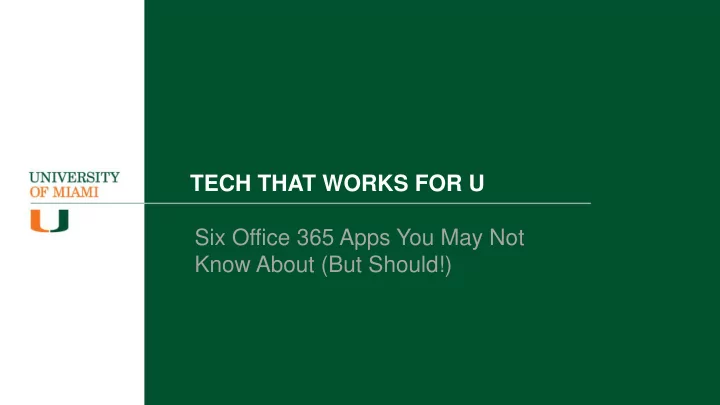
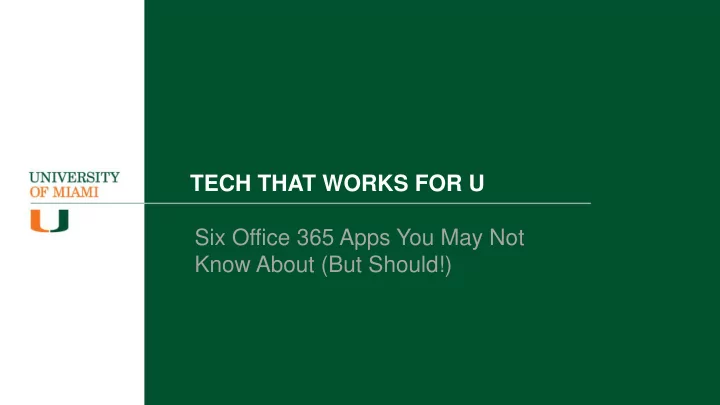
TECH THAT WORKS FOR U Six Office 365 Apps You May Not Know About (But Should!)
Who am I? PRESENTER CELIA MCFADDEN Manager, Integrated Solutions Support UM Information Technology MODERATOR DIANNE RUBIN-ANDERSON Sr. Business Systems Analyst, Integrated Solutions Support UM Information Technology
Office 365 Sway Microsoft Stream AGENDA Microsoft To-Do Microsoft Whiteboard Microsoft Forms Office 365 Delve Next Steps
OFFICE 365 SWAY
SWAY Online-only presentations that are designed for story-telling through a rolling narrative, rather than individual slides. https://sway.office.com/ • Primarily for presenting ideas onscreen rather than to an audience. • Tutorials, topic introductions and interactive reports. • Built-in design engine takes care of presentation formatting. • Backed up to the cloud. • Easily shared or embedded in websites.
MICROSOFT STREAM
MICROSOFT STREAM Enterprise video service where people in your organization can upload, view, and share videos securely. https://stream.microsoft.com • Upload, share, manage and view videos across the University. • Rich video description, including links directly to specific times in a video. • Automatic closed caption based on what’s spoken in the video. • Can set permissions on who can see the video. • Personal watch list to get back to videos later.
MICROSOFT TO-DO
MICROSOFT TO-DO A digital to-do list app that helps you manage, prioritize, and complete the most important things you need to achieve every day. https://to-do.microsoft.com • Start each day with a clean slate using My Day. • Use Suggestions to prioritize your daily tasks. • Keep track of deadlines by adding reminders, due dates, and notes to your to-dos. • Share lists with colleagues, friends, and family. • Available for free, and syncs across iPhone, Android, Windows 10, and the web
MICROSOFT WHITEBOARD
MICROSOFT WHITEBOARD A freeform intelligent canvas where teams can ideate, create, and collaborate visually. https://products.office.com/microsoft- whiteboard • Designed for pen and touch. • Backed up to the cloud. • Integrates into Microsoft Teams meetings. • Allows all team members to edit and comment directly on the canvas in real time. • Convert notes taken on a physical whiteboard into digital. • Analyzes handwriting and automatically replaces it with more legible strokes. • Available on Windows and iOS.
MICROSOFT FORMS
MICROSOFT FORMS Easily create surveys and polls to collect customer feedback, measure employee satisfaction, and organize team events. https://forms.office.com/ • Create shareable surveys, quizzes and polls. • Real-time reporting and analytics functionality. • Set questions and answers to a choice of criteria. • Range of style customization tools. • Open results in Microsoft Excel with one click for more custom, in-depth analysis. • Create templates and collaborate with others.
OFFICE 365 DELVE
OFFICE 365 DELVE Manage your Office 365 profile and discover and organize the information that's likely to be most interesting to you right now - across Office 365. https://delve.office.com/ • An individualized account page. • Displays recently accessed documents, friend profiles and an advised content feed. • Create boards to see relevant or related documents. • Only allows users to view documents which they have been granted permission to see. • Click someone’s name or picture anywhere in Delve to see documents they’re working on or to learn more about them.
NEXT STEPS
NEXT STEPS Visit Our Tech Talk Page it.miami.edu/about-umit/it-news/tech-that-works-for-u Our Next Tech Talk Office 365 Accessibility Tools Tuesday, October 22, 2019 Lennar Conference Room 220/222 10:30 AM – 11:30 AM
FEEDBACK SURVEY Give Us Feedback Fill out our survey and let us know how we’re doing Scan the QR to the left using your phone’s camera https://bit.ly/2kKaHeH
GET IN TOUCH WITH US Get In Touch With Us https://it.miami.edu swat.it@miami.edu iss@miami.edu
ANY QUESTIONS? ANY FEEDBACK?
Thank you for attending!
Recommend
More recommend