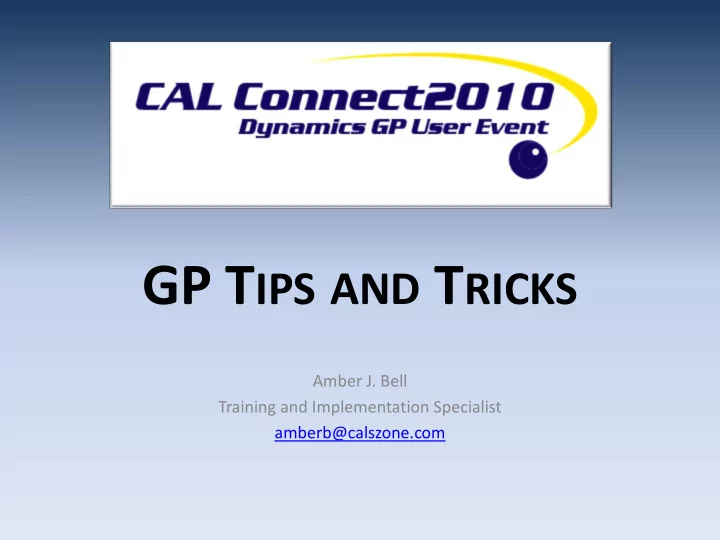
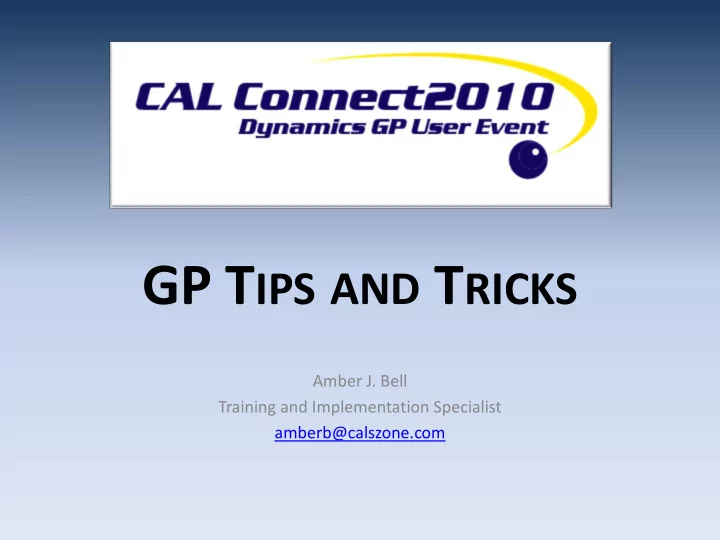
GP T IPS AND T RICKS Amber J. Bell Training and Implementation Specialist amberb@calszone.com
T IP #1: R OLLUP A CCOUNT I NQUIRY • Use this inquiry to view totals for several GL accounts added together. Create several columns to compare data.
T IP #1 ( CONTINUED ) • Open the Account Rollup Inquiry window. – (Inquiry >> Financial >> Account Rollup)
T IP #1 ( CONTINUED ) • Choose Modify to open the Account Rollup Inquiry Options window. • Enter a name for the option you are creating.
T IP #1 ( CONTINUED ) • Select the segment you want to use to sort the information. • Select the number of columns of information you want to display. • For each column of information, enter the column heading you want to use, and the type of information you want to display.
T IP #1 ( CONTINUED ) • A calculated column must follow the columns it is performing its operations on. • Enter restrictions to define the segment ranges you want to create this inquiry option for. You can set up multiple ranges for a single segment. • Choose Save to save the account rollup inquiry option.
T IP #1: D EMO
T IP #2: C ORRECTING GL E NTRIES F OR I TEMS O RIGINATING IN THE S UBLEDGER • This tip requires a little caution. However, if you use it correctly it is a great timesaver and will help you have a nice audit trail for changes made to a transaction that originated in a different module.
• If you need to adjust the dollar amount, or date of the transaction, do not use this feature. • Also, this will not update Customer, Vendor, Inventory, etc. history.
T IP #2: S CENARIO • 6 months ago you entered and posted an invoice transaction in Payables Management. – You distributed the transaction to your AP account and to the Office Supply Account for your Customer Service Department. – When researching another issue, you see that this should have been expensed to the Sales Department and you would like to correct.
T IP #2: Y OUR O PTIONS • Option 1: Void and re-enter the transaction. – Pro’s: Complete connection between Payables and GL. System will create the entries in the GL and you will be in balance. – Con’s: If you already paid the expense, you would be forced to void the payment first, then re-enter the invoice and credit off the document. This gets really messy if you have already cleared the transaction through Bank Reconciliation.
T IP #2: O PTIONS ( CONTINUED ) • Option #2: Journal Entry that credits the incorrect account and debits the correct account. – Pro’s: Relatively easy. – Con’s: No Audit Trail created by GP.
T IP #2: O PTIONS ( CONTINUED ) • Option #3: Enable “Voiding/Correcting Subsidiary Transactions” in the GL Setup Screen.
T IP #2 ( CONTINUED ) • Pro’s – Easy and Fast – System Creates link between original Journal Entry and Correcting Entry • Con’s – Subledger does not get updated . – If you change the date or the dollar amount of the new Journal Entry, the GL will not balance with the Subledger.
T IP #2 ( CONTINUED ) • This is a great feature…just be careful as it is very powerful. If you have been just entering Journal Entries, this might be a better option for you. Please check with your CFO, or Controller, or Accounting Manager before making this change. • It might be a good idea to keep this unchecked and just allow someone with setup rights to make the change on a temporary basis when this needs to be done.
T IP #3: AR M ONTH -E ND C LOSE C HECKLIST I know what I will do, I will tie this string around my finger. Then I won’t forget to age my AR before I make my Collection calls…. • Why should you use the Checklist for AR Month End? – Items do not age automatically. – Items do not get moved to History automatically.
T IP #3 D EMO • Sales>>Routines>>Checklists • Easy to customize. • Lists User ID, Date, and Time Task was Completed.
T IP #4: U SING T EMPORARY V ENDORS • “Active” type vendors cannot be deleted if they have history. • “Temporary” Vendors can be deleted – If they have a $0.00 balance and… – No unposted or open transactions and… – Are not assigned to Inventory Items. • This is a great feature for doing Refunds and is actually part of the functionality used if you use the GP Refund Module.
T IP #4: O PTION 1 • When you are creating the vendor, make the status “Temporary”.
T IP #4: O PTION 2 • When you are entering the AP Invoice and you are in the Vendor ID field, click Options>>Temporary Vendor or Ctrl+T
T IP #4: O PTION 2 ( CONTINUED ) • Note: The Vendor ID used will be based on the your Payables Setup>>Options screen.
T IP #4 – M ORE I NFO • Once you delete a Vendor, you will not be able to run a report by that vendor. They will not show in Inquiry Windows!! • Before deleting Vendors, get approval and do a backup. There is no “Undo” for this feature. • You can change old, unused $0 balance, no activity “Active” Vendors to “Temporary” if you want to delete them. • It is a great tool for clean up, just please be careful with this feature!
Y OU ARE N OT A LONE !! (I N THE GP C OMMUNITY …N O O NE IS AN I SLAND ) • There are over 41,000 Microsoft Dynamics GP customers worldwide. (Worldwide there are 300,000 Dynamics customers and 10,000 partners) Source: http://www.erpsoftwareblog.com
T IP #5 – C USTOMER S OURCE FREE T RAINING • If you have never logged into CustomerSource, talk to us TODAY. We can help you get set up. • If you do not have time to talk today, write “Set Me Up in CustomerSource ” on your event evaluation!! • Write this down: https://mbs.microsoft.com/customersource
T IP #5 ( CONTINUED ) • Great for new users! • Makes the onsite customized CAL training more effective!
T IP #6: J OIN T HE MS D YNAMICS U SER C OMMUNITY • https://community.dynamics.com/Default.aspx • You can also go to a role-tailored Community Site. For example: https://community.dynamics.com/finance/home.aspx
T IP #7: C OPYING I NVENTORY I TEMS • If you have items that are very similar, it is easier to copy them vs. using just the item class because you will also copy: – Pricing – Vendors – Sites
T IP #7 ( CONTINUED ) • After typing in the new item number, click copy. • After you copy the item, you can edit the Description, cost, etc.
T IP #8: A DDING ON P RODUCTS TO GP? I NVEST W ISELY AND D O Y OUR R ESEARCH … • There are hundreds if not thousands of products that you can add onto your GP system. • Make sure the product has a good record and will upgrade easily. • Checkout: http://www.isv-central.com/ • Talk to the representatives in our ISV area today. • Call CAL. Let us help you do the research!!
W E LOVE O UR ISV S PONSORS !!
W E A LSO L OVE O UR O THER S PONSORS Wow!! I can’t believe how much time and money I am saving!!
T IP #9: U SE R EPORT G ROUPS • Do you have to send out separate versions of the Aged Trial Balance each month? • Create a Report Group and it will run the reports as one job.
T IP #9: C REATING THE R EPORT G ROUP • Insert the reports into the Group Members section. • Click Save • Add Name
T IP #10: U SE W HAT Y OU ’ VE G OT • Depending on your licensing plan, many modules of GP are now free for you to add-on. • Even older customers might not be using the Bank Reconciliation feature. Let us help you get caught up!! • If you haven’t asked us what you have access to lately, give us a call!!
T IP #11: F REE S MART L IST B UILDER T EMPLATES • Click here for the link (you will need to log into CustomerSource).
T IP #12: N AME Y OUR T OOLBAR I TEMS • Right Click over the toolbar • Click Customize • Select: Image and Text.
Thank nk you u for attend nding ing my sessi sion. on. Plea ease se write nice commen ments s on your ur evaluat uation!! ion!!
Recommend
More recommend