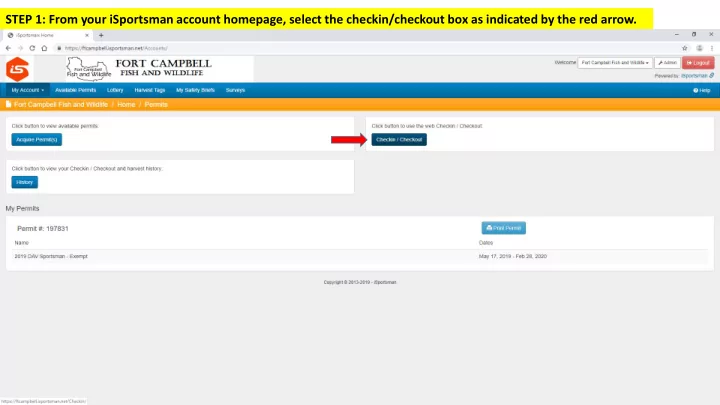
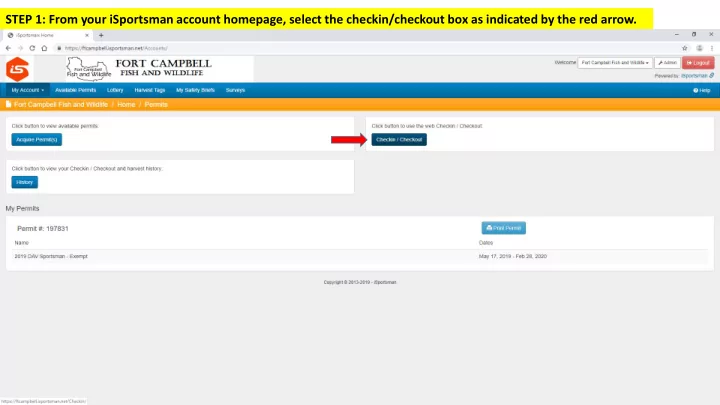
STEP 1: From your iSportsman account homepage, select the checkin/checkout box as indicated by the red arrow.
STEP 2: Select ‘ Checkin ’, as indicated by the red arrow.
STEP 3: Select the activity for which you are requesting an area, as indicated by the red arrow.
STEP 4: Here you have the opportunity to change activity types, as indicated by the green arrow. If you will not be changing the activity select it again, as indicated by the red arrow.
STEP 5: Select area. Hunting only one area; Fishing up to three areas.
STEP 6: Once area has been selected, click continue as indicated by the red arrow.
STEP 7: Select the ‘I Accept’ box to verify that you will checkout of the area by the specified date/time, as indicated by the red arrow.
STEP 8: Select Confirm Checkin, as indicated by the red arrow.
STEP 9: Select ‘Print Area Assignment’ as indicated by the red arrow .
STEP 10: Please print your area assignment out twice, one for your vehicle’s dash and one for yourself.
STEP 11: Once area assignment has been printed, Logout of your account as indicated by the red arrow.
CHECK-OUT PROCESS STEP 1: From your iSportsman account homepage, select the checkin/checkout box as indicated by the red arrow.
STEP 2: Select the checkout box as indicated by the red arrow.
STEP 3: Please indicate whether or not you harvested any game, as indicated by the red arrow (does not apply to fishing).
STEP 4: Select confirm checkout, as indicated by the red arrow.
STEP 5: You are checked out! Logout of your iSportsman account.
Recommend
More recommend