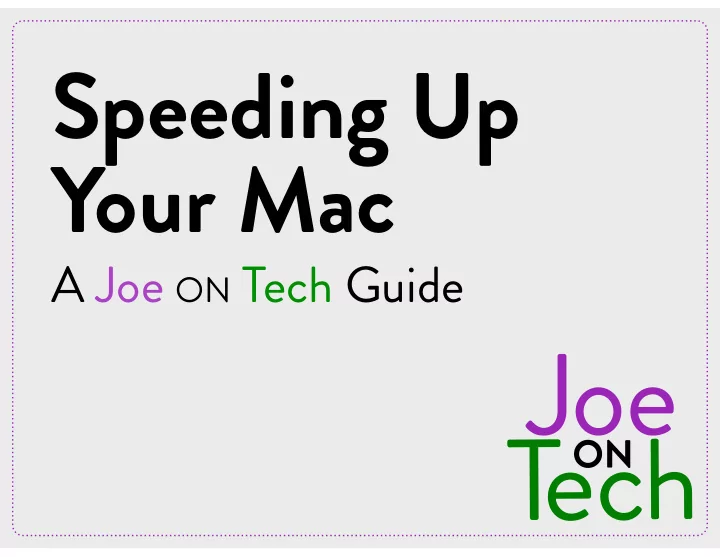
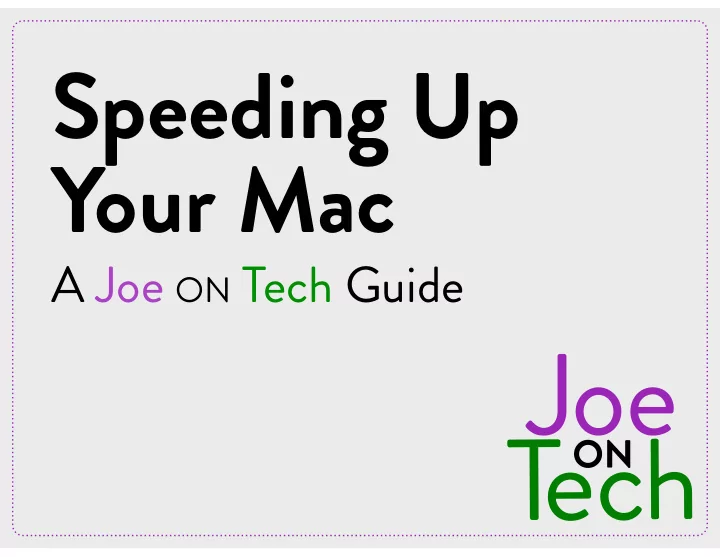
Speeding Up Your Mac A Joe ON Tech Guide
Speeding Up Your Mac Basics Three factors affect your Mac’s performance more than anything else: • CPU power. Most Macs don’t have upgradable CPUs, but you can compensate by reducing the amount of needless work your existing CPU does. • RAM. To a point, the more RAM you have, the faster your Mac will be. If you can’t add RAM, reduce the amount of RAM being used by your apps. • Disk speed. SSDs are (way) faster than spinning hard drives, and some drives are faster than others. But asking any disk to do too many things at once can slow down everything.
Quick Fixes Even if you’re not sure what’s causing a slowdown, quick fixes like these can often provide a temporary speed boost: • Restart your Mac. • Quit inactive apps. • Prune your login items. • Reset the SMC. • Update macOS to the latest version.
Diagnose Speed Issues Knowledge is power. Don’t guess what’s slowing down your Mac—use science! • Use a benchmarking app (or, in some cases, a stopwatch) to measure your Mac’s speed at various tasks before and after making changes. • Check Activity Monitor to see what’s using system resources. • Change one thing at a time and retest.
Lighten Your CPU Load • Cut back on startup and background items. • Update your apps to the latest versions. • Keep an eye on apps that use more than their fair share of CPU power. (Activity Monitor can help with this.)
Increase Your Free RAM • Close unused apps, windows, and tabs. • Reduce the number of icons on your desktop. • Use Activity Monitor to watch for memory leaks (apps asking for increasing amounts of RAM and not giving it back).
Improve Disk Performance • Use Disk Utility to see what processes read and write the most data. • Remove or modify settings of disk-intensive apps. • Make sure you always have free space on your disk (or SSD) equivalent to 4 GB plus , for notebook Macs, the amount of RAM you have installed.
Speed Up Your Browser • Number one cause of slow browsers: too many tabs (or windows) open. • Blocking ads and trackers can also improve page loading times significantly. • Flash is not your friend if speed is important. Uninstall it (or block it except when needed).
Speed Up Your Network • Activity Monitor can tell you if any apps are using a lot more network bandwidth than you expect. • For Wi-Fi, use the fastest flavor possible (currently, that’s 802.11ac)—it may require a new router or a dongle for your Mac. • Use namebench to check your DNS provider, and switch to a different one if it’s faster.
Speed Up Booting • Run Disk Utility (or a third-party disk repair app). • Ditch superfluous startup and login items. • Make sure your correct startup disk is selected in System Preferences → Startup Disk. • Upgrade to an SSD if feasible.
Upgrade Your Hardware The best hardware upgrades for speeding up a Mac are: • Adding RAM (if your Mac supports it)—for most people, 8–16 GB is the sweet spot • Replacing a hard drive with an SSD, a faster hard drive, or a hybrid drive • A repair shop or consultant can do the upgrades for you.
Learn More • Speeding Up Your Mac A Joe On Tech Guide by Joe Kissell • Available in PDF, EPUB, and Kindle (Mobipocket) formats plus paperback alt.cc/suym
Recommend
More recommend