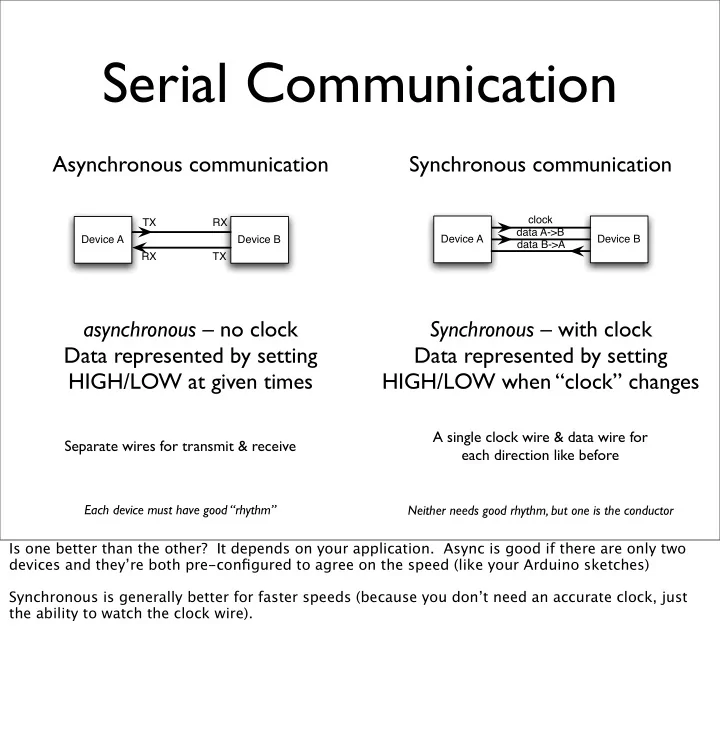
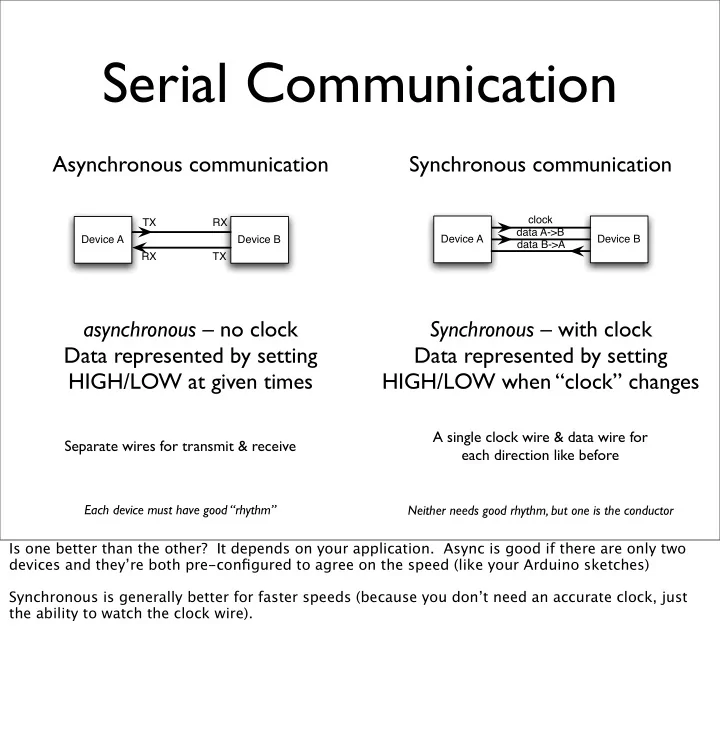
Serial Communication Asynchronous communication Synchronous communication clock TX RX data A->B Device A Device B Device A Device B data B->A RX TX asynchronous – no clock Synchronous – with clock Data represented by setting Data represented by setting HIGH/LOW at given times HIGH/LOW when “clock” changes A single clock wire & data wire for Separate wires for transmit & receive each direction like before Each device must have good “rhythm” Neither needs good rhythm, but one is the conductor Is one better than the other? It depends on your application. Async is good if there are only two devices and they’re both pre-configured to agree on the speed (like your Arduino sketches) Synchronous is generally better for faster speeds (because you don’t need an accurate clock, just the ability to watch the clock wire).
I2C, aka “T wo-wire” Synchronous serial bus with shared a data line a little network for your gadgets clock SCK Master device data SDA Peripheral Peripheral Peripheral • • • device 1 device 2 device N • Up to 127 devices on one bus • Up to 1Mbps data rate • Really simple protocol (compared to USB,Ethernet,etc) • Most microcontrollers have it built-in The shared data line means the devices have to agree on when they should “talk” on it. Like how on CBs you say “over” and “over & out” to indicate you’re finished so the other person talk. See “Introduction to I2C”: http://www.embedded.com/story/OEG20010718S0073 “I2C” stands for “Inter-Integrated Circuit”, but no one calls it that And if your microcontroller doesn’t have I2C hardware built-in, you can fake it by hand in software (for master devices anyway)
Many I2C devices non-volatile memory touch sensor compass fm transmitter And many others (gyros,keyboards, motors,...) temperature & LCD display humidity sensor Images from Sparkfun.com,except LCD from matrixorbital.com
Obligatory BlinkM Promo I2C Smart LED Does all the hard PWM & waveform generation for you You should be able to buy these from Sparkfun.com in a month or so.
Nintendo Wii Nunchuck • Standard I2C interface • 3-axis accelerometer with 10-bit accuracy • 2-axis analog joystick with 8-bit A/D converter • 2 buttons • $20 If you look at the architecture for the Nintendo Wii and its peripherals, you see an almost un-Nintendo adherence to standards. The Wii controllers are the most obvioius examples of this. The Wii controller bus is standard I2C. The Wii remote speaks Bluetooth HID to the Wii (or your Mac or PC) Because it uses standard I2C, it’s easy to make the Nunchuck work with Arduino, Basic Stamp or most other microcontrollers. See: http://www.wiili.org/index.php/Wiimote/Extension_Controllers/Nunchuk and: http://www.windmeadow.com/node/42 and: http://todbot.com/blog/2007/10/25/boarduino-wii-nunchuck-servo/ And then there’s the Wii Remote, besides Bluetooth HID, it also has accelerometers, buttons, speaker, memory, and is I2C master.
Accelerometer? • Measures acceleration (changes in speed) • Like when the car pushes you into the seat • Gravity is acceleration • So, also measures tilt horizontal tilt right tilt left
Nunchuck Accelerometer Z X Y Wii Remote & Nunchuck accelerometer axes I’m not sure if I have the Nunchuck one right. Wiimote axis image from http://www.wiili.org/index.php/Wiimote
I2C on Arduino • I2C built-in on Arduino’s ATmega168 chip • Use “Wire” library to access it • Analog In 4 is SDA signal • Analog In 5 is SCK signal SDA SCK
Arduino “Wire” library Writing Data Load Wire library Join I2C bus (as master) Start sending Send data Stop sending And what the various commands do are documented in the instructions / datasheet for a particular device.
Arduino “Wire” library Reading Data Join I2C bus (as master) Request data from device Get data What kinds of interactions you can have depends on the device you’re talking to Most devices have several “commands” And what the various commands do are documented in the instructions / datasheet for a particular device.
Wiring up the Nunchuck We could hack off the connector and use the wires directly But instead let’s use this little adapter board
Wii Nunchuck Adapter Nunchuck Pinout Adapter Pinout SCK GND n/c GND SDA +V SCK n/c +V SDA (looking into Nunchuck connector) Note there *are* labels on the adapter, but they’re wrong. So you’ll have to trust the diagrams above
Wiring it Up SCK (pin5) SDA (pin 4) +5V SCK SDA GND
Pluggin’ in the ‘chuck
Trying the Nunchuck “NunchuckPrint” Read the Nunchuck every 1/10th of a second & print out all the data: - joystick position (x,y) - accelerometer (x,y,z) - buttons Z,C Z X Y Uses the beginnings of an Arduino library I’m writing.
Adding a Servo “NunchuckServo” Move the servo by moving your arm You’re a cyborg! Also press the Z button to flash the pin 13 LED Utilizes the task slicing mentioned before
Nunchuck Servo Twist the nunchuck and the servo matches your movement
Segway Emulator Same basic code as NunchuckServo. For details see: http://todbot.com/blog/2007/10/25/boarduino-wii-nunchuck-servo/
Going Further • Servos • Hook several together to create a multi- axis robot arm • Make a “servo recorder” to records your arm movements to servo positions and plays them back • Great for holiday animatronics
Going Further • I2C devices • Try out some other devices • Just string them on the same two wires used for the Nunchuck • Cooperative Multitasking • Try making a theremin with nunchuck & piezo • See if previous examples can be made more responsive
Going Further • Nunchuck • It’s a freespace motion sensor. Control anything like you’re waving a magic wand! • What about the joystick? We didn’t even get a chance to play with that • Alternative input device to your computer: control Processing, etc.
Summary You’ve learned many different physical building blocks switches/buttons resistive sensors LEDs Z X Y piezos servos motors accelerometers
Summary And you’ve learned many software building blocks serial communication pulse width modulation I2C analog I/O digital I/O data driven code frequency modulation multiple tasks
Summary Hope you had fun and continue playing with Arduino Feel free to contact me to chat about this stuff
END Class 4 http://todbot.com/blog/bionicarduino/ Tod E. Kurt tod@todbot.com Feel free to email me if you have any questions.
Recommend
More recommend