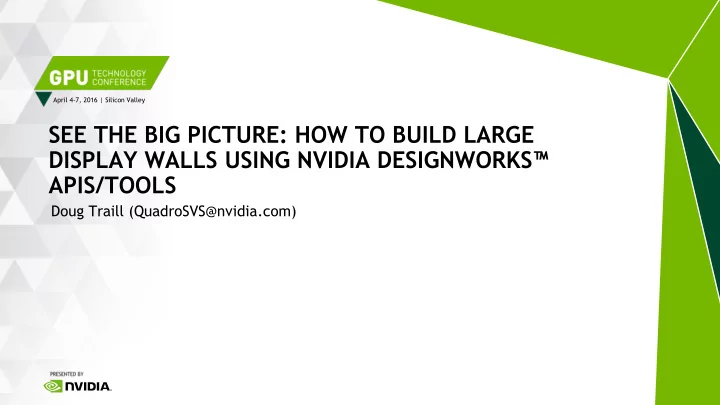
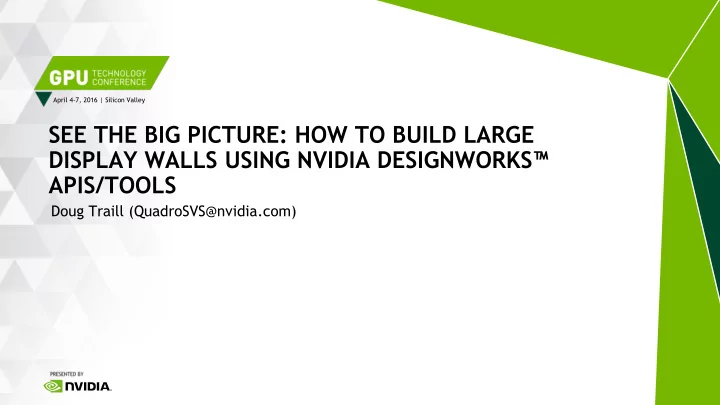
April 4-7, 2016 | Silicon Valley SEE THE BIG PICTURE: HOW TO BUILD LARGE DISPLAY WALLS USING NVIDIA DESIGNWORKS ™ APIS/TOOLS Doug Traill (QuadroSVS@nvidia.com)
8K 4K HD: 1080P HD: 720P SD FROM SD TO 8K – EXPONENTIAL PIXEL GROWTH Image Courtesy: Rose Adler, Leighana Ginther, Jackie Osterday 2
LARGE SCALE VISUALIZATION See the big Picture 3 Clockwise from upper left images courtesy of Vislogix, Prysm, Inc., Visbox, Christie Digital, IMMERSIVE DESIGN STUDIOS, Elbit Systems.
Tuesday Monday Wednesday Thursday S6452 – Run-Time Scene-Graph 3.45pm 10.00 am 1.00pm S6649 – One Size Doesn’t Fit 9.30 am Construction from Geographic S6770 - GPU Image Processing MOASIC – Video wall all: The Importance of Aligning Hangout Room 212B Room 210E Room 210E Source Data on Giant Surfaces VR Environments to Pod C Workflows - MechDyne 1.30 pm Canvas: The Enterprise Media 10.00 am CAVE2.0: The Worlds Largest Room 212B Server Solution for Game 10.00 am S6567 – Large Scale and Multi- Virtual Reality Cluster @PSA Room LL21A Engines Display Visualization - JVC Room 210E S6350: State of the art Real- 10.30am S6766 – VR in the Brown 10.30 am time Graphics for Events, University YUART Room 210E Broadcast & interactive Room LL21C content S6752 – Sports Training and 4.30 pm VR: Challenges in Making the Room LL20C Physical, Virtual Wednesday Evening – GTC Party BioDesign Studio - Wrap The Tech around display using 11 projectors – running MOSAIC 4
Ultimate performance & Interactivity Dual slot FF with Sync support Demanding 3D content & Interactivity Quadro M6000-12GB Dual slot FF with Sync support Quadro M6000-24GB Performance 3D content Quadro M5000 Single slot FF with Sync support Video and basic 3D content Quadro M4000 Low profile for SFF systems 2-way SLI support Quadro K1200 Video and basic 3D content Single slot FF with 8 display outputs Quadro Sync Support – 4 GPUs NVS 810 Digital Signage Interactive Displays, Conference Rooms Product Design Reviews 5 Specialty Applications
Digital Signage Interactive Displays Conference Rooms Project Design Review Specialist ▪ Retail ▪ Retail ▪ Projection or tiled walls ▪ 4K + stereo display walls ▪ Event marketing ▪ Corporate signage ▪ Corporate briefings ▪ Conference rooms ▪ Product design ▪ Broadcast display walls ▪ Hotel lobbies ▪ Museums and education ▪ Briefing centers ▪ Architectural design ▪ Projection mapping ▪ Tradeshows and events ▪ Large display systems Ideal NVIDIA GPUs Ideal NVIDIA GPUs Ideal NVIDIA GPUs Ideal NVIDIA GPUs Ideal NVIDIA GPUs ▪ NVS 810 ▪ Quadro K1200 ▪ Quadro K1200 ▪ Quadro M5000 ▪ Quadro M5000 + Sync ▪ Quadro K1200 ▪ Quadro M4000 ▪ Quadro M4000 ▪ Quadro M6000 ▪ Quadro M6000 + Sync ▪ Quadro M5000 ▪ Quadro M5000 Features Features Features Features Features ▪ Low power ▪ Single desktop ▪ Projection overlap ▪ Projection overlap ▪ Projection overlap ▪ Small Form Factor (SFF) ▪ Touch interaction ▪ Warp engine ▪ Warp engine ▪ External sync support ▪ Reliability ▪ Seamless 4K playback ▪ App scaling, mixed 2D/3D ▪ Specialist 3D stereo ▪ Warp engine ▪ Specialist 4K projection 4/14/2016 6
MULTI-GPU MOSAIC WITH SYNC Sync requires a physical connection between GPUs Two-way SLI (requires bridge) Quadro Sync 2 Quadro cards (8 displays) 2 to 4 Quadro cards (16 displays) • • • Certified OEM workstations • Any motherboard or expansion chassis Dell/HP/Lenovo • Support for external Sync • • SLI Motherboards sources. • New – R361/R364 driver House Sync • Quadro now supported in GTX • • Sync from another Quadro Sync cert motherboards. card. 8
NVS 810 8 displays – 1 card !! 8 mini-DP1.2 connectors • • Dual GPUs – single card MOSAIC with Sync (single card) • • 8 - 4096x2160@30Hz 8 - 1920x1080@60Hz • No additional power connector – 68 W • 9
M6000-24GB Do more Same performance – more memory Note • Can’t mix 12GB and 24GB cards in SLI Can’t mix 12 -GB & 24GB cards in a cluster. • 10
Display Management Technologies WARP & BLEND MOSAIC DISPLAY MANAGEMENT APIS SYNC NVAPI Monitoring + Setup tools + NVWMI developer.nvidia.com/designworks 11
MOSAIC – SETUP & CONFIGURATION 12
MOSAIC GRIDS columns 1 2 3 Rows x columns <= 16 Vertical Max Horizontal or vertical Pixels <= 16384 rows 4 5 6 Pixels Enumeration of the Grid always starts top left and goes left to right 7 8 9 Horizontal pixels 13
BEZEL AND OVERLAP CORRECTION Bezel Correction Will make the image look continuous as we render under the bezel Overlap Correction For projectors it maintains the aspect ratio of the display. 14
UNDERSTANDING TOPOLOGIES Bezel correction will increase overall pixel size 1 2 3 4 i.e. each display is 1920x1080 Bezel per column is 100 5 6 7 8 Row Total horizontal width = 1920*4 + 100*3 = 7980 Overlap/Bezel correction 9 10 11 12 Overlap correction will decrease overall pixel size i.e. each display is 1920x1080 13 14 15 16 overlap per column is 100 Total horizontal width Column = 1920*4 - 100*3 = 7380 Overlap/Bezel correction 15
ANATOMY OF A SYSTEM stereo sync bracket GPU-0 CPU0 PCIe 1 FL 0 GPU-1 CPU0 PCIe 2 FL 1 GPU-3 CPU1 PCIe 2 SYNC STEREO GPU-2 CPU1 PCIe 1 HOUSE Quadro Sync card SYNC con2 con1 con0 con3 16
REAR PANEL - 4 M6000S VESA stereo – only one per system required Doesn’t require PCIe slot – just a blank VESA Stereo Bracket GPU 0 Slot 2 GPU 1 Slot 4 Slot 6 GPU 3 GPU 2 Slot 8 Connect to all 4 GPUs. Quadro Sync At boot-up LEDs will be amber showing GPU connected 17
PORT NUMBERING Ports auto enumerate depending VESA Stereo Bracket what is attached – E i.e. only E is attached E = 0,0 GPU 0 D C B A A + E are attached A = 1,0 E E = 1,1 GPU 1 D C B A A + B + C + D are attached E A = 3,0 GPU 3 B = 3,1 D C B A C = 3,2 D = 3,3 GPU 2 Quadro Sync 18
RELATING PORTS TO GRID 0,0 0,1 0,2 1 2 3 1,0 1,1 1,2 4 5 6 2,0 2,1 2,2 7 8 9 configureMosaic-x64.exe set rows=3 cols=3 configureMosaic-x64.exe set rows=3 cols=3 out=0,0 out=0,1 out=0,2 out=1,0 out=1,1 out=1,2 out=2,0 out=2,1 out=2,2 1 3 4 5 6 7 8 9 2 19
20
MOSAIC WITH SYNC MOSAIC with Sync = Premium MOSAIC = SLI MOSAIC Setup MOSAIC Menu • Roll over icon under “Sync capability” Indicates whether card can be sync’d • • Multi- GPU Sync “Quadro Sync” – multi-GPU sync via Quadro Sync card • Mutli- GPU Sync “SLI Bridge” – 2-way GPU sync via SLI bridge Single GPU Sync - outputs on single card can be • framelocked. 21
LINUX Single GPU (4 outputs) – MetaModes only 1920,0 Section "Screen" 0,0 Identifier "Screen0" Device "Device0" Connection:GPU-0.DFP-0 Connection:GPU-0.DFP-1 Monitor "Monitor0" Resolution: 1920x1080 Resolution: 1920x1080 Offset 0,0 Offset 1920,0 DefaultDepth 24 Option "MetaModes" "1920x1080 +0+0, 0,1080 1920x1080 +1920+0, 1920x1080 +0+1080, 1920x1080 Connection:GPU-0.DFP-2 Connection:GPU-0.DFP-3 +1920+1080" Resolution: 1920x1080 Resolution: 1920x1080 Offset 0,1080 Offset 1920,1080 Option "nvidiaXineramaInfo" "FALSE" SubSection "Display" Depth 24 EndSubSection EndSection 22
LINUX 2 GPUs example – Use BaseMOSAIC (No SLI or QUADRO SYNC) Section "Screen" 1950,0 0,0 Identifier "Screen0" Device "Device0" Monitor "Monitor0" Connection:GPU-0.DFP-1 Connection:GPU-0.DFP-0 Resolution: 1920x1080 Resolution: 1920x1080 DefaultDepth 24 Bezel: 30 pixels Offset 0,0 Offset 1950,0 Option "BaseMosaic" "TRUE" Option "MetaModes" "GPU-0.DFP-0: 0,1100 1920x1080 +0+0, GPU-0.DFP-1: 1920x1080 +1950+0, Connection:GPU-1.DFP-0 Connection:GPU-1.DFP-1 Resolution: 1920x1080 Resolution: 1920x1080 GPU-1.DFP-0: 1920x1080 +0+1100, GPU-1.DFP-1: Bezel: 20 pixels Bezel: 20,30 Offset 0,1100 Offset 1950,1110 1920x1080 +1950+1100" Option "nvidiaXineramaInfo" "FALSE" SubSection "Display" Depth 24 Example Showing Bezel correction. EndSubSection EndSection 23
LINUX 2 GPUS with Quadro Sync or SLI connector – Use “SLI” “MOSIAC” Section "Screen" 1820,0 Identifier "Screen0" 0,0 Device "Device0" Monitor "Monitor0" Connection:GPU-0.DFP-1 Connection:GPU-0.DFP-0 Resolution: 1920x1080 Resolution: 1920x1080 DefaultDepth 24 Overlap: 100 pixels Offset 0,0 Offset 1950,0 0,1000 Option "SLI" "MOSAIC" Option "MetaModes" "GPU-0.DFP-0: Connection:GPU-1.DFP-0 Connection:GPU-1.DFP-1 1920x1080 +0+0, GPU-0.DFP-1: 1920x1080 Resolution: 1920x1080 Resolution: 1920x1080 Overlap: 80 pixels Overlap 100,80 +1820+0, GPU-1.DFP-0: 1920x1080 +0+1000, GPU- Offset 0,1100 Offset 1920,1080 1.DFP-1: 1920x1080 +1820+1000" Option "nvidiaXineramaInfo" "FALSE" SubSection "Display" Example Showing Overlap correction. Depth 24 EndSubSection NVS810 – Use this mode EndSection 24
Recommend
More recommend