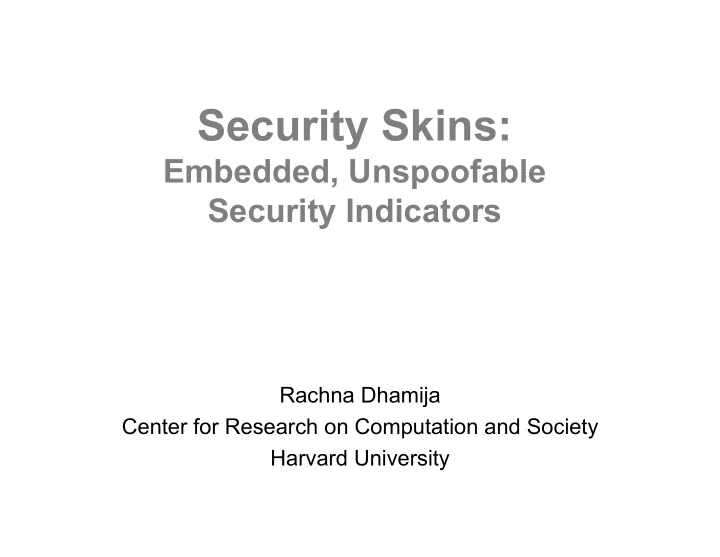
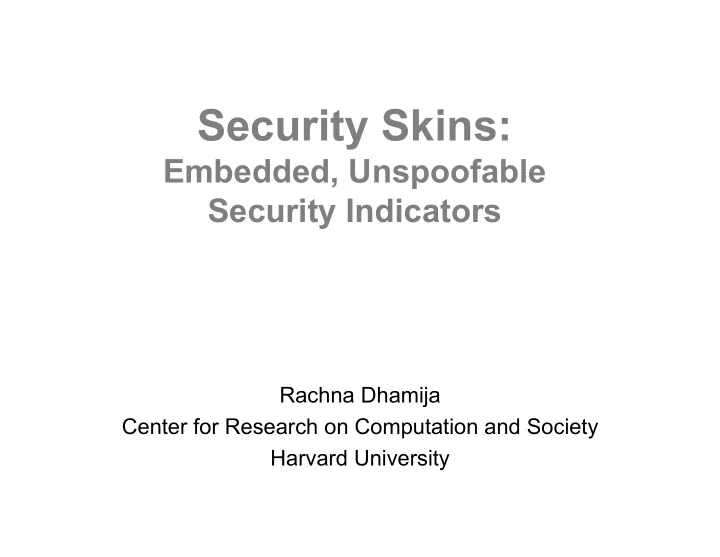
Security Skins: Embedded, Unspoofable Security Indicators Rachna Dhamija Center for Research on Computation and Society Harvard University
Talk Outline • Why Phishing Works • Dynamic Security Skins • Embedded Security Indicators
Talk Outline • Why Phishing Works Dhamija, Tygar & Hearst, CHI April 2006 • Dynamic Security Skins • Embedded Security Indicators
Goals of Our Study • To design anti-phishing solutions, we need to understand: – Which attack strategies work? – Who gets fooled – Why?
Cognitive Walkthrough • The goal was to discover knowledge and skills required by users • We evaluated 200 phishing attacks from APWG archive • From this, we developed a set of hypotheses for why users are fooled
Hypotheses Why users are fooled by attacks: 1. Lack of Knowledge a) Computer system knowledge b) Knowledge of security & security indicators 2. Visual Deception a) Visually deceptive text b) Images masking underlying text c) Images that mimic browser chrome d) Windows masking underlying windows e) Deceptive look and feel 3. Bounded Attention a) Lack of attention to security indicators b) Lack of attention to the absence of security indicators
Usability study: how do participants distinguish legitimate websites? • We archived 200 phishing websites – 2 months phishing email from colleagues – 1 week of phishing email from MailFrontier • We showed participants 19 websites in random order – 7 legitimate websites – 9 phishing websites • with varied domain name, type of request, phishing techniques – 3 constructed phishing attacks • (popups, spoofed SSL indicators, …) + 1 website that presents a self-signed certificate • Websites were fully functioning – Several levels deep, same domain name, links, etc.
Study Design • Within-subjects design • Scenario: Imagine that you receive an email message that asks you to click on one of the following links. Imagine that you decide to click on the link to see if it is a legitimate website or a "spoof" (a fraudulent copy of that website). • Talk Aloud study- participants were asked: – Is this site legitimate? – Reasoning & confidence level – Would you give data? – Have you been to this website or have account? • Participants primed to look for spoofs – No deception – Spoof detection rate higher than real-life – If our participants are fooled, real users will be too
Participants • 22 participants – 45% male, 55% female – Age 18-56 – 50% staff, 50% students • Staff: 73% Bachelors, 18% Masters, 9% J.D. • Students: 67% Masters, 18% Masters, 18% Ph.D. – 86% non-technical, 14% technical – Used a variety of OS, browser & email • Recruited by XLab (university service) • $15 participation fee
Study Results: Participant Score Number of Websites Judged Correctly by Each Participant (out of 19 websites) 18 18 16 16 16 15 Number of Websites 14 14 14 13 13 13 12 12 12 12 11 10 10 10 10 9 9 9 8 7 7 6 6 4 2 0 1 2 3 4 5 6 7 8 9 10 11 12 13 14 15 16 17 18 19 20 21 22 Participant
Study Results: Website Difficulty
Study Results: Confidence Level When Correct
Study Results: Confidence Level When Incorrect Participants are confident, whether correct or incorrect.
Spoof- www.bankofthevvest.com • 91% incorrect • 68% would give data • Convinced by: – “cute” animation – Links to legit pages • Consumer alert • Verisign logo
Spoof- Paypal Screenshot 50% incorrect
XUL Spoof- www.paypal.com 81% incorrect
Real - cib.ibanking-services.com 50% incorrect
Real - www.bankone.com 100% correct
Self-signed SSL Certificate • 15 participants selected “OK” without reading • 3 read & selected “OK”, 2 chose “do not accept”, 2 examined cert • When asked what warning was about: • 18 didn’t know, 3 were incorrect (cookies, passwords, spyware) • only 1 was correct
Certificates Only 1 participant could explain the certificate
What determines participant score? • Score was not significantly associated with – Sex – Age – Level of education – Hours using the computer – Previous use or account with website • Participant knowledge and use of security indicators was a more important factor • We categorized participants into strategy types based on their behavior and responses to our interview questions
Mean Score by Strategy Type Strategy Type 1 performed significantly worse than other types.
Strategy 1: Security Indicators in Website Content 5 participants (23%): • Don’t look at address or status bar • Don’t use URLs – “I never look at the letters and numbers up there. I’m not sure what they are supposed to say”. – Can’t distinguish different sites • Rely on images, logos, links and security warnings – “Why would a phishing site have a phishing warning?”
Strategy 2: Website Content & Address Only 8 participants (36%): • Notice IP address • Notice when domain changes • Don’t notice SSL indicators
Strategy 3: Content & Address + HTTPS 2 participants (9%): • Can distinguish HTTP & HTTPS • Don’t use SSL lock icon in status bar – “It is too far away and out of my peripheral vision”
Strategy 4: Content + Address + HTTPS + lock icon 5 participants (23%): • Use website content, address, https and lock icon
Strategy 5: Also Check Certificates 2 participants (9%): • Use content, address, SSL indicators, and also check certificates.
Additional Strategies • 2 participants were only suspicious if more than password and username were requested – 1 entered usernames and passwords to see if she had an account (in study & real life) • “What’s the harm? Passwords are not dangerous to give like money information is” (Type 1, Score 7) • 1 participant confirmed every website by Yahoo search (Type 4, Score 18)
We confirmed our hypotheses & added 2 new ones Why users are fooled by attacks: 1. Lack of Knowledge a) Computer system knowledge b) Knowledge of security & security indicators c) Knowledge of web fraud d) Erroneous security knowledge 2. Visual Deception a) Visually deceptive text b) Images masking underlying text c) Images that mimic browser chrome d) Windows masking underlying windows e) Deceptive look and feel 3. Bounded Attention a) Lack of attention to security indicators b) Lack of attention to the absence of security indicators
Summary of Results • Even though participants were informed & motivated, good phishing sites fooled 90% • Existing anti-phishing browsing cues are ineffective. • Cues are not noticed - 60% ignored SSL indicators - 68% clicked OK on warning notice w/o reading • Cues are not understood • Cues are trivial to spoof
Conclusions • We need a different approach for usable security design – Security is a secondary goal – Users misplace trust in logos and indicators – Assume that uniform graphic designs will be copied! – Indicators placed in the periphery may be ignored – Designers should “spoof” own designs in user testing
Talk Outline • Why Phishing Works • Dynamic Security Skins • Embedded Security Indicators
Talk Outline • Why Phishing Works • Dynamic Security Skins Dhamija & Tygar, SOUPS 05 • Embedded Security Indicators
Review: Password Authenticated Key Exchange • Many protocols exist (EKE, SPEKE, SNAPI, AuthA, PAK, SRP, etc…) • The paper discusses one, SRP Password Verifier
Review: Password Authenticated Key Exchange • Many protocols exist (EKE, SPEKE, SNAPI, AuthA, PAK, SRP, etc…) • The paper discusses one, SRP Password Protocol
Review: Password Authenticated Key Exchange • Many protocols exist (EKE, SPEKE, SNAPI, AuthA, PAK, SRP, etc…) • The paper discusses one, SRP Password Protocol • Summary of advantages of SRP: – user authentication & mutual authentication – preserve familiar use of passwords • secret stored in memory of the user • user doesn’t need a trusted device – no passwords sent over the network – server doesn’t store password
But protocols alone won’t stop phishing! Password entry mechanism can be spoofed.
Dynamic Security Skins Usability Goals • Preserve familiar use of passwords • User must be able to verify password prompt, before entering password • Rely on human skills – To login, recognize 1 image & recall 1 password (for any # of servers) – To verify server, compare 2 images • Hard to spoof security indicators
Dynamic Security Skins Password Window • Mozilla Firefox extension • Trusted window, dedicated to password entry • Trusted path one-time customization • Random photo assigned or chosen • Image overlaid across window – and over textboxes • User recognizes image first – then enters password • Password not sent to server
Usability Study – Think aloud, informal study • Do users understand concept? • Can users enter password? • Will users check images? • Do users notice spoofs? • Step 1: Select personal image
Password Window Displays Personal Image
Recommend
More recommend