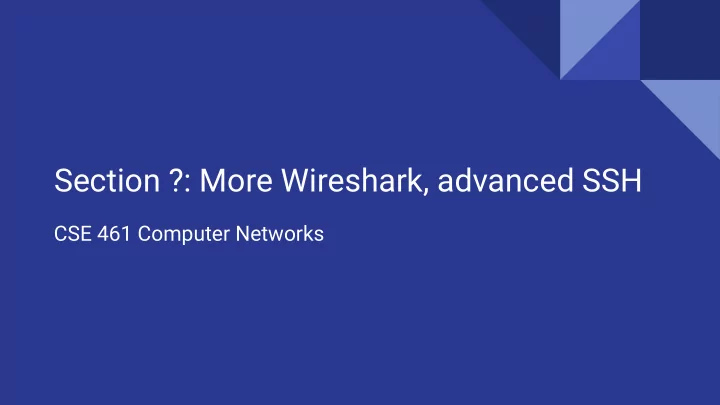
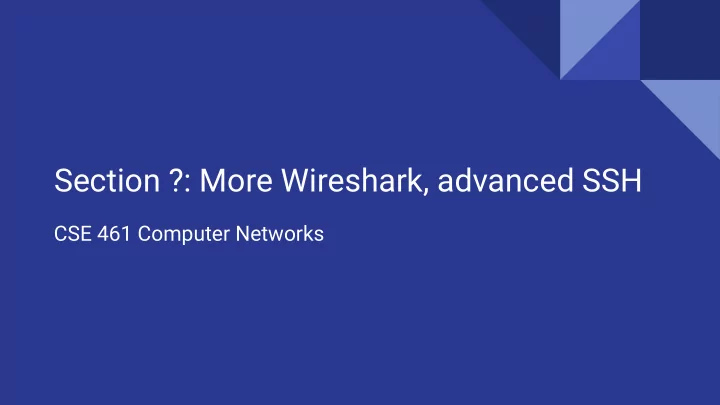
Section ?: More Wireshark, advanced SSH CSE 461 Computer Networks
Wireshark
(Not that) advanced SSH
ssh user@server -p port
SSH Keys
SSH Encryption ● SSH uses symmetrical encryption The session key is negotiated securely under asymmetrical encryption, upon ● each connection ● SSH “keys” (or passwords) are used for key negotiation ● We will learn more about cryptography in lecture Take CSE 484 (Security) and CSE 490C (Cryptography) if you are interested ○ ● We will focus on the more practical side of SSH
Why keys over passwords? ● More secure than passwords Keys have completely (?) random bits ○ ○ Passwords are vulnerable to dictionary attacks Easier to manage ● ○ Keys are kept locally and supplied automatically when you need them ○ Remembering passwords can be a pain ○ Keys can be revoked easily
Generating an SSH key pair To generate a key pair (RSA, by default): ssh-keygen [-t type] ● We recommend using Ed25519 over RSA: ssh-keygen -t ed25519 ○ ○ Ed25519 is faster and more secure, but a lot of people are still using RSA You probably have these already if you have used the CSE Gitlab ○ ● By default, generates keys under ~/.ssh/ ○ Public key: id_{rsa|ed25519|...}.pub ○ Private key: id_{rsa|ed25519|...} ○ Keep your private keys private Optional passphrase to protect your private keys ● ○ Additional passphrase-based encryption, so adversaries can’t get your private keys even if your machine is compromised
Authenticating with your SSH key ● Before you can use your keys, you need to install them on the server I.e. Add your public key to ~/.ssh/authorized_keys on the server ○ ○ You can edit the file manually by logging in with your password Or use ssh-copy-id [-i path/to/private/key] someserver (on macOS and Linux) ○ ● Use -i path/to/private/key to specify a key when SSHing ○ Your id_{rsa|ed25519|dsa|...} key under ~/.ssh/ is used by default ○ Or use the IdentityFile option in SSH config ● When you log in, the server looks up your public key in authorized_keys and lets you in if there is a match
Server Verification (Known hosts) ● The client stores the key of every server it knows under ~/.ssh/known_hosts SSH stops you from connecting to a server if the server’s key doesn’t match ● the one in known_hosts ○ This often happens because someone is impersonating the server you know If you trust the new server identity, simply delete its key from known_hosts ○
ssh-agent ● Like a password manager for SSH keys Makes using passphrases easier ● ssh-add [path/to/private/key] to add key to ssh-agent ● ○ By default adds your id_{rsa|ed25519|dsa|...} The passphrase is remembered for the entire session ●
SSH Config File
SSH Config File ● Per user config at ~/.ssh/config (create if doesn’t exist) Allows you to define hosts aliases with configurations ● Host attu attu? recycle bicycle tricycle Hostname %h.cs.washington.edu Port 22 User kyleyan IdentityFile ~/.ssh/id_ed25519
Simple host configs Host attu Host mininet Hostname attu.cs.washington.edu Hostname localhost Port 22 Port 2222 User kyleyan User mininet IdentityFile ~/.ssh/id_ed25519 With the config above, I can just run ssh attu to connect to attu. Equivalent to ssh kyleyan@attu.cs.washington.edu -p 22 -i ~/.ssh/id_ed25519
A slightly more complicated config Host attu attu? recycle bicycle tricycle Hostname %h.cs.washington.edu Port 22 User kyleyan IdentityFile ~/.ssh/id_ed25519 This config defines many hosts at the same time, including a wildcard ( attu? ). Note that %h will be replaced by the actual value of “Host.” With this config, I can do ssh attu8 to connect to attu8.cs.washington.edu.
SSH Port Forwarding/Tunneling
Local Forwarding ( -L ) ● Opens a local port that forwards to a remote port Syntax: -L port:host:hostport ● Use case ● ○ I some service running on the server, say Jupyter Lab, but bound to localhost only ssh -L 8888:localhost:8888 server ○ ● VSCode’s Remote SSH extension provides this feature Ctrl+Shift+P and search for “Forward a Port” ○
Remote Forwarding ( -R ) ● Opens a port on remote that forwards to a local port Syntax: -R port:host:hostport ● Requires “ GatewayPorts yes ” to be enabled on SSH server ● ● Use case ○ I use remote forwarding to SSH to my desktop from anywhere ○ From my desktop: ssh -R 2222:localhost:22 publicserver.com
Dynamic Forwarding ( -D ) ● Uses SSH as a SOCKS proxy Syntax: -D port ● Use case ● ○ Use a proxy server to visit IPv6-only websites or access internal hosts ssh -D 1080 attu ○ ○ You probably have done this if you took 484
SSH Jump Host Proxy
Jump Host Proxy ( -J ) ● Use a jump host to connect to the final destination Syntax: -J jumphost ● Use case ● ○ You want to connect to a host behind a LAN externally, but only have SSH access to another server in that network ssh -J attu1 attu2 ○
X11 Forwarding
X11 Forwarding ( -X ) ● Lets you run GUI apps over SSH Syntax: -X ● Needs “ X11Forwarding yes ” enabled on server ● ● You might need to install an “X server” on the client if you are on Windows or macOS XQuartz for macOS (and add XAuthLocation /usr/X11/bin/xauth to your SSH config) ○ ○ Xming or vcxsrv for Windows ssh -X attu ●
You can add these forwarding / jump proxy options in SSH config, too! Use Host * to specify options for all hosts!
Other useful SSH tricks ● VS Code Remote SSH A lot of you have been using it ○ ○ Super useful for debugging code on remote machine tmux ● ○ Keep sessions running even if you disconnect ○ Split the terminal into smaller panels X11 Forwarding ● ○ Run GUI applications over SSH ssh -X someserver ○ See man ssh or tldr ssh to learn more about advanced SSH features! ●
Recommend
More recommend