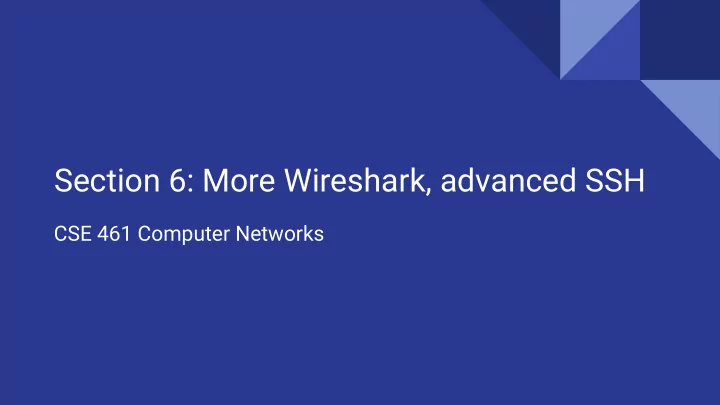
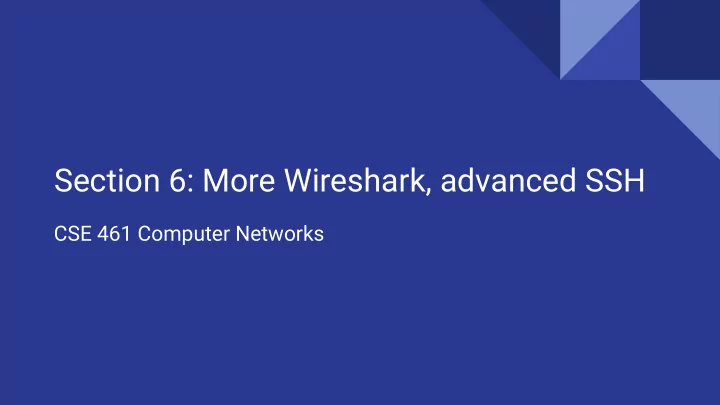
Section 6: More Wireshark, advanced SSH CSE 461 Computer Networks
Wireshark ● https://courses.cs.washington.edu/courses/cse461/20au/section-data/461-demo.pcap ○ Open this file in wireshark ● https://courses.cs.washington.edu/courses/cse461/20au/section-data/pcap-demo.md
Wireshark Filters ● ip ○ ip.addr == <address> ● icmp ● ipv6 ● icmpv6 ● tcp ○ tcp.port == 80 ● udp ● dns ○ dns.qry.name == website.com ● http ● tls (https) Combine filters with “&&”, “||”, “^^”, “!” Compare values with “==”, “<”, “>”, “matches”, “contains”, and more https://www.wireshark.org/docs/wsug_html_chunked/ChWorkBuildDisplayFilterSection.html
(Not that) advanced SSH
ssh user@server -p port
SSH Keys
SSH Encryption ● SSH uses symmetrical encryption The session key is negotiated securely under asymmetrical encryption, upon ● each connection ● SSH “keys” (or passwords) are used for key negotiation ● We will learn more about cryptography in lecture Take CSE 484 (Security) and CSE 490C (Cryptography) if you are interested ○ ● We will focus on the more practical side of SSH
Why keys over passwords? ● More secure than passwords Keys have completely (?) random bits ○ ○ Passwords are vulnerable to dictionary attacks Easier to manage ● ○ Keys are kept locally and supplied automatically when you need them ○ Remembering passwords can be a pain ○ Keys can be revoked easily
Generating an SSH key pair To generate a key pair (RSA, by default): ssh-keygen [-t type] ● We recommend using Ed25519 over RSA: ssh-keygen -t ed25519 ○ ○ Ed25519 is faster and more secure, but a lot of people are still using RSA You probably have these already if you have used the CSE Gitlab ○ ● By default, generates keys under ~/.ssh/ ○ Public key: id_{rsa|ed25519|...}.pub ○ Private key: id_{rsa|ed25519|...} ○ Keep your private keys private Optional passphrase to protect your private keys ● ○ Additional passphrase-based encryption, so adversaries can’t get your private keys even if your machine is compromised ○ Can be skipped by not typing in a password and pressing Enter
Authenticating with your SSH key ● Before you can use your keys, you need to install them on the server i.e. Add your public key as a single line to ~/.ssh/authorized_keys on the server ○ ■ <protocol> <public key text> <annotation> ssh-ed25519 <text from ssh-ed25519.pub> starikov@desktop ● ○ You can edit the file manually by logging in with your password Or use ssh-copy-id [-i path/to/private/key] someserver (on macOS and Linux) ○ ● Use -i path/to/private/key to specify a key when SSHing ○ Your id_{rsa|ed25519|dsa|...} key under ~/.ssh/ is used by default ○ Or use the IdentityFile option in SSH config ● When you log in, the server looks up your public key in authorized_keys and lets you in if there is a match
Server Verification (Known hosts) ● The client stores the key of every server it knows under ~/.ssh/known_hosts SSH stops you from connecting to a server if the server’s key doesn’t match ● the one in known_hosts ○ This is to prevent someone from impersonating the server you have previously used Will occur if you install a new OS at the same IP address ■ ■ Or if the ssh server keys are changed If you trust the new server identity, simply delete its key from known_hosts ○ ■ Can be done by deleting the appropriate line manually ssh-keygen -R "hostname" ■
ssh-agent ● Like a password manager for SSH keys if [ -z "$SSH_AUTH_SOCK" ] ; then eval `ssh-agent -s` eval `ssh-agent` ● ssh-add fi ○ Starts ssh agent ○ To automatically start, place this in .bashrc: ssh-add [path/to/private/key] to add key to ssh-agent ● ○ By default adds your id_{rsa|ed25519|dsa|...} The passphrase is remembered for the entire session ● The ssh agent can be forwarded over SSH ● ○ ssh -A SSH config file: ○ ■ ForwardAgent yes AddKeysToAgent yes ■
SSH Config File
SSH Config File ● Per user config at ~/.ssh/config (create if doesn’t exist) Allows you to define hosts aliases with configurations ● Host attu attu? recycle bicycle tricycle Hostname %h.cs.washington.edu Port 22 User starikov IdentityFile ~/.ssh/id_ed25519
Simple host configs Host attu Host mininet Hostname attu.cs.washington.edu Hostname localhost Port 22 Port 2222 User starikov User mininet IdentityFile ~/.ssh/id_ed25519 With the config above, I can just run ssh attu to connect to attu. Equivalent to ssh starikov@attu.cs.washington.edu -p 22 -i ~/.ssh/id_ed25519 `Hostname` also works with IP addresses
A slightly more complicated config Host attu attu? recycle bicycle tricycle Hostname %h.cs.washington.edu Port 22 User starikov IdentityFile ~/.ssh/id_ed25519 This config defines many hosts at the same time, including a wildcard ( attu? ). Note that %h will be replaced by the actual value of “Host.” With this config, I can do ssh attu8 to connect to attu8.cs.washington.edu.
SSH Port Forwarding/Tunneling
Local Forwarding ( -L ) ● Opens a local port that forwards to a remote port Syntax: -L port:host:hostport ● Use case ● ○ I have a service running on the server but it’s bound to localhost only on the remote server ssh -L 8888:localhost:8888 server ■ ○ Service is on a private network that the server can reach, but my local computer cannot ■ I can ssh into the server and connect to a service running on privateServer ssh -L 8888:privateServer:8888 server ■ ● SSH Config: LocalForward 8888 privateServer:8888 ○ ● VSCode’s Remote SSH extension provides this feature ○ Ctrl+Shift+P and search for “Forward a Port”
Remote Forwarding ( -R ) ● Opens a port on remote that forwards to a local port Syntax: -R port:host:hostport ● Requires “ GatewayPorts yes ” to be enabled on SSH server (sshd_config) ● ● Use case ○ Access desktop ssh (localhost:22) from publicserver.com:2222 ■ ssh -R 2222:localhost:22 publicserver.com ○ Access local mininet VM from publicserver.com:2222 ■ ssh -R 2222:192.168.56.101:22 publicserver.com ● Port Forwarded Mininet: ssh -R 2222:localhost:2222 publicserver.com SSH Config: ● ○ RemoteForward 2222 192.168.56.101:22
Dynamic Forwarding ( -D ) ● Uses SSH as a SOCKS proxy Syntax: -D port ● ● Use case ○ Use as a proxy server for accessing hosts from the SSH server’s connection ■ Can be used to access multiple hosts that are on an internal network ■ Can also be used to access websites from the IP address of the SSH server ● Libraries allow access without a paywall/login when using a UW IP address ● Firefox allows you to connect to a SOCKS proxy ssh -D 1080 attu ○ ■ Sets up a SOCKS proxy on localhost:1080 that proxies connections through attu ○ SSH Config: ■ DynamicForward localhost:1080
SSH Jump Host
Jump Host ( -J ) ● Jump through intermediate hosts to the final SSH destination Syntax: -J jumphost ● Use case ● ○ You want to connect to a host over SSH behind a LAN externally, but only have SSH access to another server in that network ssh -J attu1 attu2 ○ Equivalent to: ■ 1. ssh -L 2200:attu2:22 attu1 2. ssh -p 2200 localhost ssh -J attu1,attu2,attu3,attu4 attu5 ○ Jumps from attu1 to attu2 to attu3 to attu4 and finally attu5. ■
SSH Config for Jump Host Proxy ### First jumphost. Directly reachable Host alphajump HostName jumphost1.example.org ### Second jumphost. Only reachable via jumphost1.example.org Host betajump HostName jumphost2.example.org ProxyJump alphajump ### Host only reachable via alphajump and betajump Host behindalphabeta HostName behindalphabeta.example.org ProxyJump betajump
X11 Forwarding
X11 Forwarding ( -X ) ● Lets you run GUI apps over SSH Syntax: -X ● Needs “ X11Forwarding yes ” enabled on server (sshd_config) ● ● You might need to install an “X server” on the client if you are on Windows or macOS XQuartz for macOS (and add XAuthLocation /usr/X11/bin/xauth to your SSH config) ○ ○ Xming or vcxsrv for Windows ssh -X attu ● SSH Config: ● ForwardX11 yes ○
Other useful SSH tricks ● VS Code Remote SSH ○ A lot of you have been using it ○ Super useful for debugging code on remote machine ● tmux Keep sessions running even if you disconnect ○ ■ tmux attach will reopen a running tmux session Split the terminal into smaller panels and create multiple windows ○ ○ Very configurable: customizable hotkeys, mouse mode, and more! See man ssh or tldr ssh to learn more about advanced SSH features! ●
Recommend
More recommend