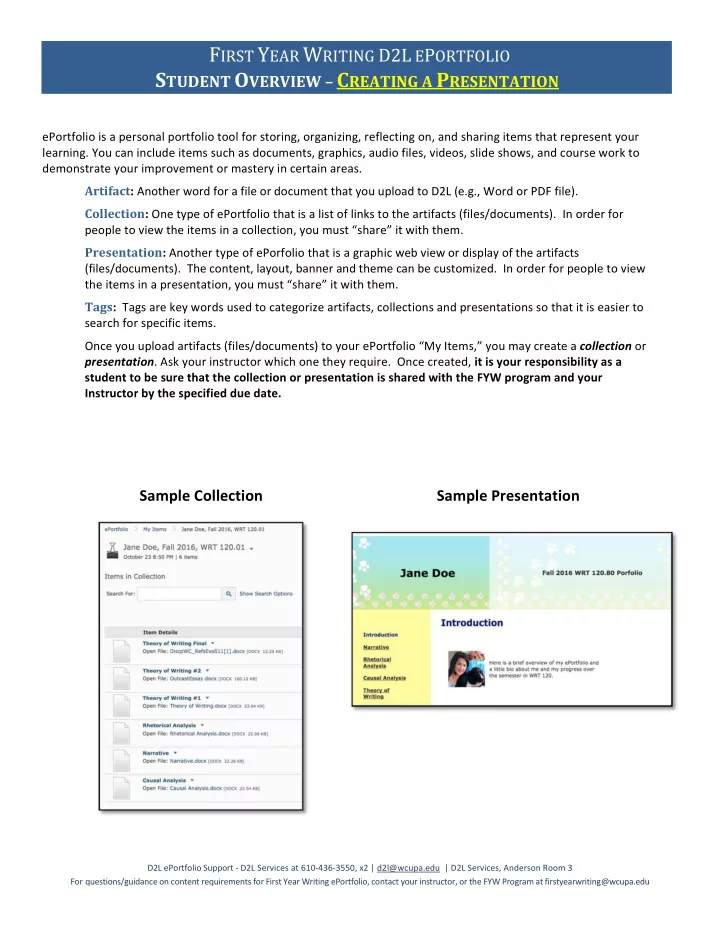
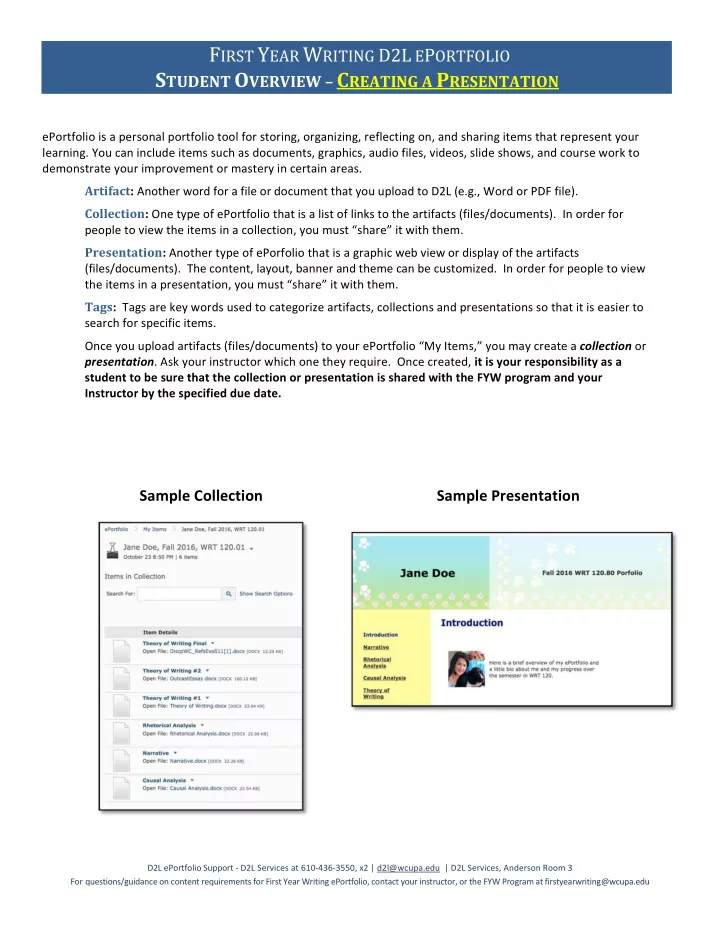
F IRST Y EAR W RITING D2L E P ORTFOLIO S TUDENT O VERVIEW – C REATING A P RESENTATION ePortfolio is a personal portfolio tool for storing, organizing, reflecting on, and sharing items that represent your learning. You can include items such as documents, graphics, audio files, videos, slide shows, and course work to demonstrate your improvement or mastery in certain areas. Artifact : Another word for a file or document that you upload to D2L (e.g., Word or PDF file). Collection : One type of ePortfolio that is a list of links to the artifacts (files/documents). In order for people to view the items in a collection, you must “share” it with them. Presentation : Another type of ePorfolio that is a graphic web view or display of the artifacts (files/documents). The content, layout, banner and theme can be customized. In order for people to view the items in a presentation, you must “share” it with them. Tags : Tags are key words used to categorize artifacts, collections and presentations so that it is easier to search for specific items. Once you upload artifacts (files/documents) to your ePortfolio “My Items,” you may create a collection or presentation . Ask your instructor which one they require. Once created, it is your responsibility as a student to be sure that the collection or presentation is shared with the FYW program and your Instructor by the specified due date. Sample Collection Sample Presentation D2L ePortfolio Support ‐ D2L Services at 610 ‐ 436 ‐ 3550, x2 | d2l@wcupa.edu | D2L Services, Anderson Room 3 For questions/guidance on content requirements for First Year Writing ePortfolio, contact your instructor, or the FYW Program at firstyearwriting@wcupa.edu
F IRST Y EAR W RITING D2L E P ORTFOLIO U PLOAD Y OUR A RTIFACTS 1. Click to ePortfolio from your D2L Homepage 1 2. Within ePortfolio, click My Items tab 3. To Add items, click +Add 4. Click File Upload 5. Click Upload, browse to locate the file, select the file and click Open (each file is uploaded Individually) 6. Click Add , click Next 6 7. In Tags field, type FYW,Semester,Year,CourseNumber, including commas (e.g., FYW,Fall,2016,WRT120) 8. Click Add Tag , click Save 9. Click Save and Close 10. Repeat the steps to add each artifact to “My Items” D2L ePortfolio Support ‐ D2L Services at 610 ‐ 436 ‐ 3550, x2 | d2l@wcupa.edu | D2L Services, Anderson Room 3 For questions/guidance on content requirements for First Year Writing ePortfolio, contact your instructor, or the FYW Program at firstyearwriting@wcupa.edu
F IRST Y EAR W RITING D2L E P ORTFOLIO C REATE A P RESENTATION (& A DD A RTIFACTS ) 1. Within ePortfolio, click My Items tab, click New Presentation 2. In the Name field, enter your presentation details Your Name, Semester Year, Course Number.Section (e.g., Jane Doe, Fall 2016, WRT120.01) use normal spaces for Collection Name 3. In the Tags field, type FYW,Semester,Year,CourseNumber including commas (e.g., FYW,Fall,2016,WRT120) 4. Click Add Tag 5. Click Save 6. Click on Content/Layout tab. Click Add Component 7. Click Artifact 8. Select the check box next to each item to be included in the Presentation 9. Click Add 10. Click Save and Close 8 D2L ePortfolio Support ‐ D2L Services at 610 ‐ 436 ‐ 3550, x2 | d2l@wcupa.edu | D2L Services, Anderson Room 3 For questions/guidance on content requirements for First Year Writing ePortfolio, contact your instructor, or the FYW Program at firstyearwriting@wcupa.edu
F IRST Y EAR W RITING D2L E P ORTFOLIO D ESIGN A P RESENTATION C REATE A B ANNER FOR THE P RESENTATION 1. Click on Banner tab . 2. In “Banner Title,” type Your Name 3. In “Banner Description,” type Semester Year, Course Number.Section (e.g., Fall 2016, WRT120.01) 4. Click Save C REATE P AGES WITHIN THE P RESENTATION 1. Click on Content/Layout tab 2. Click on New Page icon 3. In “Page Name,” give your page a name, making sure to follow your instructor’s directions 4. Click Save 5. Repeat for each new page C HANGE A T HEME IN A P RESENTATION Click on Theme tab Click Select under the Theme of choice E DIT A T HEME IN A P RESENTATION 1. Click Edit Styles icon to the right of the image of the theme 2. Select an area from the edit pane and change attributes 3. Click Save 4. Click View Presentation to preview changes. D2L ePortfolio Support ‐ D2L Services at 610 ‐ 436 ‐ 3550, x2 | d2l@wcupa.edu | D2L Services, Anderson Room 3 For questions/guidance on content requirements for First Year Writing ePortfolio, contact your instructor, or the FYW Program at firstyearwriting@wcupa.edu
F IRST Y EAR W RITING D2L E P ORTFOLIO S HARE P RESENTATION WITH FYW & Y OUR I NSTRUCTOR 1. Within ePortfolio, click the drop down menu of the Presentation to share 2. Click Share 3. Click Add Users and Groups and wait for list to appear 4. In Search field, type FirstYearWriting (NO SPACES) and wait for it to appear in list 5. Click FirstYearWriting 6. Clear Search field and type YOUR Instructor’s email address and wait for it to appear in list 7. Click on YOUR Instructor’s Name 8. Click Share 9. FirstYearWriting and YOUR Instructor’s Name should appear in list 10. Click Close D2L ePortfolio Support ‐ D2L Services at 610 ‐ 436 ‐ 3550, x2 | d2l@wcupa.edu | D2L Services, Anderson Room 3 For questions/guidance on content requirements for First Year Writing ePortfolio, contact your instructor, or the FYW Program at firstyearwriting@wcupa.edu
Recommend
More recommend