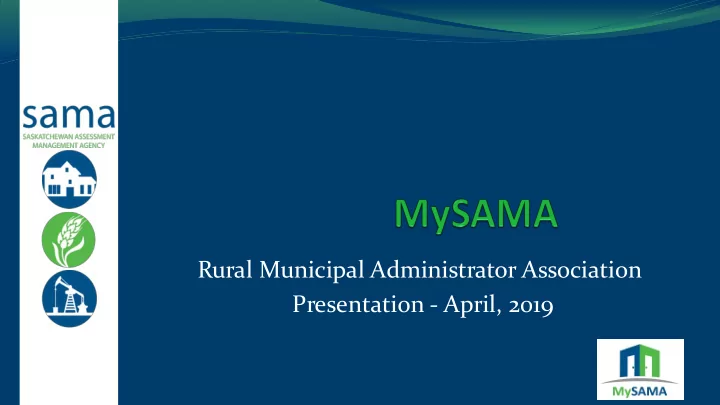
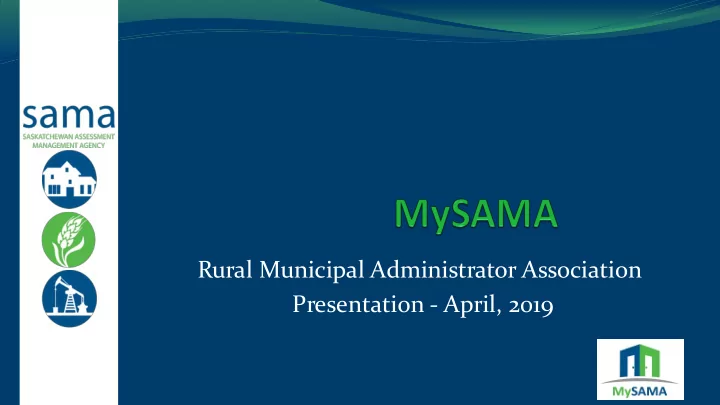
Rural Municipal Administrator Association Presentation - April, 2019
MySAMA – Agenda Thanks History Demo Timelines and support 2
History Part of the agency’s Technology Infrastructure rogram Request for proposal May, 2018 Started development in September 2018 Three objectives 3
MySAMA objectives Easy exchange of annual maintenance information. Reduce the amount of manual work completed by SAMA when managing maintenance lists to allow us to get to the reviews sooner. Increase the return rate of sales verification forms. 4
MySAMA – changes interaction Report Package Purchasers SAMA • Sales Verification • Sends Maintenance forms are mailed • Send Callbacks lists and returned • Flag properties • Authorizes Callbacks • Enter sales, file forms Municipality 5
Municipal Process Create Add Review Submit Download Open List Request properties callbacks Request Package 6
MySAMA – what you need Internet access Username and password Optional - maintenance import template User guide 7
Selecting your municipality • Select your municipality. • If it says You are representing - not selected, click on change 8
Accessing Your MySAMA Account • Enter you user name and password • Need Help Logging In? • Call regional office or use link to display contact information 9
MySAMA – Terms Maintenance List – combination of all your request for changes to a property plus any changes identified from past years that require additional work Request – may contain a single property or multiple properties and may be sent each month or as one list List Status - Allows you to track the progress of your maintenance from a New list to Roll Confirmed 10
MySAMA - Opening a Maintenance List 11
MySAMA - Opening a Maintenance List 12
MySAMA – Creating a Maintenance Request 13
MySAMA – Creating a Maintenance Request 14
MySAMA - Adding Properties 15
MySAMA - Adding Properties Note: For subdivisions the original parcel must be identified with details about the subdivision added in Inspection Notes 16
MySAMA – Add Property Form 17
MySAMA – Add Property Form 18
MySAMA – Add Property Form 19
MySAMA - Searching for a property • There are multiple ways to search for a property - street name, civic address, assessment ID • Only 4 characters are needed to start the search • Eg.: To search a property on Second Street begin typing 2 st 20
MySAMA - Search Tips • For rural legal land descriptions start with qtr or sec (space) • Unsure if civic address is in SAMA's system, check a property report 21
MySAMA - Property Information 22
MySAMA - Special Cases – new crown land • Not for subdivision of existing parcel • If you have a parcel that is coming from the crown and has never been assessed before – select new crown land • Once it is selected you will have to supply a legal land location and the search becomes disabled 23
MySAMA - Special Cases – new industrial lease • We are made aware of new well leases by the Ministry of Energy and Resources • If you want us to check out a new battery, satellite or headers that are not assessed, use the new industrial lease • Like the new crown land, selecting this disables the search. 24
MySAMA - Owner Information • If we have an owner name on file it will be displayed • If it is incorrect you can modify it. • If the Owner Name is missing it must be added • Owner phone number and e-mail may be added • helps us contact the owners 25
MySAMA - Additional Information • Permit information may also be added 26
MySAMA - Attaching Files (after initial save) • Provide a name that describes what the file is • Choose the file then press upload 27
MySAMA - Comments • If you have additional information after you have submitted a request you can still go in and put comments on a property. • If we have questions we can also put a comment on a property. • When we put a comment on the property you will receive an email with a link to the comment so you can respond. 28
MySAMA – Adding Properties by import Within the request screen select the import icon. Follow the onscreen directions to select the file to import 29
MySAMA - Maintenance Template This is a new template created for MySAMA and will be sent with the e-mail requesting maintenance It will be stored on SAMA Website and Munisoft has developed an export to work with this template 30
MySAMA – After the import Properties will be added as part of the request You can then select the property and add attachments or review information 31
MySAMA - Viewing Request Details • Properties appear on the Add tab prior to being submitted to SAMA • You can edit everything on the property except the assessment id. • A property added by mistake can be deleted 32
MySAMA - Submitting your Request • Once you are comfortable with sending in your request, press Submit • Note: you will not be able to submit your request if there are outstanding callbacks 33
MySAMA - What is a Call Back? • A review of a property identified by SAMA – under construction from a previous year, a sale where changes may have occurred or owner has reported a change directly to us • Each call back will have a reason for inspection. If it is unclear you can contact the regional office 34
MySAMA - Call Backs Outstanding Call Backs must be answered before your maintenance request can be submitted 35
MySAMA - List of Call Backs 36
MySAMA - Authorizing Call Backs • Some we just inform you of the review – select “I am aware of it!” • If we look at it now – Authorize • Some time in the future – Unauthorize and select Return Year from drop down and add comments • Or never – select Do not Inspect and add comments 37
MySAMA - Viewing Maintenance List Details • When your request is submitted you will receive a confirmation e-mail with an attachment listing details of your request • Properties move to the Submitted tab and can be viewed but no longer changed – only comments can be added 38
MySAMA - Viewing Maintenance List Details • Once request has been reviewed and accepted by SAMA, properties will appear under the In Progress/Completed tab 39
New Maintenance Roll Submitted Confirmed List Status Ready for Roll Closed Review Roll Open In Progress 40 Complete Finalization
MySAMA – What is a Report Package? This is a group of files that you would have previously received from SAMA through e-mail, CD or USB Your maintenance package will be stored in MySAMA Remember to download your files as they will be removed each year before we begin work 41
MySAMA – My Documents E-mail notification will be received when your Report Package is ready for downloading 42
MySAMA - Dashboard 43
MySAMA - Timelines & Support • We have started to send user id to attendees of the initial training session. • If you want a user id, you can contact your regional office and they will gather the information needed. • Once you have your id you can start entering 2020 information right away • Remember when to first select your delivery date and not pick the default date of July 1, 2019 • Run into a problem please contact your regional office 45
Thank you!
Recommend
More recommend