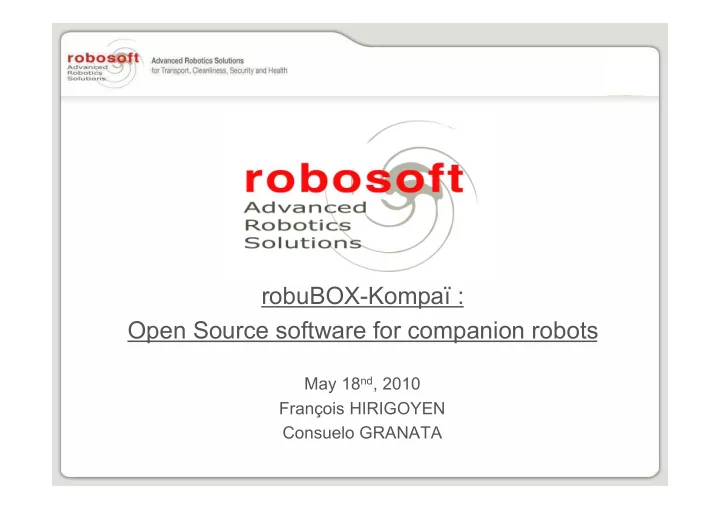
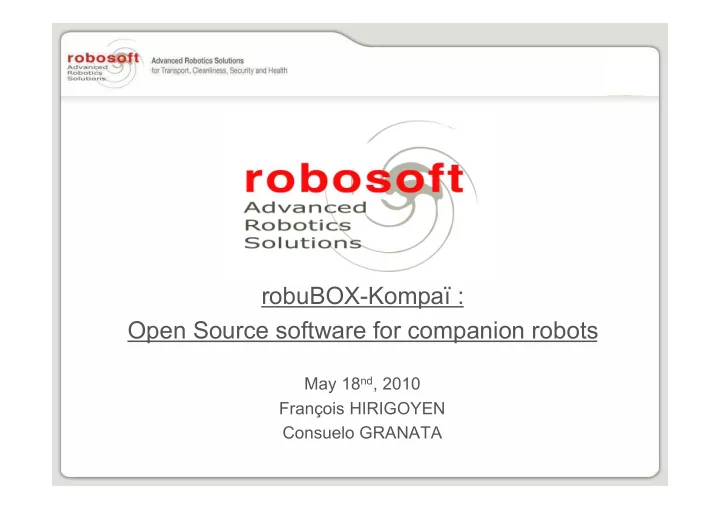
robuBOX-Kompaï : Open Source software for companion robots May 18 nd , 2010 François HIRIGOYEN Consuelo GRANATA
Summary Summary 1. About us 2. Kompaï - a closer look at the platform 3. What is PURE? 4. How is it implemented? 5. A concrete exemple: the robuLAB10 6. Development Roadmap 7. Kompaï functionalities 8. Kompaï service architecture 9. Dialogue introduction 10.Dialogue customization
ROBOSOFT ʼ ʼ s profile s profile ROBOSOFT Created in 1985 (startup of INRIA) Our mission : robotize services Our activity : R&D contractor 2 locations : Biarritz and Grenoble (F) 30 employees 6 M € ($8 M) sales in 2009 More than 1,000 robots sold since 1985
We make make robots to robots to robotize robotize services services We
Service robots cleaning Service robots cleaning robuGLASS - The Louvre Pyramid application Faster Cleaner World's first!
Service robots security Service robots security robuROC Exploration Demining Rough terrain
Service robots transport Service robots transport robuRIDE Driverless Near 0 infrastructure!
Service robots healthcare Service robots healthcare Kompaï Advanced interactivity Companion robot Web-based cloud services
A closer look at the platform A closer look at the platform Lower part
A closer look at the platform A closer look at the platform Higher part
What is PURE? What is PURE? • PURE is an acronym for « Professional Universal Robotics Engine » • It supports the tasks common to all (Robosoft) robotic platforms: • Sensor acquisition • Actuator control • Feedback control loops • Robot supervision
What is PURE? What is PURE? • A robotic platform is a collection of heterogenous devices ... – Multiple communication layers • USB gamepad • CANopen drives • RS422 laser range finder – Multiple paradigms • Synchronous or Asynchronous • Point-to-Point or Bus • … and basic motion primitives • Speed commands • Path following • Gamepad control
What is PURE? What is PURE? • PURE alleviates the requirements and costs of high level applications – No more exotic hardware interfaces – Less hardware specific software – Less real time constraints • PURE presents the functionalities of the platform – In a homogenous manner – Through a single communication interface – With a simple, easy to use and platform independent protocol
How is it implemented? How is it implemented? • PURE is written in C++ – High-level yet real-time capable language • Implements a thin object oriented abstraction layer – Currently on top of WIN32, under a customized Windows CE 6 runtime • Provides a simple concurrency model – Synchronous tasks, triggerred periodically • CANopen bus control, high level notifications... – Asynchronous tasks, triggerred by external events • Data from an IMU, a laser, a high level request... – With transparent and thread safe data passing
How is it implemented? How is it implemented? • Core functionalities are implemented using this model and exposed through generic interfaces • Generic interfaces are exposed through the PURE High level protocol – Independent of the physical layer – Server – Client model – Configurable data notifications – Modular service based model – Self descriptive
A concrete example: the robuLAB10 A concrete example: the robuLAB10 • All sensors and motor control is handled by PURE – CANopen drives (left and right motors) – CANopen I/O (bumpers, ground sensors, infrared devices) – I2C ultrasonic sensors – RS422 laser range finder • Manual control with a gamepad
A concrete concrete example example: the robuLAB10 : the robuLAB10 A • Everything is accessible through UDP, as: – Differential drive – Telemeters – Laser sensor – Digital inputs • Lets see this in action...
Development roadmap Development roadmap • Already planned: – Integration of localization • Kalman filter, accounting delays from high level updates – Path following • Allows high speed motion – Distributed control • Under investigation
Kompaï functionalities functionalities Kompaï 1. Mapper Generate environment map using laser scan. 2. Localizer Localize robot using laser scan and a map. 3. Planner Generate a path from two points using a map. Obstacle avoidance.
Kompaï service architecture service architecture Kompaï
Kompaï service description service description Kompaï LocalizedRangeScan LocalizedRangeScan Merge localization localization and laser data. and laser data. Merge Mapper Mapper Generate Generate map map, store , store it it on on harddrive harddrive, store , store map map path path inside inside map map manager manager MapManager MapManager Store map map path path and and associated associated goals, goals, provide provide current current map map to to be be used used by by localizer localizer and and Store planner planner. . Localizer Localizer Using a a map map and and localized localized range scans, range scans, localize localize robot. robot. Using Planner Planner Generate Generate path path over over map map. .
Kompaï live demo live demo Kompaï
What is is DIALOGUE? DIALOGUE? What The Dialogue service is an application that allows communicating The Dialogue service is an application that allows communicating with Kompaï Kompaï tablet PC by voice recognition and voice synthesis. tablet PC by voice recognition and voice synthesis. with
Configuring the Tablet PC for Dialogue Configuring the Tablet PC for Dialogue If you want to work in a language different from the language of the If you want to work in a language different from the language of the Windows Vista OS installed on your Tablet PC you have to do Windows Vista OS installed on your Tablet PC you have to do the following steps: the following steps: • • Download the free package of languages for Windows vista Download the free package of languages for Windows vista from Internet (it ʼ from Internet (it ʼ s available on several web sites). s available on several web sites). • Download the program Vistalizator Vistalizator from Internet (it from Internet (it ʼ ʼ s free and s free and • Download the program available on several web sites). available on several web sites).
Run Vistalizator.exe and you have the following window that appears:
• If the language that you want to use is not in the list of installed If the language that you want to use is not in the list of installed languages, click on “ languages, click on “Add languages Add languages” ” and select it. and select it. • • When the language appears in the list, select it and click on When the language appears in the list, select it and click on “Change language “ Change language” ”. . • • Then click on “ “Exit Exit” ” and accept the system restart. and accept the system restart. Then click on
Teach your your voice voice Teach Before you start the voice recognition, you have to teach your voice to Before you start the voice recognition, you have to teach your voice to Windows Vista. For that you need just 5/7 minutes. Go on Windows Vista. For that you need just 5/7 minutes. Go on ControlPanel -> -> VoiceRecognition VoiceRecognition of the of the TabletPC TabletPC and create a new and create a new ControlPanel profile. profile.
You can configure the microphone just reading the sentence suggested by the pc.
The phase of learning lasts for The phase of learning lasts for about 5/7 minutes and it consists about 5/7 minutes and it consists of the reading of some sentences of the reading of some sentences suggested by the pc. We advise suggested by the pc. We advise you to do this training speaking you to do this training speaking normally and in a quiet normally and in a quiet environment. environment.
Google account configuration Google account configuration To use all the features available, you need a Google account for To use all the features available, you need a Google account for your Kompaï Kompaï. . your By default, a generic account has been created for all the customers, By default, a generic account has been created for all the customers, in order for you to have an overview of the feature. You cannot in order for you to have an overview of the feature. You cannot modify anything in this account, so you won ʼ ʼ t be able to add or t be able to add or modify anything in this account, so you won delete elements in the lists, agenda etc delete elements in the lists, agenda etc • Create a Google account online • Create a Google account online • You then need to activate your account Agenda/Calendar function • You then need to activate your account Agenda/Calendar function • Then create a new Calendar called • Then create a new Calendar called “ “Robot Robot” ”
Recommend
More recommend