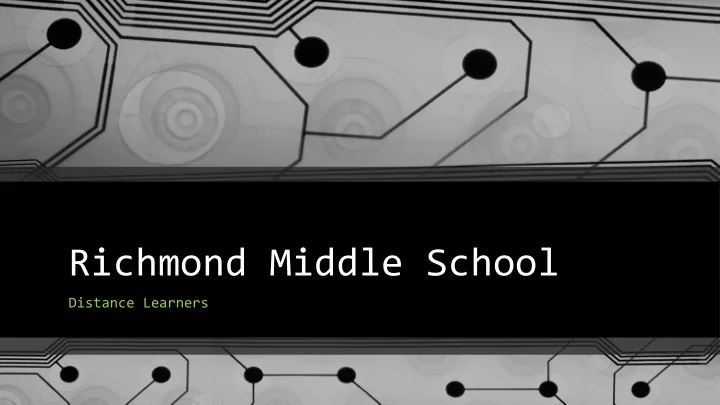
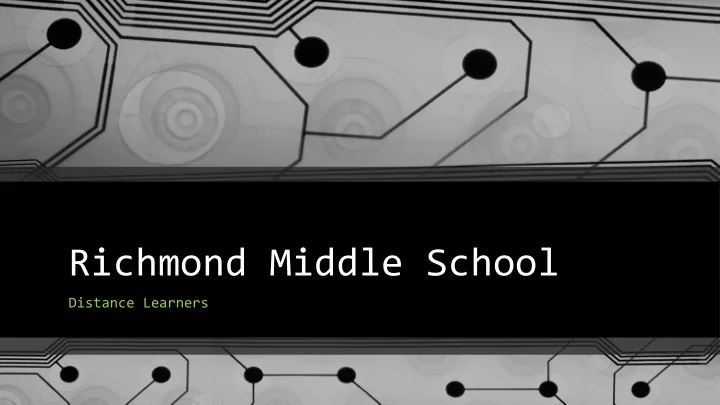
Richmond Middle School Distance Learners
Tonight you will receive information on the following topics… • SafeWare and Human Monitoring System • Online classroom • District Online Platform – Schoology • Microsoft Office – Office 365 – OneDrive - TEAMS • Technology support • Next weeks school wide Technology Boot Camp • Virtual Learning Agreement and WiFi Hotspots
Introductions Mrs. Munro (ELA/SS) Ms. Charlebois Mrs. Leach (ELA/SS) Mr. Gillespie (Math/Sci) Mrs. Buchanan (ELA/SS) Mr. Clendennin (Mathematics/Science) Ms. Taylor (ELA/Science) Mrs. Gillespie (Mathematics/SS) Mr. Barnes – P.E. Mrs. Boettcher – Computers Mrs. Durst – STEAM Mr. Finley – Music Mrs. Shannon - Art
Mrs. Wujcik – English Language Arts Mrs. Clausen – Mathematics Mrs. Miriam May, Guidance Counselor, 586-727-7552 ext. 2002 Ms. Jolie Wycinski, Social Worker, 586-727-7552 ext. 2103 • Mrs. Melissa May and Mrs. Carrie Blisset, Office Secretaries • Mr. Anthony Birkmeier, Dean of Students/Director of District Technology • Mr. Harold Swanger, Mr. Eric Lamont, Mr. Keith Christmas, Technology • Mrs. Cheryl Jahr, RMS Schoology/MicroSoft Teams Guru. • Mr. Brian Walmsley, Superintendent, Richmond Community Schools
Specials Schedule
SafeWare and Human Monitoring • Laptop Insurance – Flier Mailed Last Week – SafeWare • Human Monitoring – School Messenger Safemail • SchoolMessenger SafeMail’s Human Monitoring System (HMS) flags and reports potential student risks, including issues like suicide, sexuality, violence, interpersonal conflict, and more. Their highly-trained HMS team reviews flagged content sent by students and alerts RCS when troubling issues arise. Thanks to SchoolMessenger SafeMail, we are able to proactively deal with potential threats to school safety and behavioral issues. • Computer Care – Mr. Lamont • Internet Safety – On going discussion within the classroom.
• Online Classroom Etiquette • Students need to be prepared and engaged in the learning process. • Students need to follow the classroom expectations provided by the teacher. • Students are expected to be logged into Microsoft Teams on time for class. • Students are expected to remain connected and engaged the entire class period. • Students must understand that attendance is expected. If for any reason the student is absent from class, the parent/guardian of the student must contact the office to notify the school of the student’s absence. It is the student’s responsibility to make contact with his/her teachers to determine what content was missed during the student’s absence. • Students are expected to position themselves to ensure the laptop camera captures the student’s image for the entirety of the class. Background visuals and noises should be kept to a minimum. • Students are expected to adhere to the policies outlined in the Student Handbook. • Students need to understand that the taking of pictures, filming, or recording images of class content without permission, whether in-person or virtual, is a violation of the Student Handbook and subject to disciplinary action. • Students need to respect the learning process, their fellow classmates and teachers. • School Appropriate Clothing • Interact when called upon – don’t blurt out • Don’t bring unnecessary attention to yourself
Schoology/MicroSoft Teams/One-drive • Computer Log-in and Accessing MicroSoft OneDrive/Technology Support • Eric Lamont • Harold Swanger • Keith Christmas • Log-In: Username – first initial then last name @richmond.k12.mi.us • Example: arizzo@richmond.k12.mi.us • Password: last name with Capital first letter @2020 • Example: Rizzo@2020 • Schoology and Teams • Cheryl Jahr • Technology Boot Camp
Navigating Schoology (cont.) Left Side – Course Options This is where to go to get to Materials, Grades, Teams Link, Etc. Students will not have the same options as teachers Center – Course Content This is where students access whatever you have published to them. Teacher can see everything that has been added to course, whether published or not. Students only see what teacher has added to course AND published. Folders work just like they do in Windows
Navigating Schoology (cont.) Right Side – Upcoming Events Anything that is approaching soon will be listed here ( assignments, due dates, assessments) Upper Right - Notifications There will be a number on the bell telling you of any recent activity Click the bell and the list will pop up. Clicking on an item will take you directly to the item regardless of what class it is in.
Students Students DO VIEW
• Virtual Learning Agreement • WiFi Hotspots • Questions – Practice
Recommend
More recommend