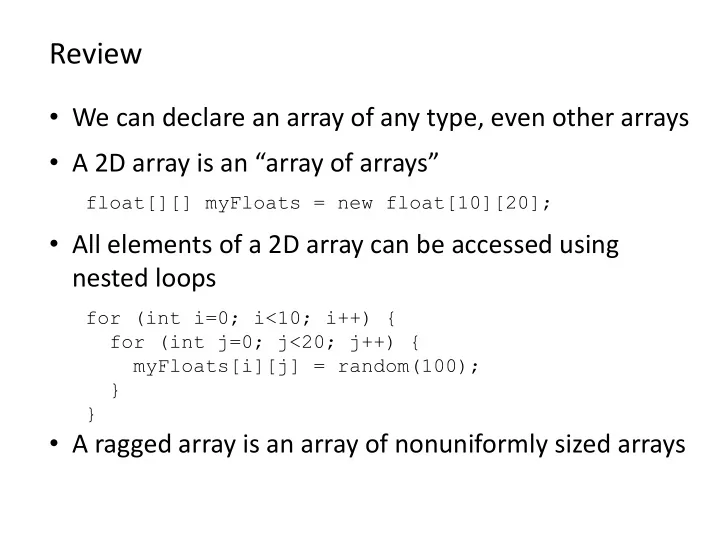
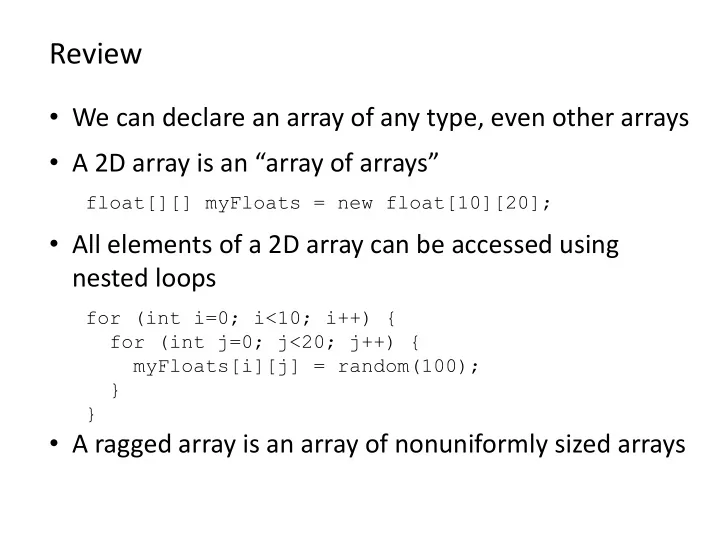
Review • We can declare an array of any type, even other arrays • A 2D array is an “array of arrays” float[][] myFloats = new float[10][20]; • All elements of a 2D array can be accessed using nested loops for (int i=0; i<10; i++) { for (int j=0; j<20; j++) { myFloats[i][j] = random(100); } } • A ragged array is an array of nonuniformly sized arrays
Image Processing … computing with and about data, … where "data" includes the values and relative locations of the colors that make up an image.
An image is an array of colors 0 1 2 3 98 99 … … 100 101 102 103 198 199 … 200 201 202 203 298 299 … 300 301 302 303 398 399 … 400 401 402 403 498 499 … 500 501 502 503 598 599 … 600 601 602 603 698 699 … 700 701 702 703 798 799 … 800 801 802 803 898 899 … … … … … … … Pixel : Picture Element mag.pde
Color • A triple of bytes [0, 255] – RGB or HSB • Transparency (alpha) – How to blend a new pixel color with an existing pixel color rgba.pde
Accessing the pixels of a sketch • loadPixels() – Loads the color data out of the sketch window into a 1D array of colors named pixels[] – The pixels[] array can be modified • updatePixels() – Copies the color data from the pixels[] array back to the sketch window
0 1 2 3 98 99 … A 100-pixel wide image … 100 101 102 103 198 199 … 200 201 202 203 298 299 • First pixel at index 0 … 300 301 302 303 398 399 • Right-most pixel in first row at … 400 401 402 403 498 499 index 99 … 500 501 502 503 598 599 • First pixel of second row at … 600 601 602 603 698 699 index 100 … 700 701 702 703 798 799 … 800 801 802 803 898 899 … … … … … … … The pixels[] array is one-dimensional … … 0 1 2 3 98 99 100 101 102 103 198 199 200 101 102 103 …
// shade void setup() { size(100, 100); float b = 0.0; // Load colors into the pixels array loadPixels(); // Fill pixel array with a grayscale value // based on pixel array index for (int i=0; i<10000; i++) { b = map(i, 0, 10000, 0, 255); pixels[i] = color(b); } // Update the sketch with pixel data updatePixels(); }
// whiteNoise int nPixels; void setup() { size(400, 300); nPixels = width*height; } void draw() { float b; // Load colors into pixels array loadPixels(); // Fill pixel array with a random // grayscale value for (int i=0; i<nPixels; i++) { b = random(0, 255); pixels[i] = color(b); } // Update the sketch with pixel data updatePixels(); } See also colorNoise.pde
Accessing Pixels as a 2D Array • Pixels can be accessed as a 2D array using the following formula: Index = (Col-1) + #Columns * (Row-1) Check it … • Using 0- based indexes… int i = c + width*r; pixels[i] = color(b);
// cone void setup() { size(400, 400); float b = 0.0; // Load colors into the pixels array loadPixels(); // Access pixels as a 2D array for (int r=0; r<height; r++) { for (int c=0; c<width; c++) { // Compute distance to center b = dist(c, r, 200, 200); // Set pixel as distance to center int idx = c + width*r; pixels[idx] = color(b); } } // Update the sketch with pixel data updatePixels(); }
// ripple void setup() { size(400, 400); float d; float b; // Load colors into the pixels array loadPixels(); // Access pixels as a 2D array for (int r=0; r<height; r++) { for (int c=0; c<width; c++) { // Compute distance to center point d = dist(c, r, 200, 200); // Compute ripple b = sin(d/5.0); b = ((200.0-d)/200.0)*map(b, -1.0, 1.0, 0, 255); // Set pixel as distance to center int idx = c + width*r; pixels[idx] = color(b); } } // Update the sketch with pixel data updatePixels(); }
Rendering Images in a Sketch • Image data can be loaded from a file using loadImage() method, and drawn on a sketch with the image() command PImage img = loadImage("myImage.jpg"); image(img, 0, 0); • The PImage object also permits individual pixel color data to be modified. – like the sketch window
Animating with Images • Animations can be created using – Arrays of PImage objects, and – Transformations
Image Sequence http://commons.wikimedia.org/wiki/File:Muybridge_race_horse_animated_184px.gif
// sequence PImage[] sequence = new PImage[15]; int seqNum = 0; void setup() { size(180, 138); // Load images into array for (int i=0; i<15; i++) { String fileName = "horse" + (i+1) + ".gif"; sequence[i] = loadImage(fileName); } // Set frame rate frameRate(16); } void draw() { // Draw a new image on each draw image(sequence[seqNum], 0, 0); seqNum = (seqNum + 1) % 15; }
// sequence2 PImage[] sequence = new PImage[15]; int seqNum = 0; float xOffset = 0.0; void setup() { size(800, 138); // Load images into array for (int i=0; i<15; i++) { String fileName = "horse" + (i+1) + ".gif"; sequence[i] = loadImage(fileName); } // Set frame rate frameRate(16); } void draw() { // translate and draw a new image on each draw background(230); translate(xOffset, 0); image(sequence[seqNum], 0, 0); seqNum = (seqNum + 1) % 15; xOffset = (xOffset + 20.0) % width; }
PImage Fields width - the width of the image height - the height of the image pixels[] - the image pixel colors (after a call to loadPixels())
PImage Methods loadPixels() Loads the color data out of the PImage object into a 1D array of colors named pixels[]. updatePixels() Copies the color data from the pixels[] array back to the PImage object. Also red(color) extract the red component of from color blue(color) extract the green component from a color green(color) extract the blue component from a color
// warhol void setup() { size(750, 327); // Load the image three times PImage warhol_r = loadImage("andy-warhol2.jpg"); PImage warhol_g = loadImage("andy-warhol2.jpg"); PImage warhol_b = loadImage("andy-warhol2.jpg"); // Load pixels warhol_r.loadPixels(); warhol_g.loadPixels(); warhol_b.loadPixels(); // Remove color components color c; for (int i=0; i<warhol_r.pixels.length; i++) { c = warhol_r.pixels[i]; warhol_r.pixels[i] = color(red(c), 0, 0); c = warhol_g.pixels[i]; warhol_g.pixels[i] = color(0, green(c), 0); c = warhol_b.pixels[i]; warhol_b.pixels[i] = color(0, 0, blue(c)); } // Draw modified images image(warhol_r, 0, 0); image(warhol_g, 250, 0); image(warhol_b, 500, 0); }
PImage Methods (Cont'd) get(…) Reads the color of any pixel or grabs a rectangle of pixels set(…) Writes a color to any pixel or writes an image into another copy(…) Copies pixels from one part of an image to another mask(…) Masks part of the image from displaying save(…) Saves the image to a TIFF, TARGA, PNG, or JPEG file resize(…) Changes the size of an image to a new width and height blend(…) Copies a pixel or rectangle of pixels using different blending modes filter(…) Processes the image using one of several algorithms
get(…) • Get a single pixel (very slow) Color c = img.get(x, y); • Get a rectangular range of pixels PImage img2 = img.get(x, y, w, h);
// crumble int nTiles = 12*9; Tile[] tiles = new Tile[nTiles]; void setup() { class Tile { size(600, 450); // Load and display image // Tile class imageMode(CENTER); float x; PImage img = loadImage("bmc3.jpg"); float y; PImage img; int c = 0; // Init all image tiles float angle = 0; for (int y=25; y<450; y=y+50) { boolean falling = false; for (int x=25; x<600; x=x+50) { tiles[c] = new Tile( Tile(PImage timg, float tx, float ty) { img.get(x-25, y-25, 50, 50), x, y); img = timg; c++; x = tx; } y = ty; } } } // Move and rotate tile to current location void draw() { // and draw background(127); void draw() { resetMatrix(); // Randomly start tiles falling translate(x, y); int j = (int)random(nTiles); rotate(angle); tiles[j].falling = true; image(img, 0, 0); for (int i=0; i<nTiles; i++) } tiles[i].update(); // Update tile location and angle of rotation // Draw tiles from the bottom to the top void update() { for (int i=nTiles-1; i>=0; i--) if (!falling) return; tiles[i].draw(); if (y > height) return; } angle = (angle + 0.1) % TWO_PI; y += 3.0; } }
tint(…) / noTint() • tint() modifies the fill value for images tint( gray ); tint( gray, alpha ); tint( red, green, blue ); tint( red, green, blue, alpha ); • Turn off applied tint() values with noTint()
// warhol2 void setup() { size(750, 327); // Load the image three times PImage warhol = loadImage("andy-warhol2.jpg"); // Draw modified images tint(255, 0, 0); image(warhol, 0, 0); tint(0, 255, 0); image(warhol, 250, 0); tint(0, 0, 255); image(warhol, 500, 0); }
// fade PImage[] img = new PImage[5]; int alpha = 255; int i1 = 0, i2 = 1; void setup() { size(600,400); imageMode(CENTER); for (int i=0; i<img.length; i++) { // Load images img[i] = loadImage("bmc"+i+".jpg"); } } void draw() { background(255); // Fade out current image tint(255, alpha); image(img[i1], 300, 200); // Fade in next image tint(255, 255-alpha); image(img[i2], 300, 200); // Swap images when fade complete alpha--; if (alpha < 0) { i1 = (i1 + 1) % img.length; i2 = (i2 + 1) % img.length; alpha = 255; } }
Recommend
More recommend