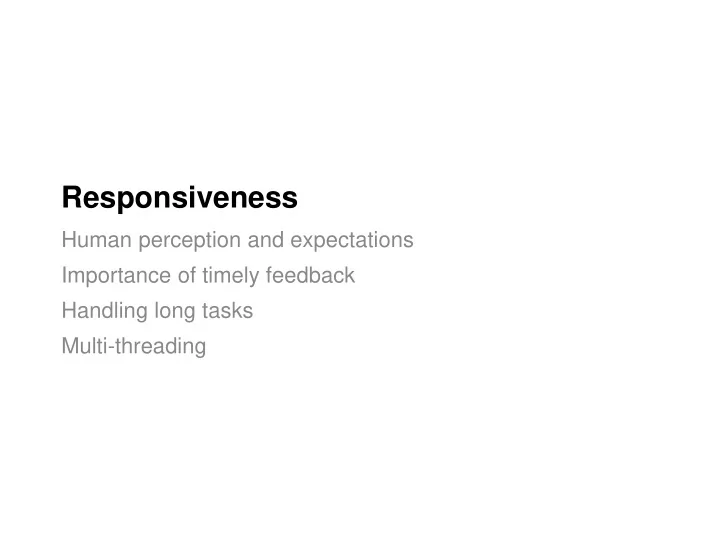
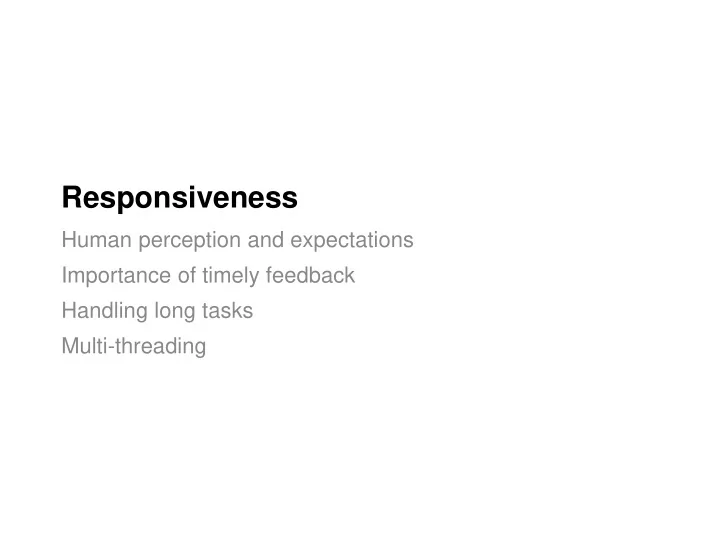
Responsiveness Human perception and expectations Importance of timely feedback Handling long tasks Multi-threading
Responsive User Interfaces A responsive* UI delivers feedback to the user in a timely manner Doesn’t make the user wait any longer than necessary Communicates state to the user We can make a UI responsive in two ways: Designing to meet human expectations and perceptions 1. Loading data efficiently so it’s available quickly 2. * This is not related to responsive layouts (i.e. design term for adapting to different window sizes and/or devices) Responsiveness 2
Part 1: Human Perception of Time Elevator 1 Elevator 2 Responsiveness 3
What factors affect responsiveness? User Expectations - how quickly a system “should” react, or complete some task - Based on task, expectations for technology (e.g. web, vs. native). Application and Interface Design - the interface keeps up with user actions - the interface informs the user about application status - the interface doesn’t make users wait unexpectedly Responsiveness is the most important factor in determining user satisfaction, more so than ease of learning, or ease of use Responsiveness is not just system performance! Responsiveness 4
Slow Performance, but Responsive providing feedback to confirm user actions (e.g., let them know that their input was received) provide feedback about what is happening (e.g., indication of how long an operations will take). allow users to perform other tasks while waiting anticipate users’ most common requests. (e.g. pre-fetch data below current scroll view) perform housekeeping and low-priority tasks in the background Responsiveness 5
Steve Souders ’ , "The Illusion of Speed", at Velocity 2013 https://www.youtube.com/watch?v=bGYgFYG2Ccw Responsiveness 6
Perceived Time Knowing the duration of perceptual and cognitive processes can inform the design of interactive systems that feel responsive 4 ms Minimal time to detect a gap of silence in sound 10 ms Minimal time to be affected by a visual stimulus 100 ms Time that vision is supressed during a saccade 140 ms Maximum interval between cause-effect events 150 ms Time to comprehend a printed word 1 s Visual-motor reaction time to inspected events 10 s Time to prepare for conscious cognition task 6 s to 30 s Duration of unbroken attention to a single task (times approximate) Responsiveness 7
Example Design Implications Minimal time to be affected by a visual stimulus continuous input latency should be less than 10ms Maximum interval between cause-effect events if UI feedback takes longer than 140ms to appear, the perception of ”cause and effect” is broken Responsiveness 8
User Perception of Latency & Latency Improvements in Direct and Indirect Touch - https://youtu.be/1dKlMZrM_sw Responsiveness 9
Example Design Implications Visual-motor reaction time for unexpected events: Display busy/progress indicators for operations more than 1s Progress Bar Busy Indicator P resent a “fake” inactive version of an object while the real one loads in less than 1s (see next page for extreme version of this) Responsiveness 10
Design Implications Time to prepare for conscious cognition task Display a fake version of an application interface, or image of document on last save, while the real one loads in less than 10s Responsiveness 11
Progress Indicator Design Best Practices Show work remaining, not work completed Show total progress when multiple steps, not only step progress. Display finished state (e.g. 100%) very briefly at the end Show smooth progress, not erratic bursts Use human precision, not computer precision (Bad: “243.5 seconds remaining”, Good: “about 4 minutes”) (McInerney and Li, 2002) Responsiveness 12
Harrison, C., Yeo, Z., and Hudson, S. E. 2010. Faster Progress Bars: Manipulating Perceived Duration with Visual Augmentations. CHI 2010 - https://www.youtube.com/watch?v=CDnN3wLY3OE Responsiveness 13
Responsiveness by Tweaking Progress Bars Change the mapping from actual progress to displayed progress Harrison, C., Amento, B., Kuznetsov, S., and Bell, R. 2007. Rethinking the progress bar. UIST '07 http://www.chrisharrison.net/index.php/Research/ProgressBars Responsiveness 14
Responsiveness by Progressive Loading Provide user with some data while loading rest of data Examples - word processor shows first page as soon as document opens - search function displays items as soon as it finds them - webpage displays low resolution images, then higher resolution Bad Good Best Responsiveness 15
Responsiveness by Predicting Next Operation Use periods of low load to pre-compute responses to high probability requests. Speeds up subsequent responses Examples - text search function looks for next occurrence of the target word while user looks at the current - web browser pre- downloads linked pages (“pre - fetch”) Responsiveness 16
Responsiveness by Graceful Degradation of Feedback Simplify feedback for high-computation tasks Examples - base window system updates window after drag - graphics editor only draws object outlines during manipulation - CAD package reduces render quality when panning or zooming Responsiveness 17
Responsiveness by Chunking Processing Avoid doing frequent processing during user interaction Example - validate after pressing ENTER, not character by character - don’t send data to server until after direct manipulation action Bad Chunking Example Car navigation system prompts the user to enter the City, then Street, then Address, and validates every keystroke . Responsiveness 18
Part 2: Handling Long Tasks in a UI Goals - keep UI responsive - provide progress feedback - allow long task to be paused or canceled (even if it takes a bit longer to complete the task) is it still Cancel! running? Responsiveness 19
Demo MVC Architecture Responsiveness 20
Demo1.java (what not to do) protected void registerControllers() { // Handle presses of the start button this.startStopButton.setOnMouseClicked(mouseEvent -> { model.calculatePrimes(); }); } Find primes in [1, 250000] Takes ~10 seconds to complete Responsiveness 21
Two Strategies for Long Tasks Strategy A: Run in UI thread (by breaking into subtasks) - Periodically execute subtasks between handling UI events Strategy B: Run in different thread (worker thread) - Use thread-safe API to communicate between worker and UI Both strategies let UI control task and let task send feedback to UI void run() void cancel() boolean isRunning() boolean isDone() boolean wasCancelled() int progress() Responsiveness 23
Strategy A: Run in UI Thread (Demo2.java) Task object keeps track of current task progress Subtasks periodically called on UI thread - uses Platform. runLater () - (in Swing it would be SwingUtilities. invokeLater ) Every time object told to “run” for a bit, it checks current progress, executes subtask, updates progress, cancels if asked, … Responsiveness 24
class Model2 extends AbstractModel { private boolean cancelled = false; private boolean running = false; private int current = 0; // progress so far public Model2(int min, int max) { super(min, max); } public void calculatePrimes() { this.running = true; Platform. runLater (new Runnable() { public void run() { // calculate primes for 100 ms calculateSomePrimes(100); if (!cancelled && current <= max) { calculatePrimes(); } } }); } Responsiveness 25
private void calculateSomePrimes(long duration) { long start = System.currentTimeMillis(); while (true) { if (this.current > this.max) { this.running = false; updateAllViews(); return; } else if (System.currentTimeMillis() - start >= duration) { updateAllViews(); return; } else if (isPrime(this.current)) { this.addPrime(current); } current += 1; } } Responsiveness 26
Strategy A: Subtasks Advantages: - Can more naturally handle “pausing” (stopping/restarting) task because it maintains information on progress of overall task - Can be run in Swing event thread or separate thread - Useful in single-threaded platforms (e.g., mobile) Disadvantages: - Tricky to predict length of time for subtasks - Not all tasks can easily break down into subtasks (e.g., Blocking I/O) These are some big disadvantages, it’s better to use threads (Strategy B) when possible Responsiveness 27
Threads and Multi-Threading Thread: the smallest “stream” of execution in a program Multi-threading: manage multiple concurrent threads with shared resources, but executing different instructions Threads are a way to divide computation, reduce blocking. Concurrency has risks: what if two threads update a variable? Typically three types of threads in a UI application: - one main application thread - one UI Thread (Java calls it Event Dispatch Thread - EDT) - 0 or more worker threads (also called “background threads”) Responsiveness 28
Strategy B: Run in separate thread (Demo3.java) Long method runs in a separate thread - Typically implemented via Runnable object Method regularly checks if task should be cancelled and reports back to UI about progress (by updating views) Responsiveness 29
Recommend
More recommend